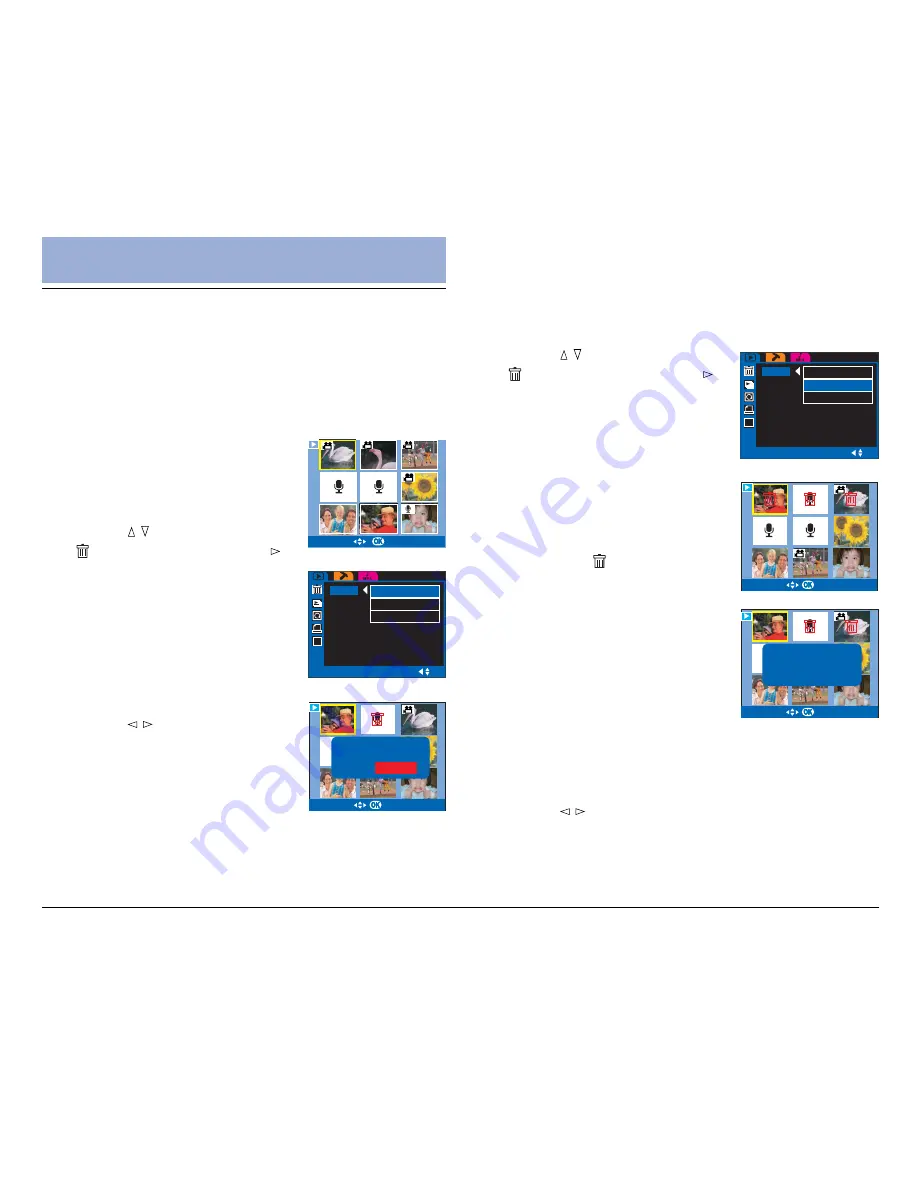
46
Deleting Selected
1. In Playback mode, press the MENU button.
2. Use the / button to select
“ ” – Erase, then press the
button.
3. Choose “Erase Select”, then
press the OK button.
A nine-image display appears.
4. Use the 4-way arrow button
to select the unwanted file,
then press the OK button.
A trash icon ( ) appears,
indicating that the selected
recording is checked and can be
deleted.
5. Use the 4-way arrow button
to select more files to delete if
desired.
6. Press the OK button once
more.
A confirmation screen appears,
allowing you to delete the selected files or to cancel the
checked file.
7. Use the / button to select “Delete checked”, then
press the OK button.
The selected files are removed from memory and will no
longer be available for playback.
f
ERASE
ERASE
SLIDE
SH
ROTATION
PRINT
STARTUP
IMAGE
ERASE
ONE
ERASE
SELECT
ERASE
ALL
SELECT
OK
IMAGE
01/09
IMAGE
02/09
UNCHECK
CURRENT
DELETE
CHECKED
Deleting and Printing
Deleting Files
The
Erase
function lets you remove files from memory,
allowing you to free up space in which to store future
recordings.
Deleting Current
1. In Playback mode, select the
file you want to remove from
the memory, then press the
MENU button.
2. Use the / button to select
“ ” – Erase, then press the
button.
3. Choose “Erase One” in the
Erase options menu, then
press the OK button.
A confirmation screen appears,
allowing you to erase or to
cancel.
4. Use the / button to select
“OK”, then press the OK
button.
The selected file or displayed file
is permanently removed from
memory and will no longer be
available for playback.
ERASE
ERASE
SLIDE
SH
ROTATION
PRINT
STARTUP
IMAGE
ERASE
ONE
ERASE
SELECT
ERASE
ALL
SELECT
OK
IMAGE
02/09
ERASE
ONE?
OK
CANCEL
VIDEO
VIDEO
01/09
01/09
Содержание Take-it MV500
Страница 4: ...4 ...






























