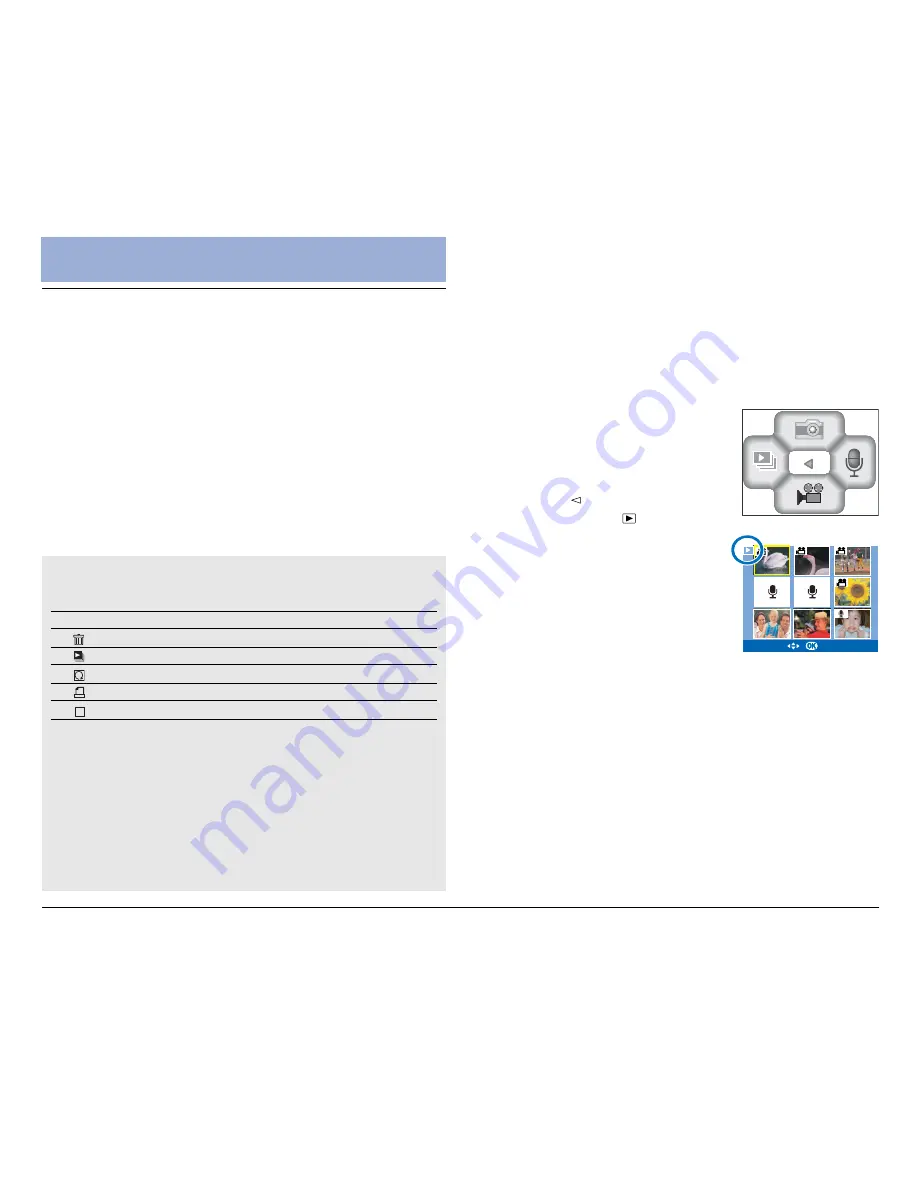
40
Playback
Playback Mode
Playback Mode is used to play the stored images and
video/audio clips made with the DV camera in either
nine-image display or single-image display.
Image and video clips will be displayed on the LCD
screen. Audio clips will be played using the internal
speaker.
In addition, the DV camera can be used to browse or
erase all recordings, magnify still images, display a slide
show, or add a print mark (DPOF) to still images for
print shop service.
The following table lists the available functions that can
be manually adjusted in the Playback menu.
Function
Description
Page
Erase
46
Slide Show
43
Rotation
43
47
Startup Image
44
To access Playback mode:
1. Press the POWER button to turn on the DV camera.
The DV camera starts up in Video mode when you turn
the DV camera on. You will need to switch to Playback
mode to play back all the files stored in the memory.
2. Press the MODE button.
The LCD screen shows the mode
screen with the four mode
options.
3. Press the button to enter
Playback mode ( ).
When the DV camera changes to
Playback mode, there will be an
icon appears in the top left
corner of the LCD screen,
indicating that you are in
Playback mode.
In Playback mode, the LCD
screen displays all the stored files
in a composite display of nine
images at the same time.
Videos and still images are
displayed as thumbnails of the
image. Audio files are displayed as a microphone icon.
4. Use the 4-way arrow button to select a file you
want to play, then press the OK button to confirm
your selection.
VIDEO
VIDEO
01/09
01/09
Содержание Take-it MV500
Страница 4: ...4 ...






























