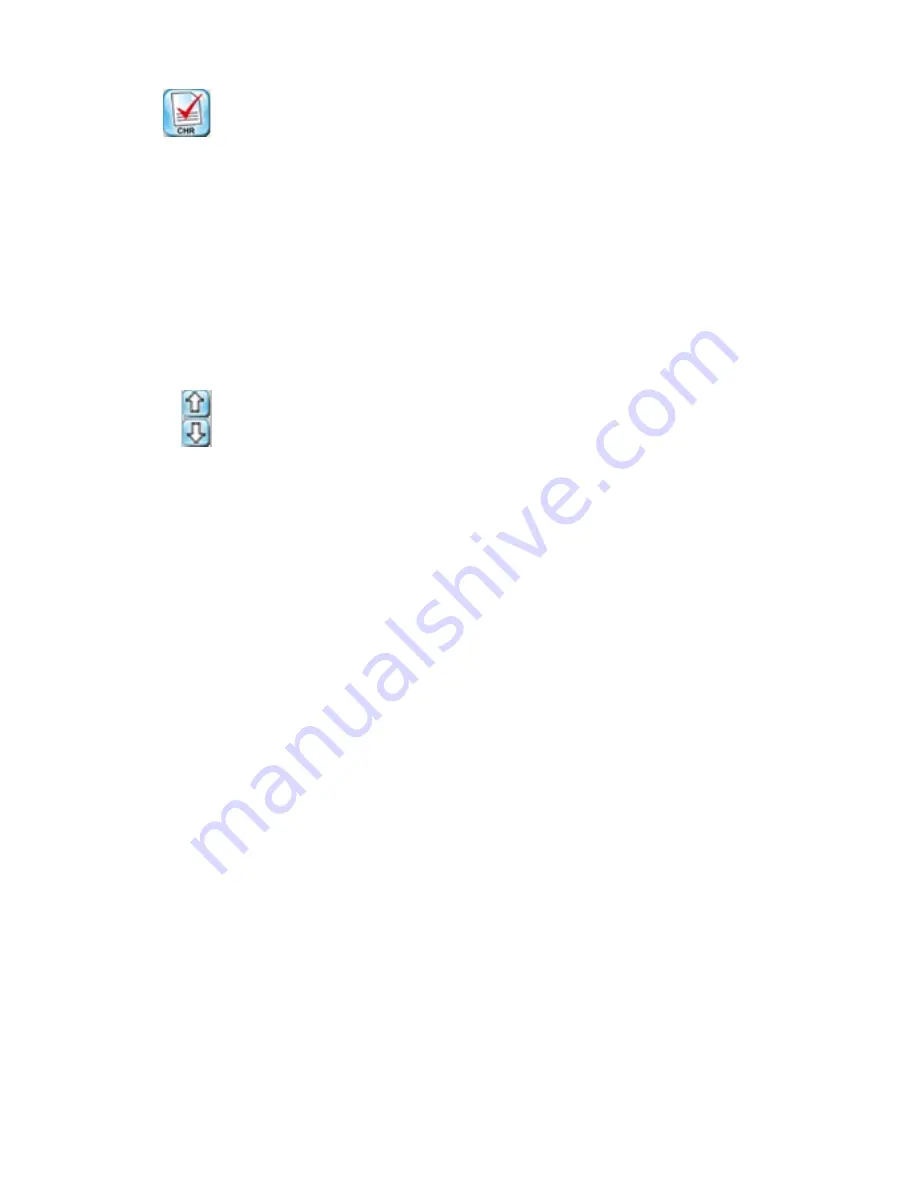
Microtek ScanWizard Medi Reference Manual 73
Checking a Scan Job
The Check button allows you to select the scan jobs to be scanned. Checked
scan jobs are the ones that are scanned when you click the
Smart-Scan button or
Scan to
button in the Preview window. The check button is a toggle for checking/
unchecking a scan job.
To check a scan job, highlight the scan job, then click the
Check
button. A check
sign will appear next to the selected scan job.
To uncheck a scan job, highlight the scan job, then click the
Check
button. The
scan job will be unchecked, and the scan job will not be scanned when you click
on the Scan button.
The Up/Down Arrows
The Up/Down arrows allow you to change the order of the scan jobs in the Scan
Job Queue window.
To move up/down the scan job, highlight the scan job, then click the Up/Down
arrow to change the order of the scan job in the list.
When you start scanning, the scan jobs will be processed and scanned in the
order that they appear in the Scan Job Queue window.
Содержание ScanWizard Medi
Страница 1: ...Reference Manual...
Страница 6: ...vi...
Страница 83: ...Microtek ScanWizard Medi Reference Manual 77...





































