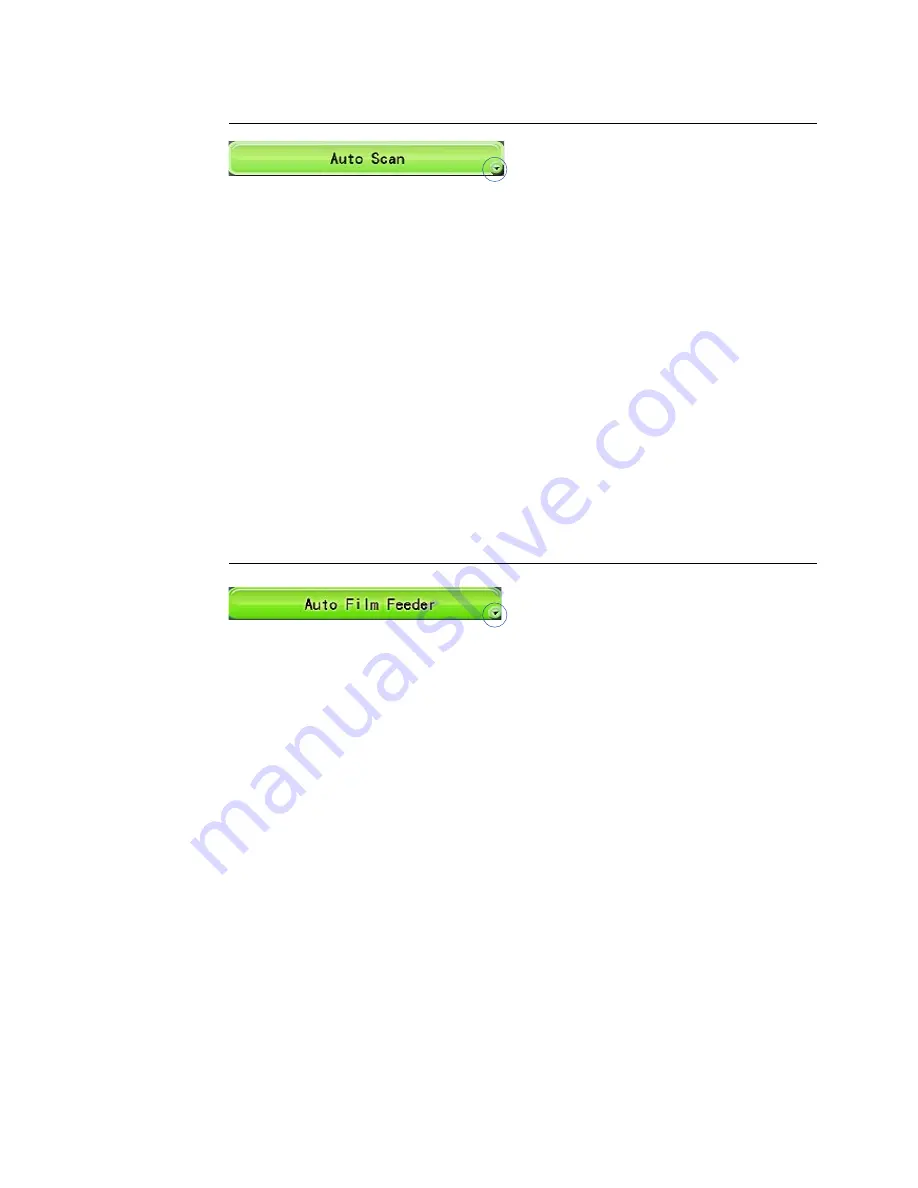
14 Microtek ScanWizard Medi Reference Manual
Auto Scan
(for specific models only)
Point the cursor onto the Smart-Scan button, click and hold the arrow at the
right bottom corner of the button to switch around the option menus. Select
“Auto Scan” from the option menus.
The Auto Scan button is the default button on some scanner models (e.g., Medi-
6000 Plus, Medi-7000) when the ScanWizard Medi is launched. When this
button becomes visible, the scanner automatically detects and scans the X-ray
film, and later saves the scanned image in a file and delivers it to your preferred
folder or application.
To switch back to the Smart-Scan mode either by clicking the arrow on the
button and selecting the “Smart-Scan” from the option menus or unchecking
“Enable AutoScan” in the More Preferences dialog box from the Preferences
Menu . For the detail, refer to the later section “Preferences Menu”.
Auto Film Feeder
(for specific models only)
Point the cursor onto the Smart-Scan button, click and hold the arrow at the
right bottom corner of the button to switch around the option menus. Select
“Auto Film Feeder” from the option menus.
The Auto Film Feeder button is only available on some scanner models (e.g.,
Medi-6000 Plus) . When this button is activated, the scanner is capable to scan
multiple pieces of X-ray film through the Auto Film Feeder (AFF), to save the
scanned image in a file, and to deliver them to your preferred folder or
application.
Содержание ScanWizard Medi
Страница 1: ...Reference Manual...
Страница 6: ...vi...
Страница 83: ...Microtek ScanWizard Medi Reference Manual 77...






























