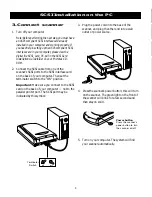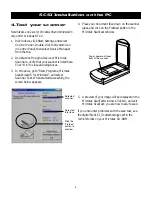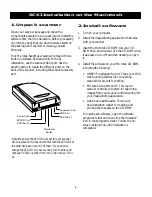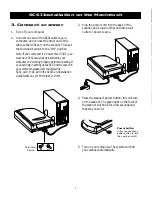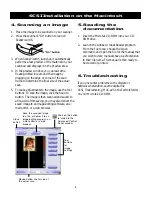8
English
Deutsch
Fran
ç
ais
Italiano
Nederlands
Espa
ñ
ol
SCSI Installation on the Macintosh
5. Reading the
documentation
1. Insert the Microtek CD-ROM into your CD-
ROM drive.
2. Launch the Adobe Acrobat Reader program.
From the File menu, choose the
Open
command, and open the file for the manual that
you wish to view; manuals have a
extension
to their file name. The manual is then ready to
be viewed or printed.
6. Troubleshooting
If you encounter problems with software or
hardware installation, see the digital file
SCSI_Troubleshooting_MAC.pdf
in the
Techinfo
folder
on your Microtek CD-ROM.
4. Scanning an image
1. Place the image to be scanned on your scanner.
2. Press the scanner’s “Go” button to launch
ScanWizard 5.
“Go” button
3. When ScanWizard 5 launches, it automatically
performs a fast preview of the material on your
scan bed and displays it in the preview area.
4. In the preview window, you can resize the
floating dotted line around the image by
dragging on the edge or corner of the scan
frame to determine the final size of the actual
scan.
5. To make adjustments to the image, use the tool
buttons. To scan the image, click the
Scan to
button. The image is then scanned and saved to
a file. Aside from saving, you may also deliver the
saved image to an image-editing software, an e-
mail editor, or a web browser.
Save the scanned image
to a file, or deliver it to an
image-editing program, an
e-mail editor, or a web
browser.
Resize dotted line for size of
the actual scan
Click on this button
to switch to the
Advanced Control
Panel window
Tool
buttons
for
image
settings
Close
button