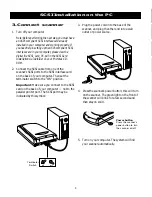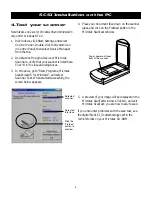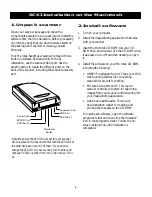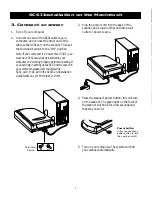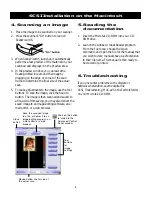7
English
Deutsch
Fran
ç
ais
Italiano
Nederlands
Espa
ñ
ol
3. Connect scanner
1. Turn off your computer.
2. Connect one end of the SCSI cable to your
computer, and connect the other end of the
cable to the SCSI port on the scanner. Then set
the terminator switch to the “ON” position.
Note: If your computer is a Power Mac G3/G4, you
must have SCSI card already installed in your
computer and working properly before connecting. If
you need help in setting up the SCSI interface card in
your computer, please view the digital file
SCSI_card_MAC.pdf in the SCSI Card Installation
Guide folder on your Microtek CD-ROM.
SCSI Installation on the Macintosh
3. Plug the power cord into the back of the
scanner, and plug the other end into a wall
outlet or power source.
Power button
Press the scanner’s
power button to turn
the scanner on/off.
4. Press the scanner’s power button; this will turn
on the scanner. The green light on the front of
the scanner will blink for a few seconds and
then stay on solid.
5. Turn on your computer. The system will find
your scanner automatically.
ON
OFF
Terminator
Switch