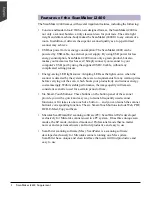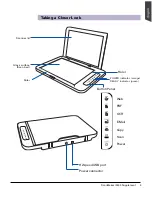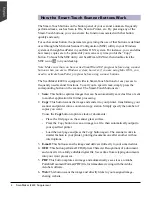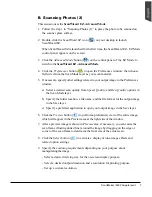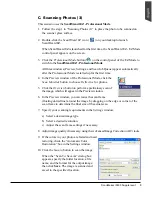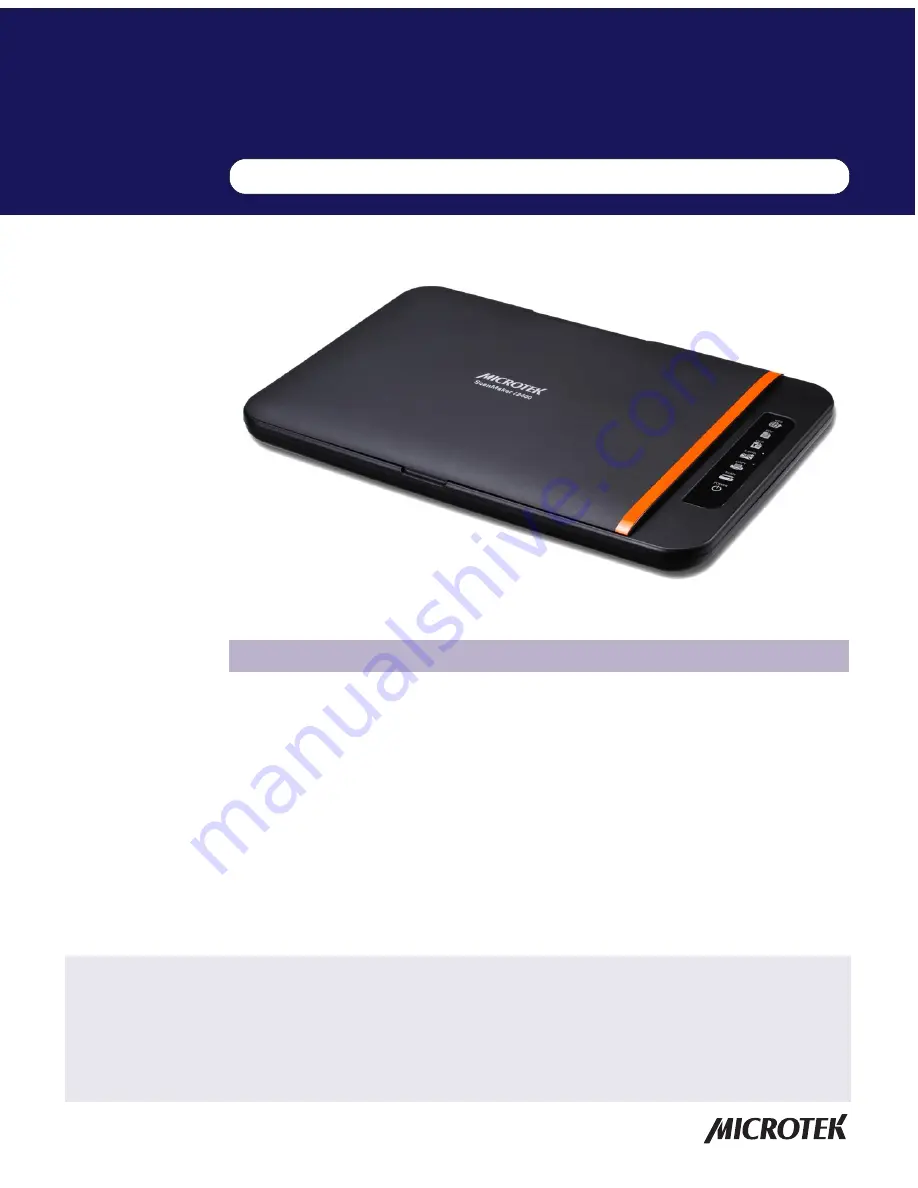
Getting to Know Your ScanMaker i2400
Microtek's new scanner, the ScanMaker i2400, brings a brand new taste to the world
of scanners. With a newly designed laptop-like appearance, the ScanMaker i2400
breaks the stereotype of scanner designs and brings a new milestone to the scanner
world. The chic and slim compact size makes the ScanMaker i2400 distinguishable
and stand from the others immediately.
The ScanMaker i2400 has not only a fantastic appearance but also some outstanding
features, such as 2400 x 4800 dpi resolution, warm up free LED light source and 8
seconds of scanning speed at 300 dpi. Also, it is equipped with six Smart-Touch
buttons, plus a convenient Power button on the button panel for one-touch
automation and easy access to scanner functions.
Copyright © 2013 Microtek International, Inc. http://www.microtek.com
I49-004747 B, September 2013
Contents
Getting to Know Your ScanMaker i2400 ......................................................... 1
Features of the ScanMaker i2400 .................................................................... 2
Taking a Closer Look ........................................................................................ 3
How the Smart-Touch Scanner Buttons Work .............................................. 4
Scanning Scenarios ......................................................................................... 5
For PC Users Using ScanWizard EZ ......................................................... 6
A. Scanning Photos (1) ...................................................................... 6
B. Scanning Photos (2) .................................................................... 7
C. Scanning Photos (3) .................................................................... 9
For Mac Users Using ScanPotter ........................................................... 11
Scanning Photos .............................................................................. 11
Specifications / System Requirements ........................................................ 13
FCC Compliance Statement .......................................................................... 14
Supplement
ScanMaker i2400 features, scenarios, and information