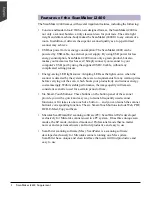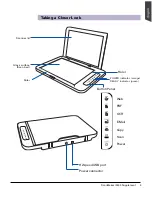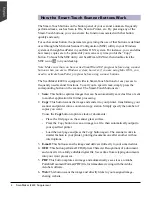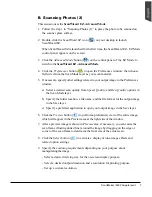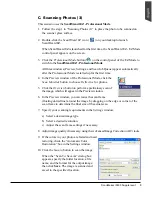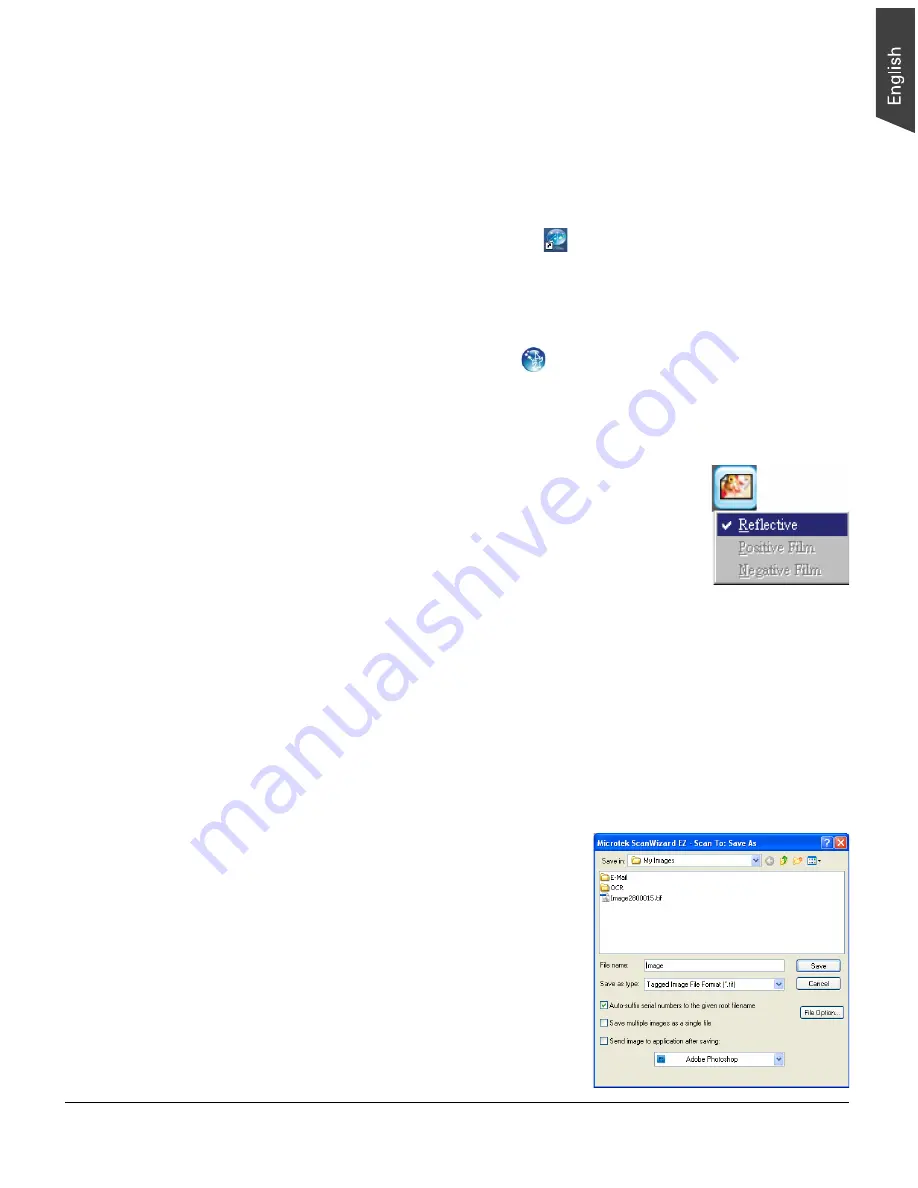
ScanMaker i2400 Supplement 9
C. Scanning Photos (3)
This scenario uses the ScanWizard EZ - Professional Mode.
1. Follow the step 1 in “Scanning Photos (1)” to place the photo to be scanned on
the scanner glass surface.
2. Double-click the ScanWizard EZ icon (
) on your desktop to launch
ScanWizard EZ.
When ScanWizard EZ is launched for the first time, the ScanWizard EZ - EZ Mode
control panel appears on the screen.
3. Click the Professional Mode button (
) on the control panel of the EZ Mode to
switch to the ScanWizard EZ - Professional Mode.
All three windows (Preview, Settings, and Scan Job Queue) appear automatically
after the Professional Mode is started up for the first time.
4. In the Preview window of the Professional Mode, click the
Scan Material button to choose Reflective for photos.
5. Click the Overview button to perform a preliminary scan of
the image, which will appear in the Preview window.
6. In the Preview window, you can resize the scan frame
(floating dotted line) around the image by dragging on the edge or corner of the
scan frame to determine the final size of the actual scan.
7. Specify your scanning requirements in the Settings window.
a) Select a desired image type.
b) Select a desired resolution.
c) Adjust the scan frame settings if necessary.
8. Adjust image quality if necessary, using the Advanced Image Correction (AIC) tools.
9. If the colors in your photo are faded and need
restoring, check the “Automatic Color
Restoration” box in the Settings window.
10. Click the Scan to button to scan the image.
When the “Scan To: Save As” dialog box
appears, specify the folder location, a file
name, and the format for the output image;
then click Save. The image is scanned and
saved to the specified location.