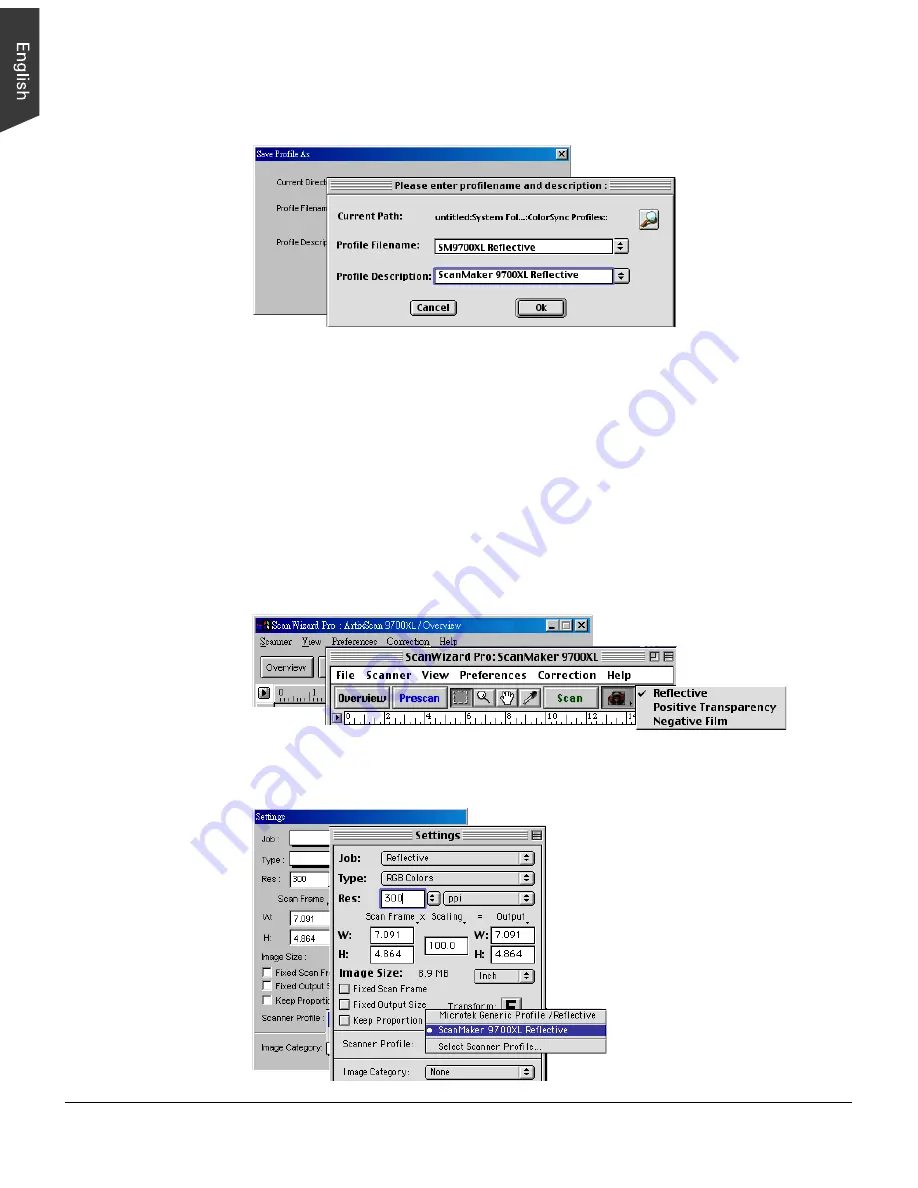
16 ScanMaker 9700XL Installing and Getting Started
4. A dialog box will appear at the end of the calibration process. Give a file name to
save the created ICC profile.
5. When calibration is done, click the Close button to exit Scanner ICC Profiler
program. For details on how to calibrate the target and generate the profile, refer
to the help feature of the Microtek Scanner ICC Profiler program.
Loading a profile
Once the profile has been produced, follow the steps below to load the profile you
just created.
1. Launch ScanWizard Pro.
2. From the Preview window, click the Scan Material icon, and select “Reflective”.
3. From the Settings window, click on the Scanner Profile list box and select the
profile you have just created.

















