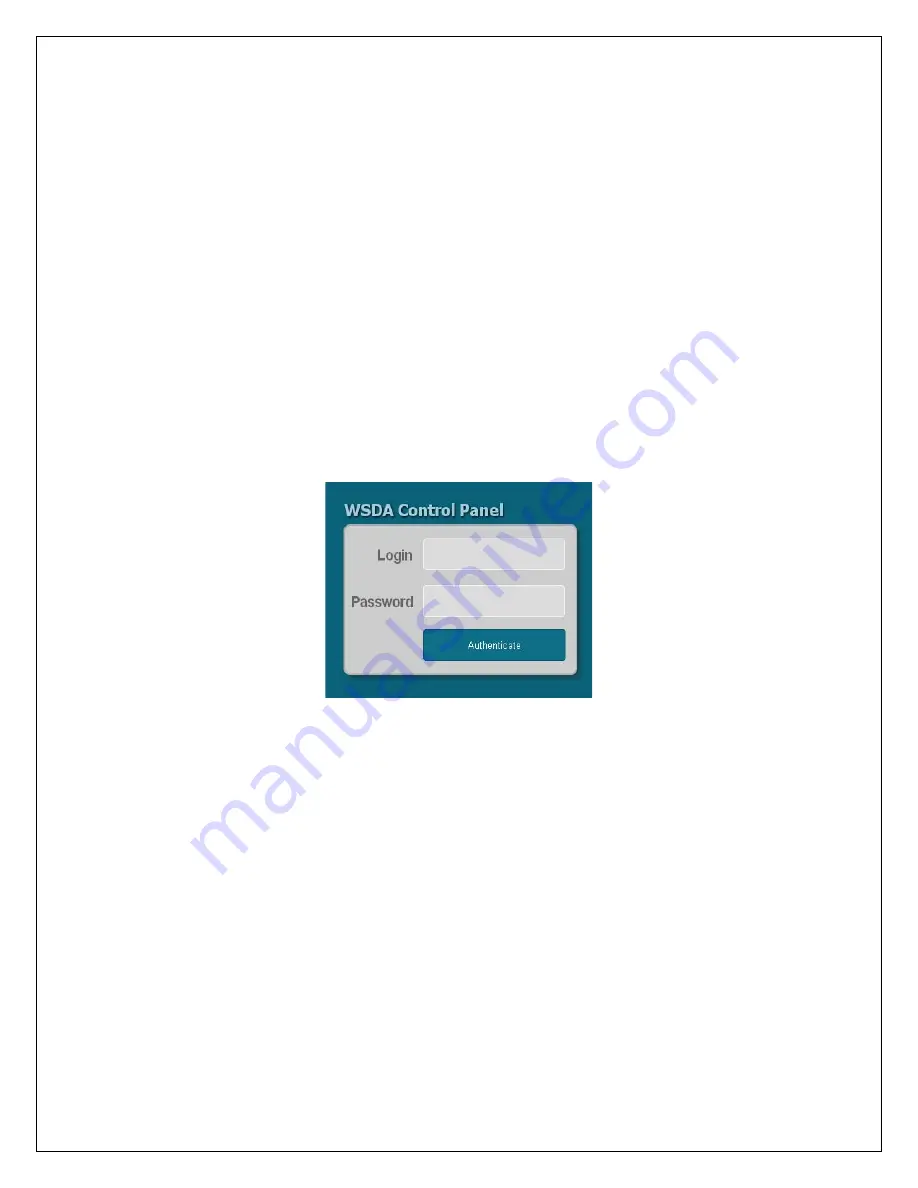
3.
Confirm that the serial number shown in the Live Connect window is the same as the
serial number recorded on your WSDA
®
access card.
4.
Click on your WSDA
®
to highlight it as shown in Figure 2.
5.
Click the View button.
6.
A web browser window will spawn with the WSDA
®
Login window as shown in Figure
3.
7.
Enter your WSDA
®
Control Panel login credentials. The factory default credentials are:
Login:
wsda
Password:
wsda
8.
Click the Authenticate button.
9.
The WSDA
®
Control Panel window will appear.
WSDA
®
Control Panel and WSDA
®
Modes
•
The WSDA
®
Control Panel allows you to perform diagnostics, configure, reboot, update
firmware and change the password on the WSDA
®
.
•
The Control Panel also allows you to change the mode of your WSDA
®
between
Aggregate Data and Live Connect.
•
By default, the WSDA
®
is set to Aggregate Data mode which means that it is ready to
receive, store and/or forward the data arriving from the wireless sensor nodes (V-Link
®
-
mXRS
™
, SG-Link
®
-mXRS
™
, G-Link
®
-mXRS
™
, etc.). This is one-way traffic; the nodes
transmit and the WSDA
®
receives.
Specifically WSDA
®
will receive:
1.
Legacy Low Duty Cycle (LDC) data
2.
Legacy TC-Link
®
data
3.
–mXRS
™
Continuous and Burst Synchronized Sampling data
3
Figure 3. WSDA Login
























