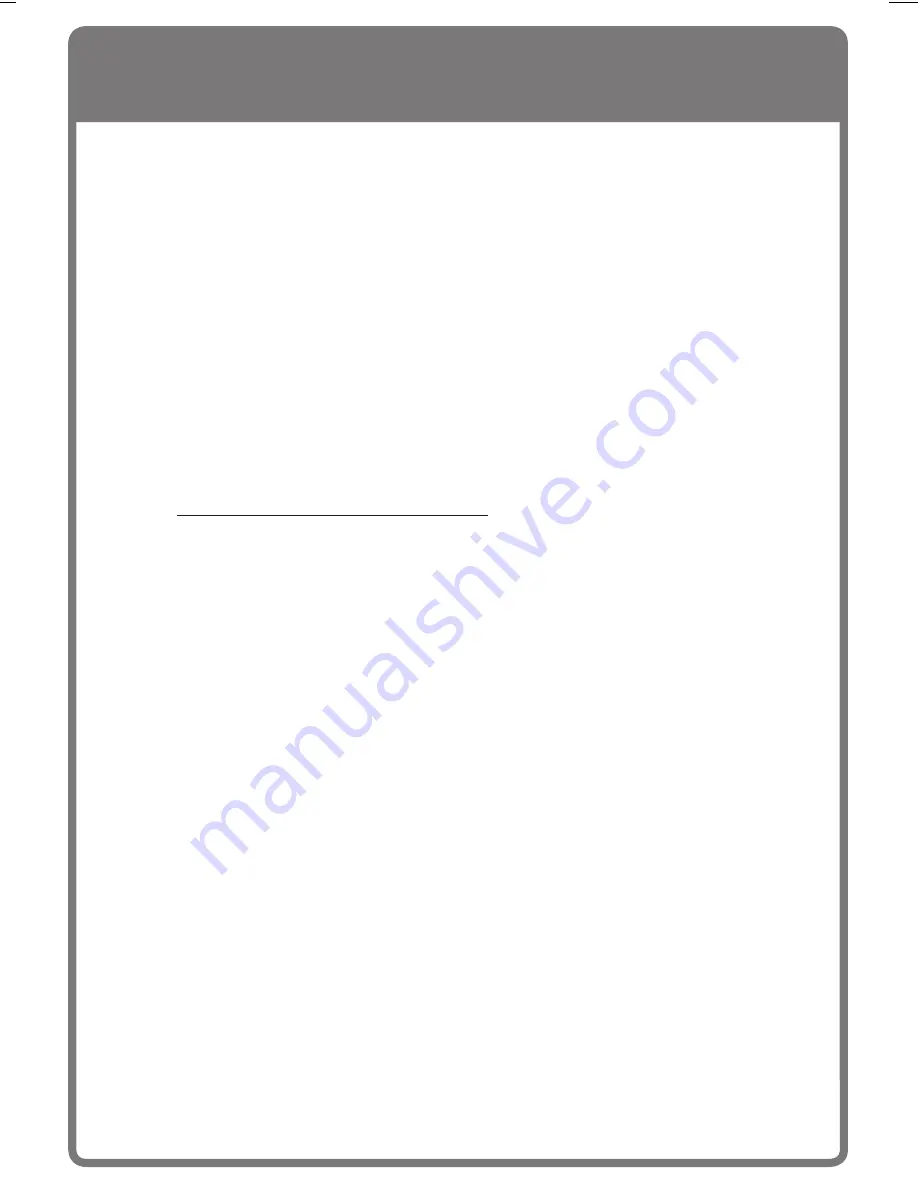
11
M
M
M
M
M
Viewing Sample Photo Albums
To help get you started using your TV Photo Viewer, we’ve included several sample photo
albums with the TV Photo Viewer software. These pictures look great on your TV and can
even be used as TV screensavers!
To use these sample albums, simply start the TV Photo Viewer software, open an album
from the
Sample Albums from Corbis
folder on your computer, and then click
Create
Floppy Disk
.
Once you’ve created the floppy disk, you can insert the disk into your Photo
Viewer to view the pictures. To view the album as a TV screensaver, press the
Auto
button on the remote control and watch the pictures change automatically. For more
details, click
Help
in the TV Photo Viewer software.
If You Don’t Have a Computer
If you don’t have a computer, your friends and relatives can create TV Photo Viewer
albums on floppy disk and send the disks to you. One copy of the TV Photo Viewer
software is included on the CD-ROM that came with Microsoft TV Photo Viewer. Or,
your friends and relatives can download the TV Photo Viewer software from our Web
site at http://www.microsoft.com/tvphotoviewer/.....
Troubleshooting Tips
If you’re having problems viewing pictures on the TV, try the following troubleshooting
tips. For more tips, click
Help
in the TV Photo Viewer software.
If pressing the Power button does not turn on the green light:
•
Make sure the AC adapter is plugged into a wall outlet and connected securely to the
Photo Viewer’s Power jack. Wait 5 secconds and then try pressing the
Power
button.
If you don’t see the TV Photo Viewer startup screen:
•
Check that the Photo Viewer’s yellow Video Out jack is connected directly to your TV’s
Video In jack, and that the cable connections are secure. If you have a VCR or other
components connected to your TV, connect the Photo Viewer directly to your TV, and
then connect the other components to the Photo Viewer’s Video In jack , as shown in
connection example B on page 6.
•
Make sure you’ve selected the correct video input source from your TV. To do this, turn
on both your TV and your Photo Viewer, and then press the button on your TV or your
TV remote control that changes the video input source. Depending on your TV, this
button may be called
Input
,
Source
, or
TV/Video
.
If you connected your VCR to the Photo Viewer, and now your VCR doesn’t
work:
•
Turn off your Photo Viewer when using your VCR, but make sure your Photo Viewer is
plugged into a wall outlet.
1-X08822768bdy.p65
5/7/2001, 11:22 PM
11
Содержание TV Photo Viewer
Страница 1: ......

















