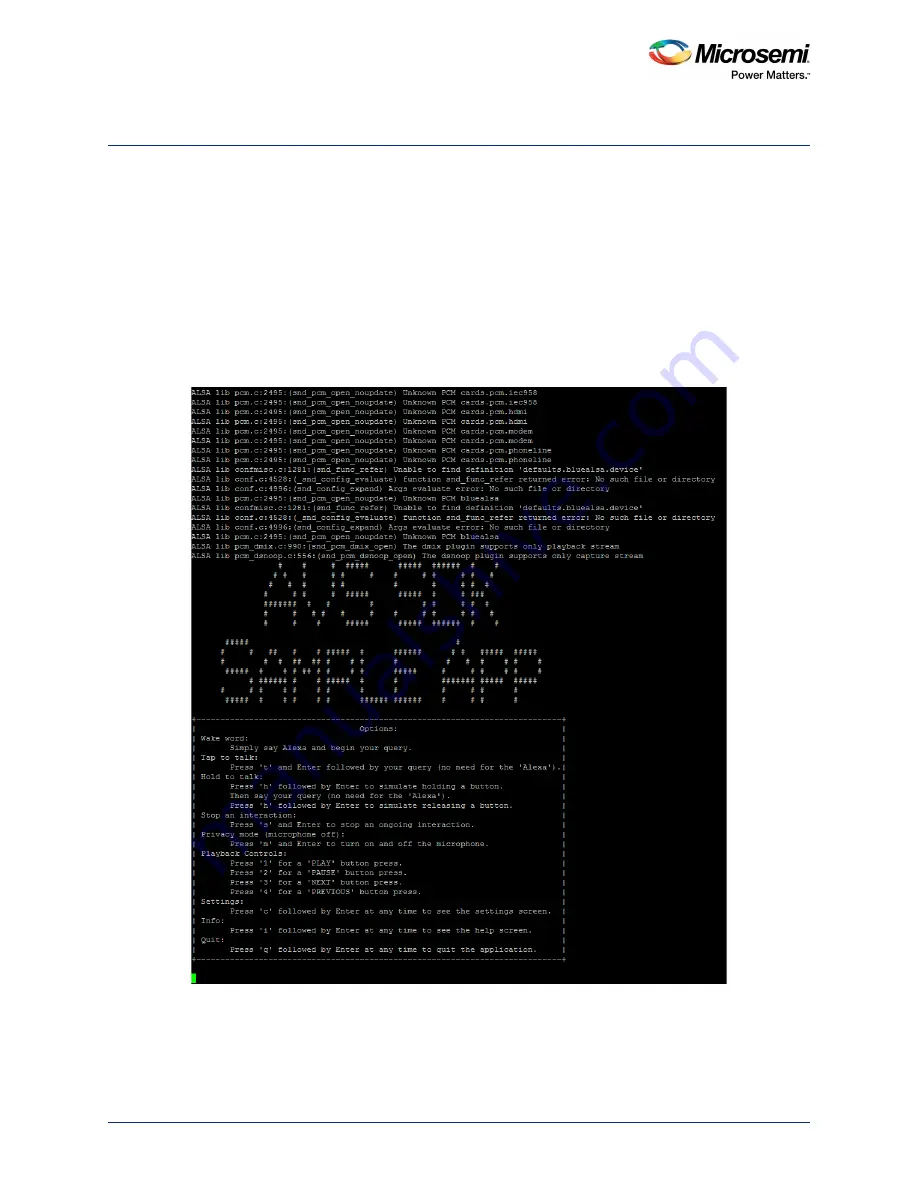
Demonstrating the ZLK380AVS (software)
ZLK38AVS User Guide Revision 3.0
15
7
Demonstrating the ZLK380AVS (software)
After installing the software (See
ZLK38AVS Software Installation,
page 8) and rebooting the Raspberry
Pi, you can now demonstrate Alexa Voice Services.
The ZLK38AVS supports two separate microphone configurations: 180° or 360°. The ZLK38AVS default
installation uses the 180° configuration. To change the configuration, see
7.1
Starting AVS Software Demo
1.
cd into the location where the GitHub package was downloaded. (eg:
cd ZLK38AVS/
)
2.
Issue the following make command to start the AVS software:
make start_alexa
Figure 24 •
Alexa Start Screen
3.
Turn on the speaker (using power button on the speaker bezel) and set the volume to maximum
using the “+” button on the bezel.
Note:
The speaker has an auto-turn-off feature to save battery life, so before testing the unit, make sure to turn
the speaker on, if switched off.


















