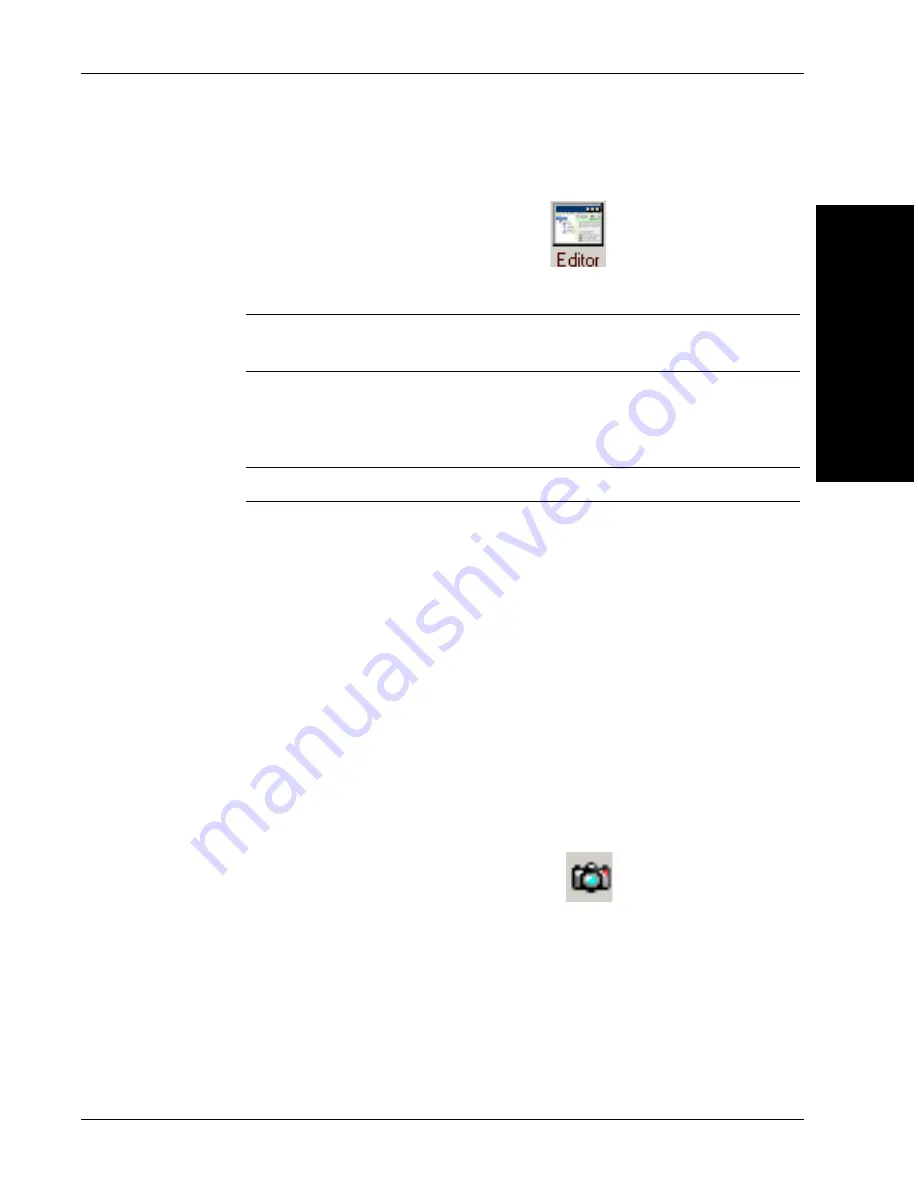
Simple Data Matrix Tool
The 1600T in Action -
Simple Examples
2
v3.7.3, Mar 2009
Getting Started With Visionscape® Smart Camera
2-35
The camera will change to Edit Mode (indicated by the pencil next to the
camera icon).
9.
To display the Step Tree and Editor, click
.
This allows you to view your Job as you create it.
Note: Maximize or minimize the Editor as needed to accomplish the steps in
this procedure.
10.
Highlight
Acquire
in the Step Tree (left pane). FrontRunner™ displays the
Acquire properties page.
Note: You may have to click the Acquire tab in the properties window.
11.
Adjust the following Acquire properties:
–
Picture Mode
— Set to Load Images from File.
–
File List
— Click <empty>, and then
Add
... to display the Open dialog
box. Browse for the file DMs.tif from Windows. It is located at:
C:\Vscape\Tutorials & Samples\Tutorials\HawkEye 1600T\Simple Data
Matrix Tool
Select DMs.tif. Click Open.
Note: This file was installed from the installation CD onto your hard
drive when you installed Visionscape®. If you installed Visionscape®
to a location other than
C:\vscape
, replace it with the appropriate
drive and directory designation.
12.
In the Setup window, to view DMs.tif, click
. FrontRunner™ displays
DMs.tif, as shown in Figure 2–34.






























