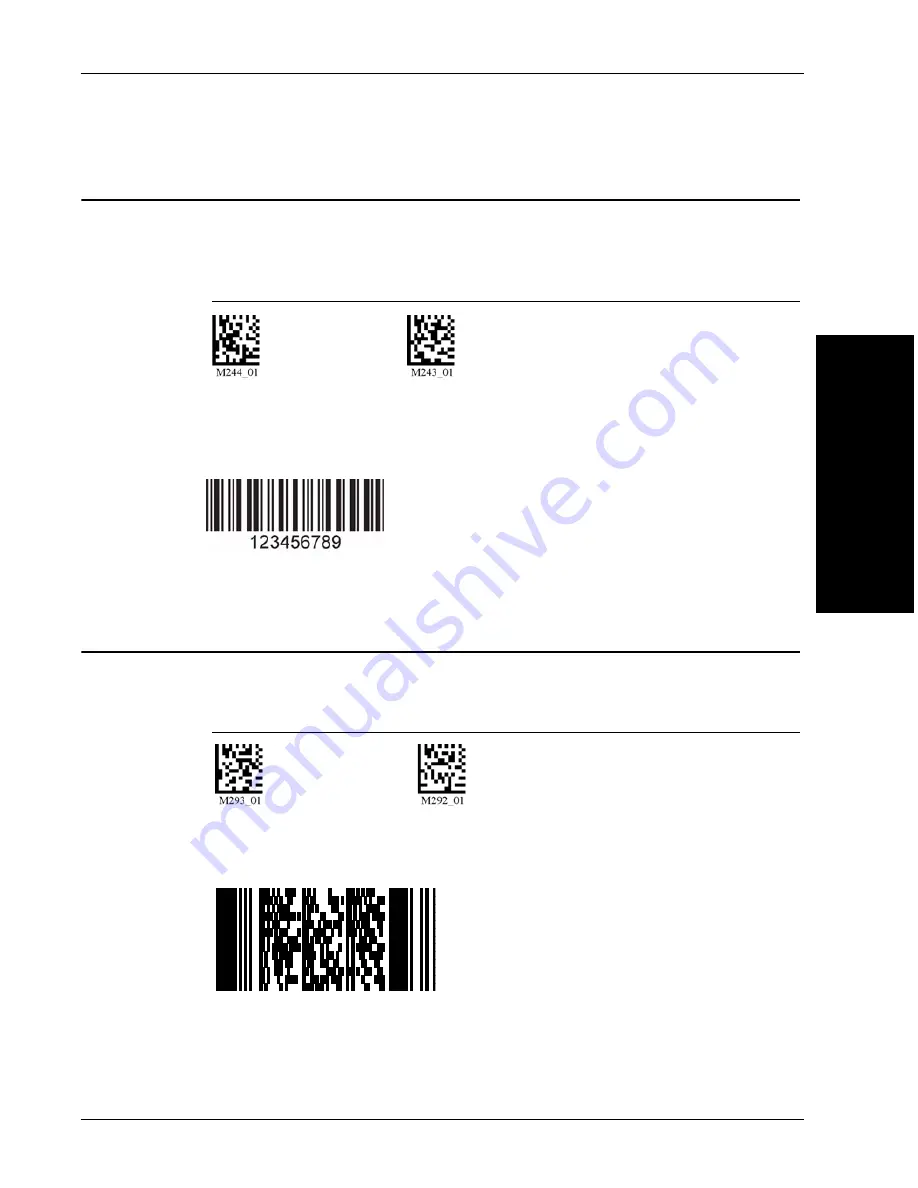
Interleaved 2 of 5 Symbology
HE40T Pr
ogramming:
Symbology Settings
3
Rev 2.0.0, Jan 2009
HawkEye™ 40T User Manual
3-5
Interleaved 2 of 5 Symbology
Scan the codes in Figure 3–7 to enable/disable Interleaved 2 of 5 symbology
settings:
FIGURE 3–7.
Interleaved 2 of 5 Symbology Codes
PDF 417 Symbology
Scan the codes in Figure 3–8 to enable/disable PDF 417 symbology settings:
FIGURE 3–8.
PDF417 Symbology Codes
Int 2 of 5 On
Int 2 of 5 Off (Default)
Sample Int 2 of 5 Code
PDF 417 On
PDF 417 Off (Default)
Sample PDF 417 Code
Содержание HawkEye 40T
Страница 1: ...HawkEye 40T User Manual EM 20954 1V200 Rev 2 0 0 Jan 2009...
Страница 4: ......
Страница 42: ...Chapter 1 Getting Started 1 32 HawkEye 40T User Manual Rev 2 0 0 Jan 2009 FIGURE 1 40 Imager Focal Lengths...
Страница 48: ...Chapter 2 Optimization and Trigger Programming 2 6 HawkEye 40T User Manual Rev 2 0 0 Jan 2009...
Страница 62: ...Chapter 4 Department of Defense Unique Identification UID 4 6 HawkEye 40T User Manual Rev 2 0 0 Jan 2009...
Страница 70: ...Chapter 6 Advanced Decoder Performance 6 2 HawkEye 40T User Manual Rev 2 0 0 Jan 2009...
Страница 78: ...Chapter 8 Maintenance and Troubleshooting 8 4 HawkEye 40T User Manual Rev 2 0 0 Jan 2009...
Страница 90: ...Appendix B Certification and Specifications B 6 HawkEye 40T User Manual Rev 2 0 0 Jan 2009...






























