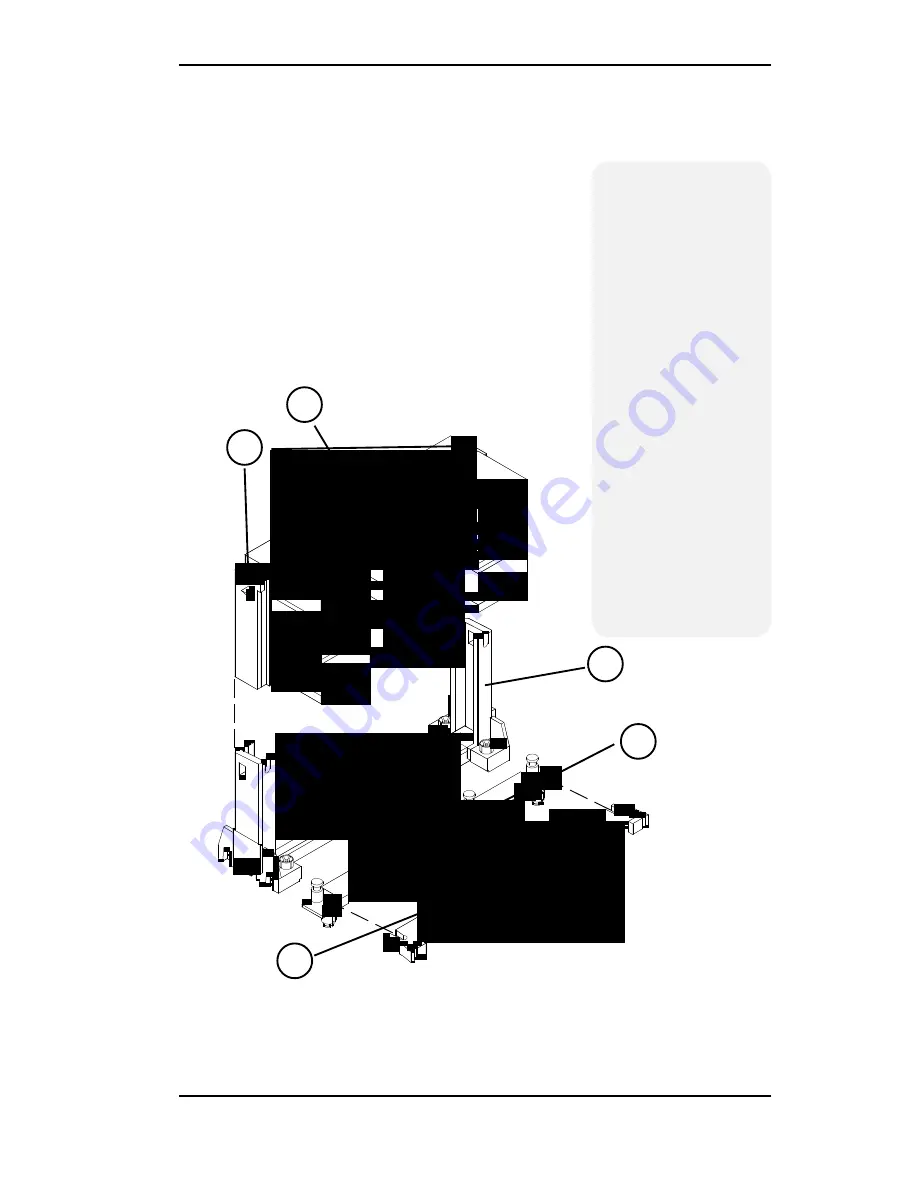
Tigercat System Board Manual
Chapter 3: Installing the Tigercat
29
CPU Installation
Overview
1. Mount the Retention
Mechanism for the
CPU.
2. Mount the (optional)
heatsink support base
onto the system board.
3. Slide the CPU into the
Retention Mecha-
nism.
4. Lock the CPU into the
Retention mechanism
using the tabs.
5. Slide in the Heat Sink
Top Bar, then insert
the pins to lock it in
place.
5
1
2
3
4
CPU Installation Overview
Figure 3-2: Installing a CPU















































