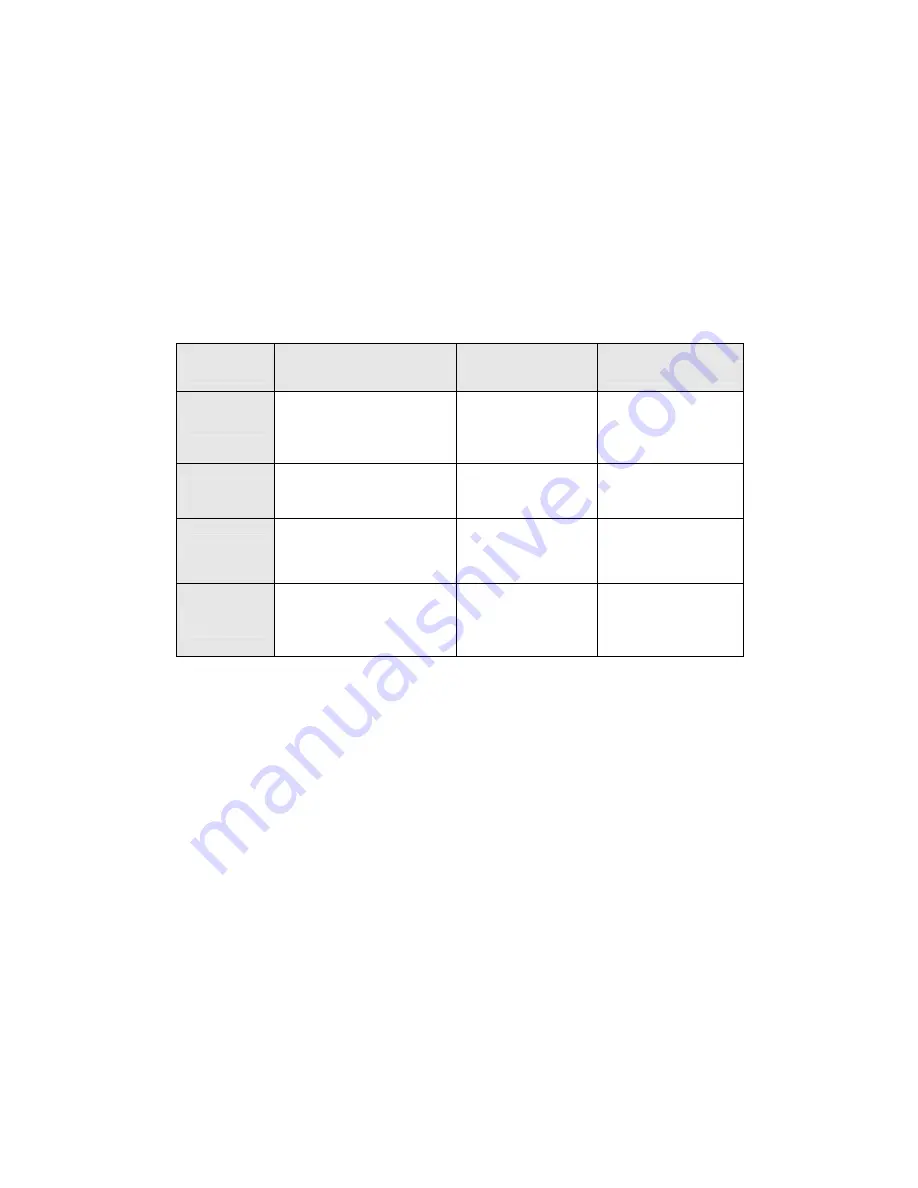
48
3.2 Command Line Interface (by Console or Telnet)
Mode-based Command Hierarchy
The Command Line Interface (CLI) groups all the commands in appropriate
modes by the nature of the commands. Examples of the CLI command modes
are described below. Each of the command modes supports specific switch’s
commands.
The CLI Command Modes table captures the command modes, the prompts
visible in that mode and the exit method from that mode.
Table 1 CLI Command Modes
Command
Mode
Access Method
Prompt
Exit or Access
Previous Mode
User Mode
This is the first level of
access. Perform basic
tasks and list system
information.
COMMAND>
Enter
Logout
command
Privileged
Mode
From the User Mode,
enter the
enable
command.
Switch#
To exit to the User
Mode, enter
exit
or
Logout
.
Global
Config Mode
From the Privileged Mode,
enter the
configuration
command.
Switch (Config)#
To exit to the
Privileged Mode,
enter the
exit
command.
Interface
Config Mode
From the Global Config
mode, enter the
interface
<port#> command.
Switch (Interface
<port#>)#
To exit to the Global
Config mode, enter
exit
.
The CLI is divided into various modes. The commands in one mode are not
available until the operator switches to that particular mode. The commands
available to the operator at any point in time depend upon the mode. By
entering a question mark (?) at the CLI prompt, it will display a list of the
available commands and descriptions of the commands.
The CLI provides the following modes:
User Mode
When the operator logs into the CLI, the User Mode is the initial mode. The
User Mode contains a limited set of commands. The command prompt shown
at this level is:
Command Prompt: COMMAND>
Privileged Mode
To have access to the full suite of commands, the operator must enter the
Privileged Mode. The Privileged Mode requires password authentication. From
Privileged Mode, the operator can issue any Exec command to enter the
Global Configuration mode. The command prompt shown at this level is:
Command Prompt: Switch#
Содержание SP6824P
Страница 1: ...1 User s Manual 24 port 10 100Mbps Layer 2 Managed Switch With 370W PoE output power Model No SP6824P ...
Страница 20: ...20 3 2 3 LAG Group 3 2 4 PoE ...
Страница 21: ...21 ...
Страница 25: ...25 3 4 4 MSTP Port 3 4 5 MSTP Instance 3 4 6 MSTP Interface ...
Страница 26: ...26 ...
Страница 30: ...30 3 6 6 Storm Control 3 6 7 Management IP List ...
Страница 33: ...33 3 7 4 Rate Control 3 7 5 Port based QoS ...
Страница 36: ...36 3 9 2 LLDP Statistics 3 9 3 LLDP Information ...
Страница 37: ...37 3 9 4 Remote Information ...
Страница 39: ...39 3 10 4 Port Mirroring 3 10 5 Admin Timeout 3 10 6 Firmware Upgrade 3 10 7 Reboot 3 10 8 Save Configurations ...
Страница 40: ...40 3 10 9 Logs Settings 3 10 10 Log Server 3 10 11 Memort Logs 3 10 12 Flash Logs ...
Страница 42: ...42 3 10 18 BOOTP ConfigDownload ...
Страница 44: ...44 3 11 4 RMON Event log 3 11 5 RMON Alarm ...
Страница 45: ...45 3 11 6 RMON History ...
Страница 46: ...46 3 12 1 Help ...
Страница 47: ...47 3 13 1 Log out ...
Страница 77: ...77 Figure 4 1 shows the diagram of Straight Through Cables Figure 4 2 shows the diagram of Crossover Cables ...
















































