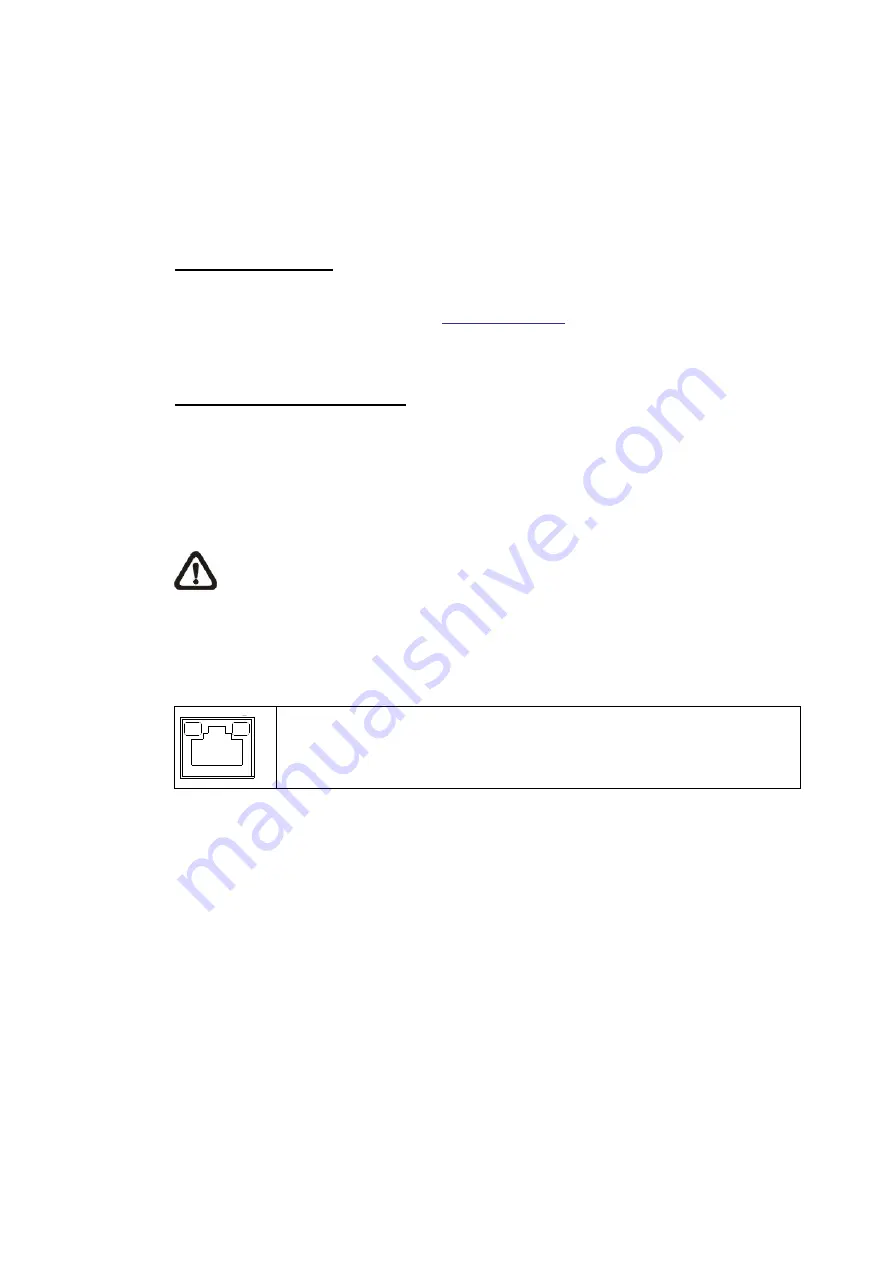
7
3. Installation
Please follow the instructions below to complete installation of the camera.
3.1
Power and Ethernet Cable Connection
Power Connection
Make sure the camera’s power cable is correctly and firmly connected; refer to
the pin definition table in section
2.2 Connectors
. If using Power over Ethernet
(PoE), make sure Power Sourcing Equipment (PSE) is in use in the network.
Ethernet Cable Connection
Use of Category 5 Ethernet cable is recommended for network connection; to
have best transmission quality, cable length shall not exceed 100 meters.
Connect one end of the Ethernet cable to the RJ-45 connector of the IP Dome
Camera, and the other end of the cable to the network switch or PC.
NOTE:
In some cases, you may need use an Ethernet crossover cable
when connecting the IP Dome Camera directly to the PC.
Check the status of the link indicator and activity indicator LEDs; if the LEDs are
unlit, please check LAN connection.
Green Link Light indicates good network connection.
Orange Activity Light flashes for network activity indication.
Содержание SP5582HTM
Страница 1: ...Micronet SP5582HTM Micronet SP5582HTM Full HD Vandal Dome IP Camera User Manual Ver1 0 ...
Страница 7: ...6 2 2 Connectors ...
Страница 20: ...19 The popup window for confirmation will come out as shown below Click Yes to start deleting the files ...
Страница 31: ...30 ...
Страница 52: ...51 Password Key Enter the password or key required by the DDNS provider for authentication ...
Страница 63: ...62 ...
Страница 79: ...78 6 3 17 View Parameters Click on this item to view the entire system s parameter setting ...
Страница 96: ...95 Type Select to change the mask type as solid or transparent Click Save to confirm the setting ...
Страница 113: ...112 Step 3 Click Finish to close the DC Viewer installation page Then the camera s Home page will display as follows ...
Страница 116: ...115 Step 5 Click Next in the Windows Components Wizard page Step 6 Click Finish to complete installation ...























