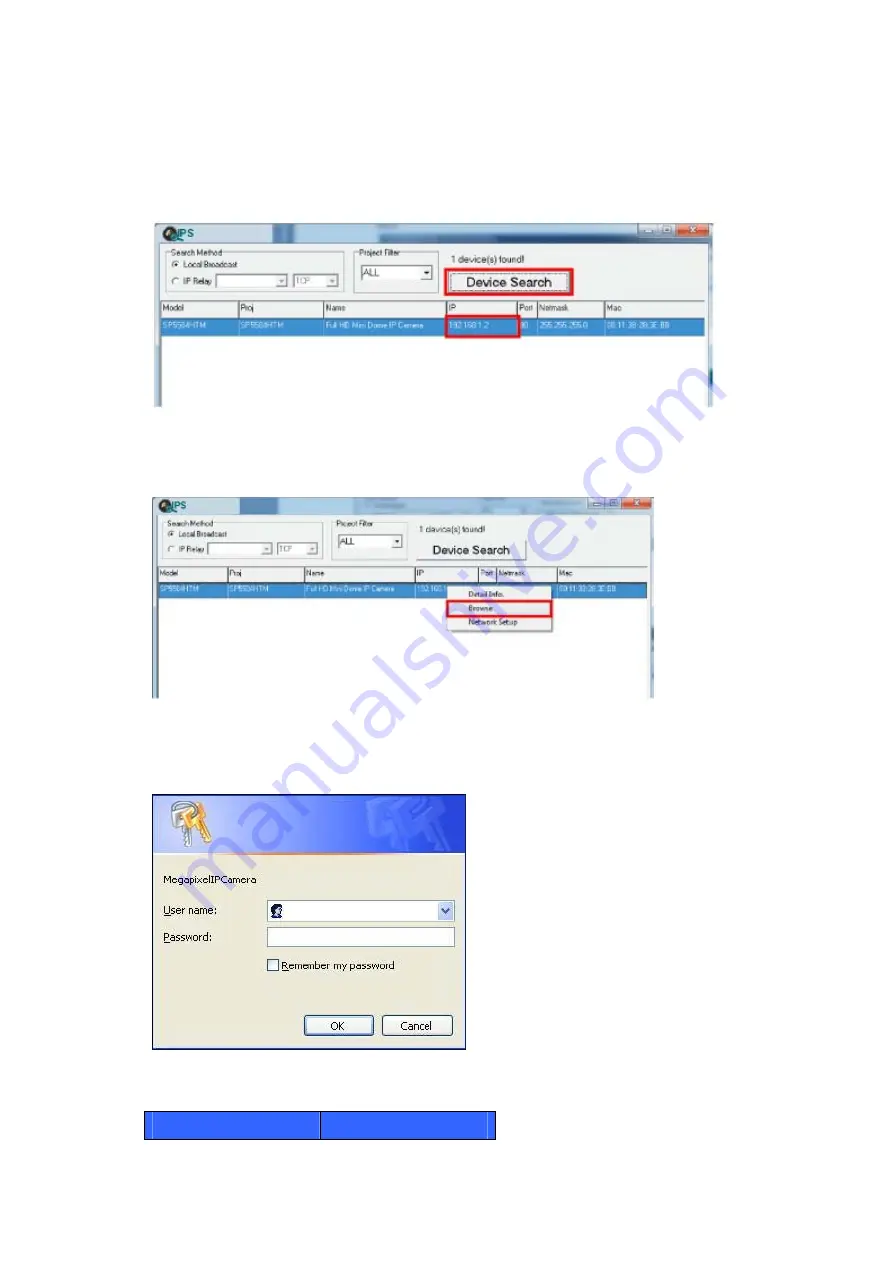
117
Device Search
Step 3:
Click “Device Search” again, and all the finding IP devices will be listed
in the
page, as shown in the figure below.
Note:
The camera’s default IP address is:
192.168.1.2
.
Step 4:
Double click or right click and select “Browse” to access the camera
directly
via web browser.
Step 5:
Then the prompt window of request for entering default username and password
(as shown below) will appear for logging in to the camera.
Note:
The default login ID and password for the Administrator are:
Login ID
Password
Содержание SP5582HTM
Страница 1: ...Micronet SP5582HTM Micronet SP5582HTM Full HD Vandal Dome IP Camera User Manual Ver1 0 ...
Страница 7: ...6 2 2 Connectors ...
Страница 20: ...19 The popup window for confirmation will come out as shown below Click Yes to start deleting the files ...
Страница 31: ...30 ...
Страница 52: ...51 Password Key Enter the password or key required by the DDNS provider for authentication ...
Страница 63: ...62 ...
Страница 79: ...78 6 3 17 View Parameters Click on this item to view the entire system s parameter setting ...
Страница 96: ...95 Type Select to change the mask type as solid or transparent Click Save to confirm the setting ...
Страница 113: ...112 Step 3 Click Finish to close the DC Viewer installation page Then the camera s Home page will display as follows ...
Страница 116: ...115 Step 5 Click Next in the Windows Components Wizard page Step 6 Click Finish to complete installation ...



















