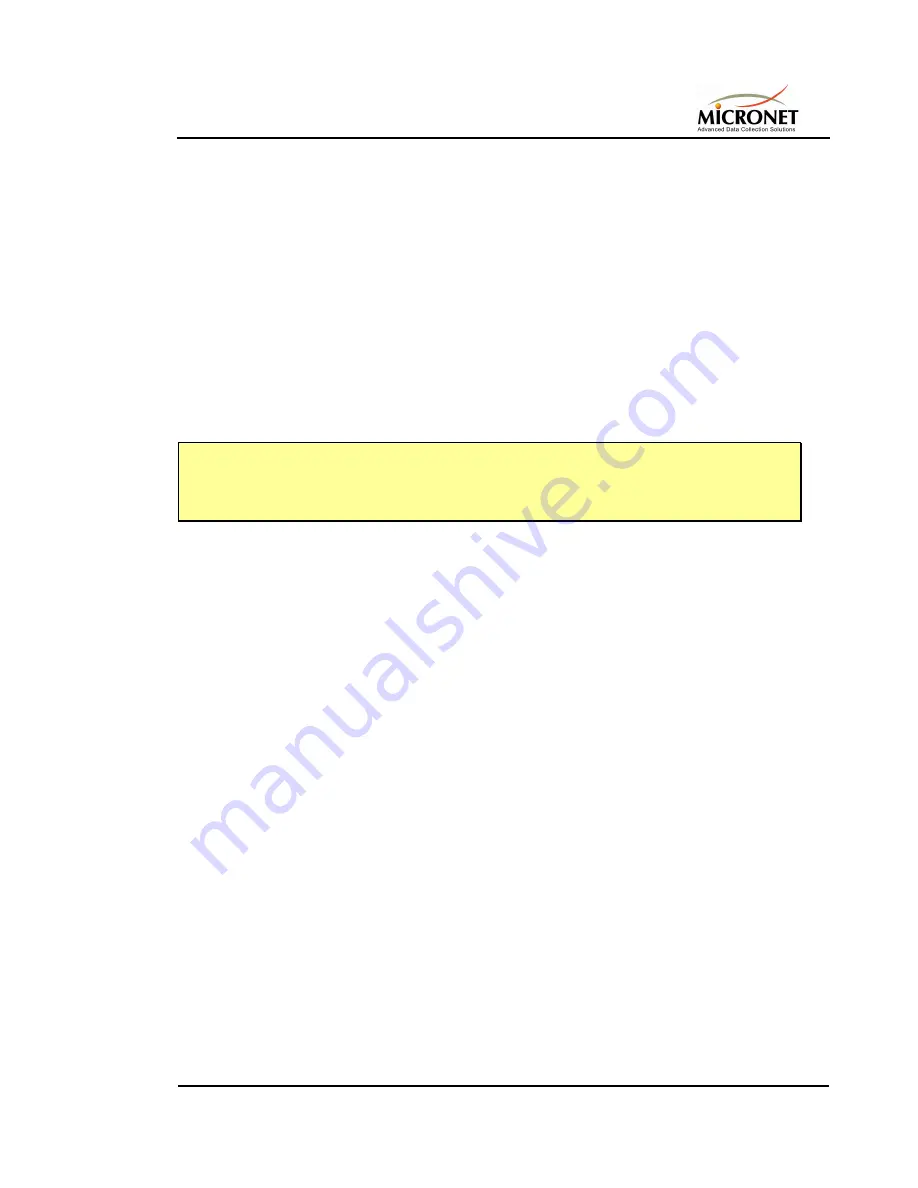
InTagral™ Plus
Time & Attendance Clock
Page 3-11
If your time clock includes a Fingerprint ID reader, you have the option of
activating the Fingerprint ID option and adding Employee finger print records
to the time clock's memory.
3.6.1.
To activate the Fingerprint ID option
1. From the ClockComm application running on the Host PC, click the
Configure
button. The ClockComm main window opens.
2. Click the
Clock Options
folder tab. The Clock Options folder opens.
3 .In the
Finger Print
area, select the
Use Finger Print
option. A
check mark now appears in the check box to the immediate left of this
option, indicating that the option is selected.
4. Click the
Set Clock
button. The Fingerprint ID function is now active.
NOTE
For further information about using the Host PC to configure InTagral™ Plus, refer to the
"ClockComm Communications Module User guide"
and the
"OnTime Pro Time and
Attendance Application User guide"
.
3.6.2.
To deactivate the Fingerprint ID option
1. From the ClockComm application running on the Host PC, select the
Configure
button. The ClockComm main window is displayed.
2. Select the
Clock Options
folder tab. The Clock Options folder is
displayed.
3. In the
Finger Print
area, clears the check mark from
Use Finger
check box by selecting the option.
4. Select the
Set Clock
button. The Fingerprint ID function is now
inactive.
Managing the fingerprint images used by InTagral™ Plus for identifying and
authorizing Employees is done through the time clock and a connected Host
PC (see Paragraph
4.3.7)
.
Содержание InTagral Plus
Страница 1: ...InTagral Plus TIME ATTENDANCE CLOCK USER GUIDE REV 1 0...
Страница 2: ......
Страница 3: ...InTagral Plus TIME ATTENDANCE CLOCK USER GUIDE REV 1 0...
Страница 4: ......
Страница 6: ......
Страница 10: ......
Страница 18: ......
Страница 32: ......
Страница 60: ......






























