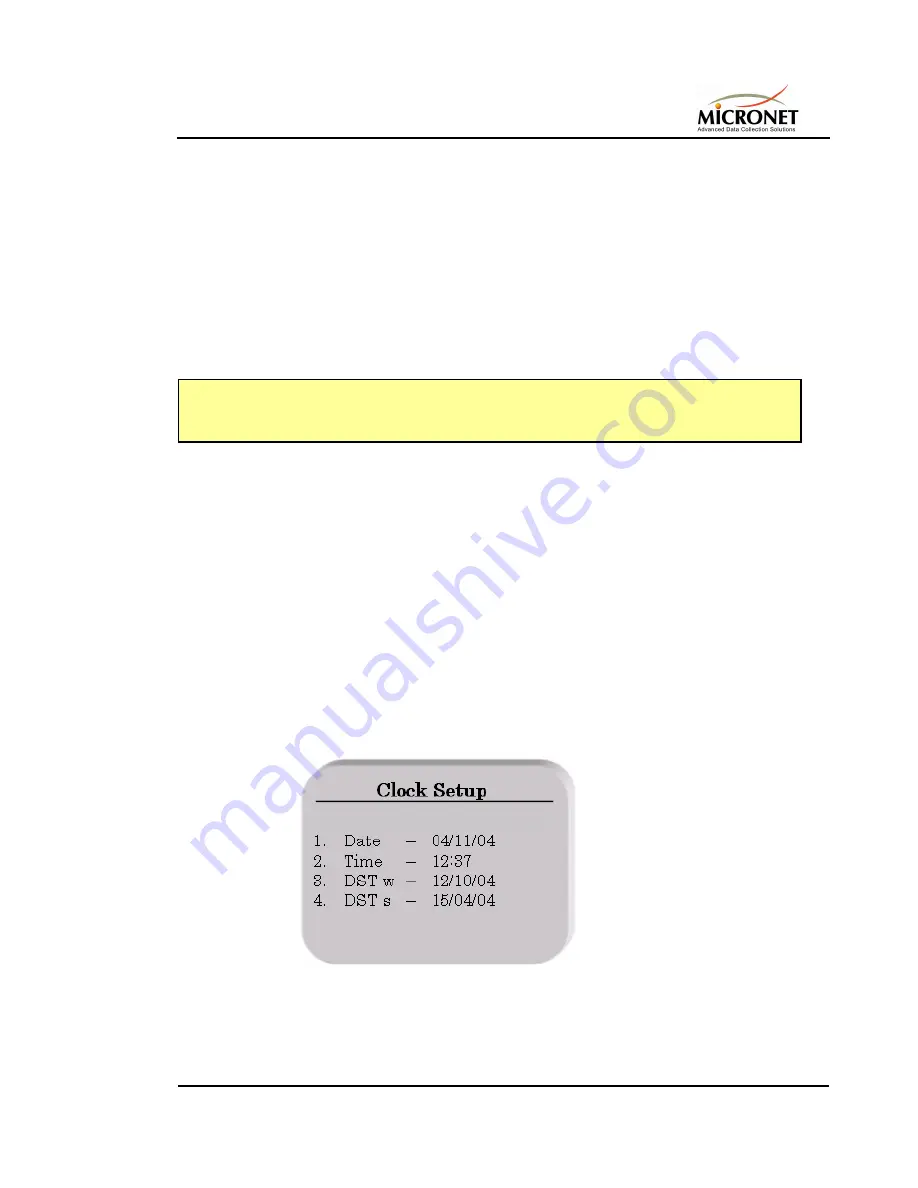
InTagral™ Plus
Time & Attendance Clock
Page 3-9
3. Click
5
on the time clock keyboard to select the Badge identify option
to identify the number of an ID card, and slide the card you have
selected as the Supervisor Card through the Card Reader. The card's
unique number is displayed on the time clock screen.
4. Using the PC, type the complete, 6-digit identified card number into
the
Master Card
field of the Card Definition page of the
ClockComm
application. This number now designates the Supervisor Card to the
system.
5. Click the
Set Clock
button in the Card Definition page. The Supervisor
Card is saved to the time clock.
NOTE
For detailed information about the host PC and its functions, refer to the
"ClockComm
Communications Module User guide."
3.4.2.
To view the Supervisor Menu
Slide an ID card that you have previously designated as a Supervisor Card
through the Card Reader at the bottom of the clock. The Supervisor menu is
displayed (see Figure
3-6).
3.5.
S
ETTING THE
D
ATE AND
T
IME
InTagral™ Plus is preset at the factory with the local time and date.
Nevertheless, you may need to change the current system date and/or time
stored in and displayed by InTagral™ Plus.
3.5.1.
To set the date and time for InTagral™ Plus
1. Slide a Supervisor Card through the Card Reader at the bottom of the
time clock. The Supervisor Menu appears on the Display Screen.
2. Click 2. The
Clock Setup
screen is displayed.
Figure
3-7:Clock Setup Screen
Содержание InTagral Plus
Страница 1: ...InTagral Plus TIME ATTENDANCE CLOCK USER GUIDE REV 1 0...
Страница 2: ......
Страница 3: ...InTagral Plus TIME ATTENDANCE CLOCK USER GUIDE REV 1 0...
Страница 4: ......
Страница 6: ......
Страница 10: ......
Страница 18: ......
Страница 32: ......
Страница 60: ......






























