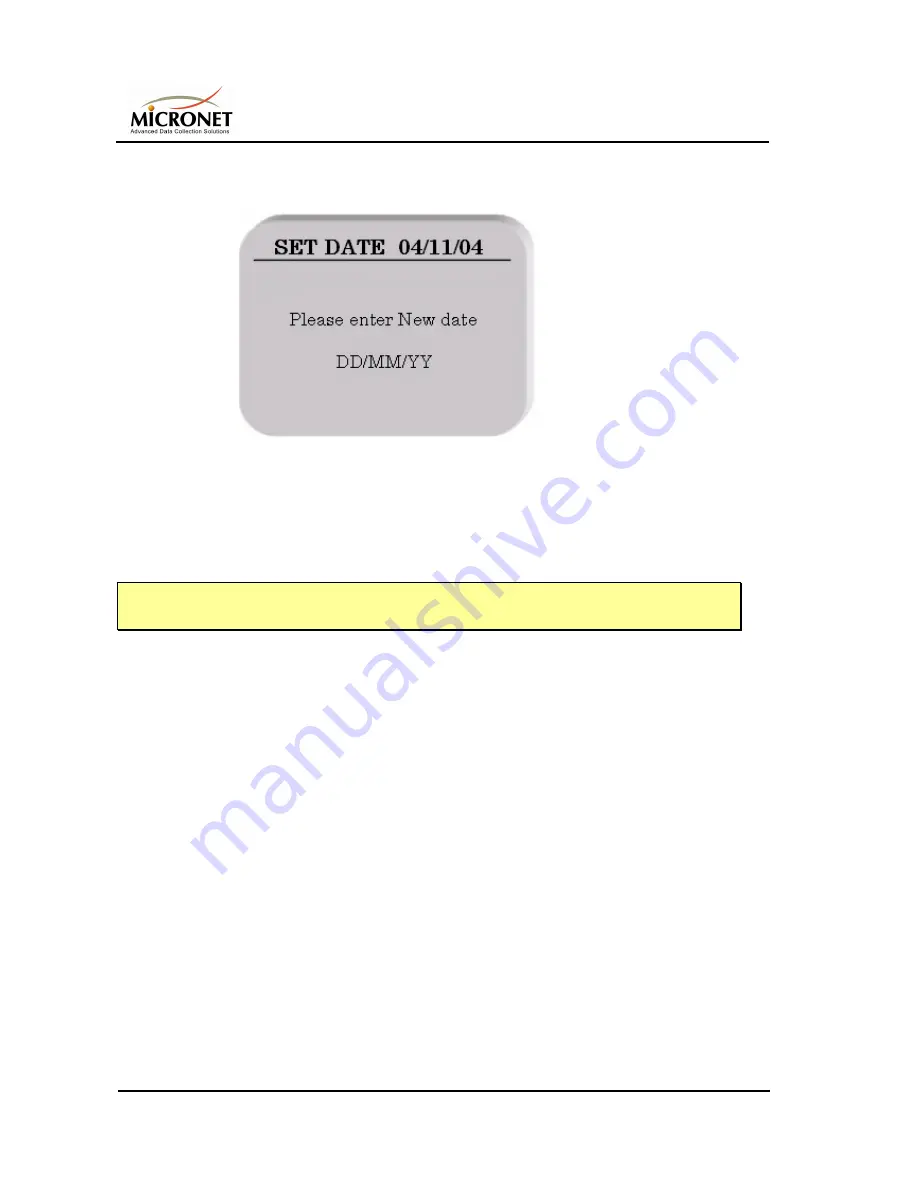
User Manual
Set-Up and Configuration
Page 3-10
(Rev. 1.0 / November 2005)
3. From the
Clock setup
menu, click 1 to specify the current date. The
Current Date screen is displayed.
Figure
3-8:Current Date Screen
4. The first 'D' within the two-character Day field of the complete
DD/MM/YY that is displayed as the last row of the screen blinks,
indicating that it can be changed. Select the numeric keys on the
keyboard to set each date character, one key for each digit you enter.
NOTE
The arrow keys (
) can also be used to navigate from character to character.
5. When you have entered the current date, Press
[ENT]
to set the date
in the system. (If the date is incorrect format, a beep will sound, and
the screen cursor will return to the beginning of the character date
field.) Verify that you have set the new date properly by viewing it
displayed on the main screen.
6. From the Clock Setup screen, set the following parameters:
•
Time
– click
2
.
•
DST w
(Daylight Saving Time beginning date) – click
3
.
•
DST s
(Daylight Saving Time ending date) – click
4
.
These parameters should be set in the same way you set the current
date. The internal clock times used for calculations are now set.
3.6.
C
ONFIGURING THE
F
INGERPRINT
ID
R
EADER
The Fingerprint ID function works in conjunction with the Fingerprint ID
Reader, an optional feature of the time clock that adds an extra level of
security to the functions InTagral™ Plus.
Содержание InTagral Plus
Страница 1: ...InTagral Plus TIME ATTENDANCE CLOCK USER GUIDE REV 1 0...
Страница 2: ......
Страница 3: ...InTagral Plus TIME ATTENDANCE CLOCK USER GUIDE REV 1 0...
Страница 4: ......
Страница 6: ......
Страница 10: ......
Страница 18: ......
Страница 32: ......
Страница 60: ......






























