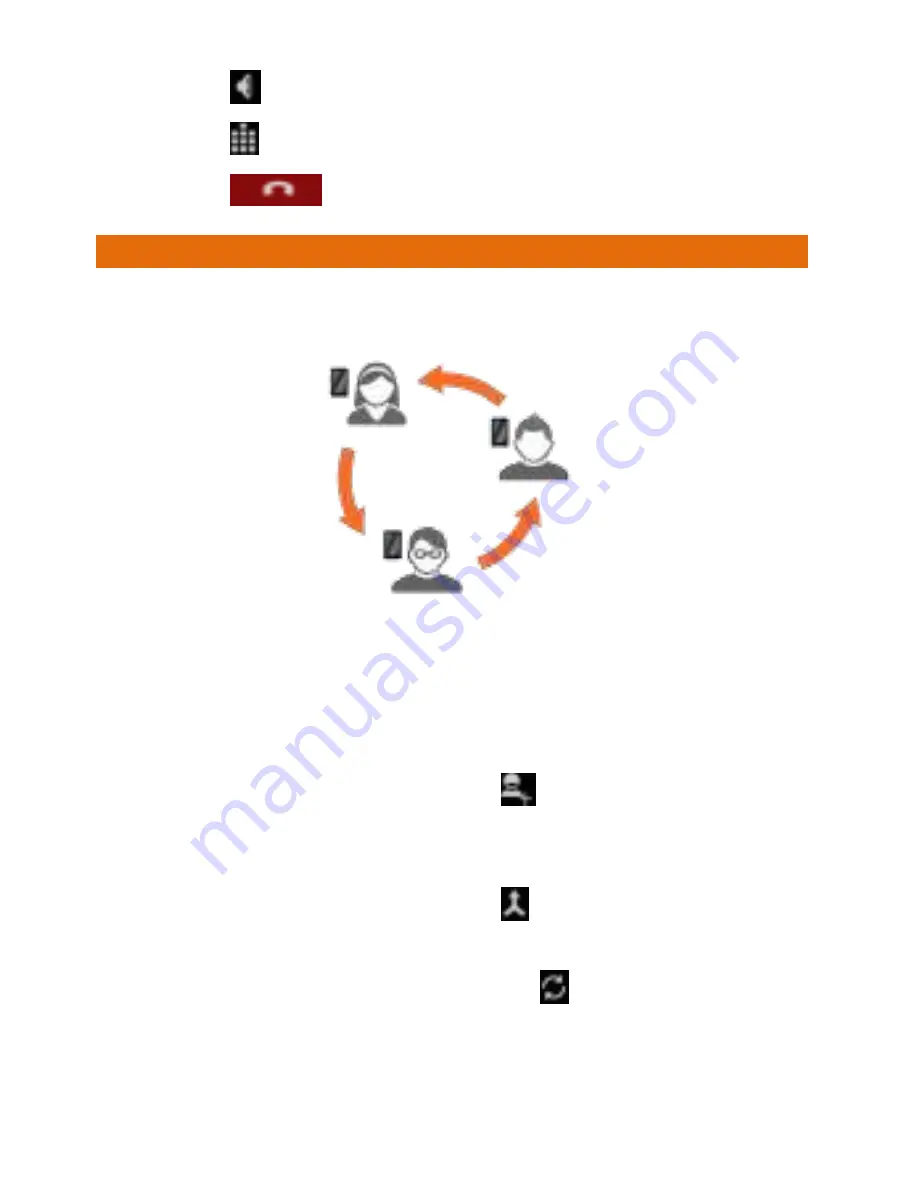
A61
15
Tap
to listen via the speaker.
Tap
to view the dial pad.
Tap
to end the call.
C
ONFERENCE
C
ALL
Your device supports conference calls (network service) between
more than two people.
If you dial or accept a new call when you are already on a call, you
can merge the calls into a conference call.
To make a conference call:
1.
Make a call to the first participant.
2.
When you are connected, tap
and dial the number. The
first participant is put on hold. You can make the next call
from the phone tab, the call log, or your contacts.
3.
When you are connected, tap
to start the conference
call.
You can also swap calls by tapping
.
During the conference call, tap
MANAGE CONFERENCE
to
manage the conference call participants.
Содержание A61
Страница 7: ...A61 7 G GE ET TT TI IN NG G S ST TA AR RT TE ED D ...
Страница 13: ...A61 13 P PL LA AC CI IN NG G A AN ND D R RE EC CE EI IV VI IN NG G C CA AL LL LS S ...
Страница 18: ...A61 18 Settings Display Auto rotate screen ...
Страница 19: ...A61 19 U US SI IN NG G T TH HE E T TO OU UC CH H S SC CR RE EE EN N ...
Страница 28: ...A61 28 M MA AN NA AG GI IN NG G N NO OT TI IF FI IC CA AT TI IO ON NS S ...
Страница 31: ...A61 31 M ME ES SS SA AG GI IN NG G ...
Страница 35: ...A61 35 M MU UL LT TI IM ME ED DI IA A ...
Страница 40: ...A61 40 C CO ON NN NE EC CT TI IN NG G T TO O N NE ET TW WO OR RK KS S A AN ND D D DE EV VI IC CE ES S ...
Страница 44: ...A61 44 M MA AN NA AG GI IN NG G A AC CC CO OU UN NT TS S ...
Страница 48: ...A61 48 U US SI IN NG G A AP PP PL LI IC CA AT TI IO ON NS S A AN ND D W WI ID DG GE ET TS S ...
Страница 52: ...A61 52 ...
Страница 56: ...A61 56 strictly prohibited ...
















































