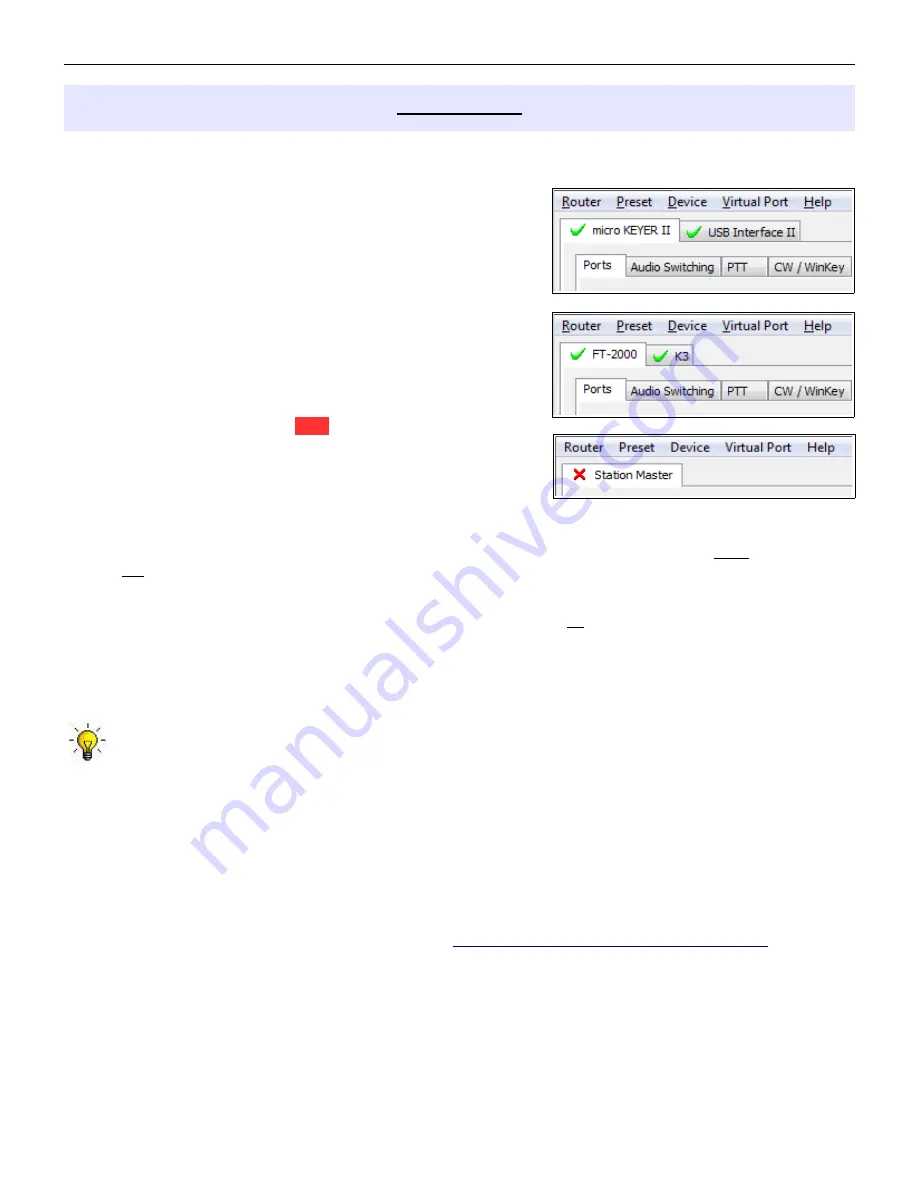
micro
HAM ©
2016
All rights reserved
DEVICE MENU
Router can control several devices. This allows configuring the settings for all (interfaces) connected to the
computer at the same time using the Presets.
Each device has its own tab (page) in the main Router notebook.
The content of each device tab depends on the type of device.
Adding a device is automatic when Router detects a new device.
Once detected, a device remains in Router even though device is
disconnected. Each device is identified by a unique serial string.
Rename
– Creates a custom device name. This is useful if two or
more devices are connected to the Router. For example CW
KEYER, microKeyer and USB Interface II can be renamed to more
identifiable names as shown here...
Delete
- Removes a device from the Router. Only devices that have
been disconnected (those with a
RED
“X”
on device tab) can be
removed. To disconnect a device from Router, unplug the USB
cable.
Save Template
- will save the current Router settings to template
file.
When clicked, Router will open a standard File Save dialog window – the default location is
C:\Documents and Settings\All Users\Application Data\microHAM\cfg.
If a hypertext (
html)
or plain text
(
txt)
documentation file of the same name as the template is present in the same directory, it will be
associated with the template.
Load Template
– will automatically configure Router from a template (*.
tpl
file).
When clicked, Router will open a standard File dialog – the default location is: C:\Documents and Settings\All
Users\Application Data\microHAM\cfg - and the desired template can be chosen. When Router loads a
template, it looks for an html or txt file with the same name as the template in the same directory. If such
file is found, it is displayed.
TIP:
Templates are a powerful tool for quickly configuring Router to work with a particular application.
Template files are interchangeable between computers and ideal for cloning setups in multi-computer
stations or for sharing configurations between users
IF
all hardware is identical.
Store as Power-Up Settings:
- will store the current settings of the Keyboard, Display and System tabs to the
Station Master's EEPROM. If Station Master Deluxe
is operated without connection to the computer it
will use the settings stored in EEPROM. If Station Master Deluxe
is connected to a computer running
Router, the power-up settings will be overridden by the Router settings but the default settings are
retained in EEPROM.
Upload Firmware:
micro
HAM will occasionally release updates to the firmware in Station Master Deluxe The
update may support new features in Router or improve application compatibility. The most recent public
version of the firmware is always available from
www.microham.com/contents/en-us/d29.html
To update firmware, download the firmware file to your computer, then click on
Device | Upload Firmware.
A
Windows file dialog will open, navigate to the directory into which you downloaded the firmware file and
select the file.
23
Содержание STATION MASTER DeLuxe
Страница 119: ...microHAM 2016 All rights reserved 119...
Страница 123: ...microHAM 2016 All rights reserved 123...






























