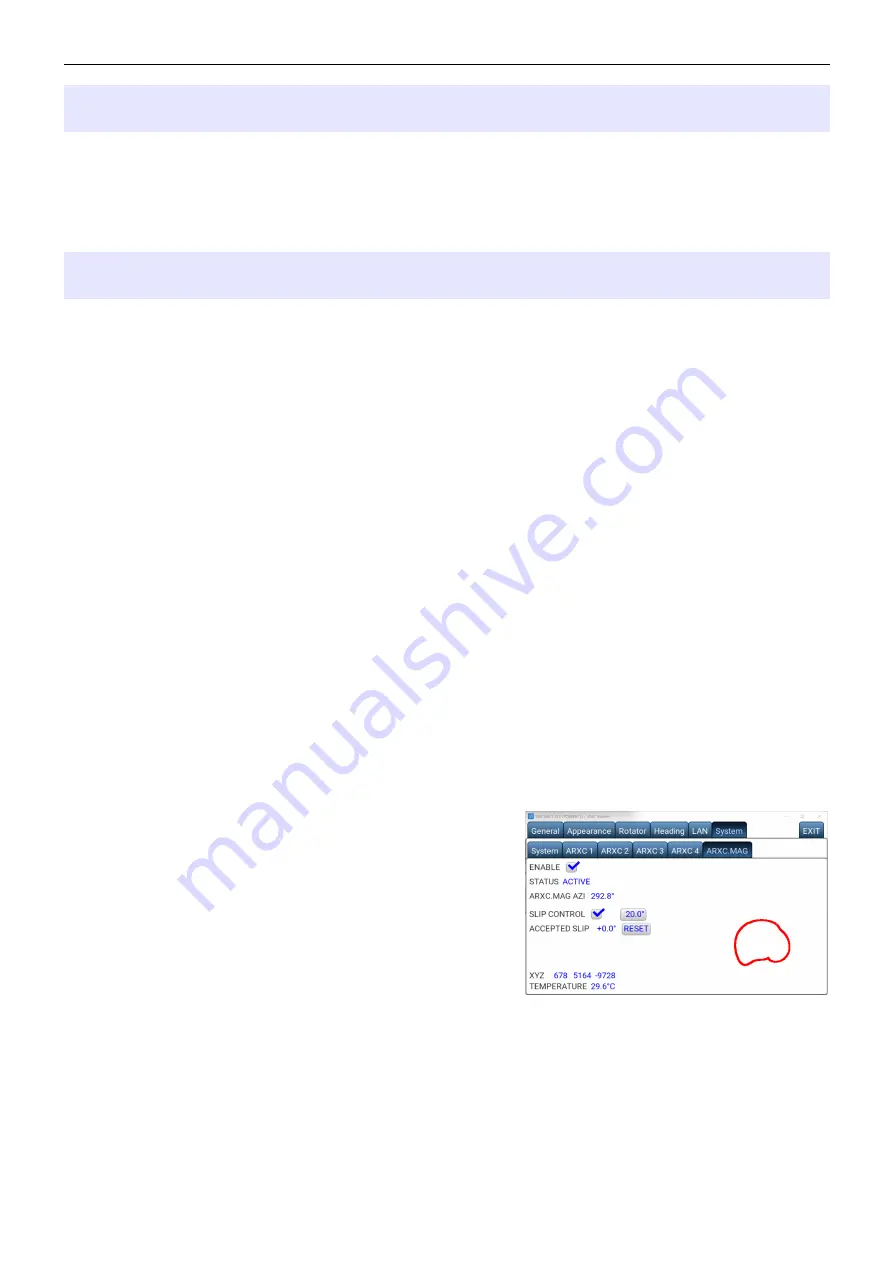
micro
HAM ©
2022
All rights reserved
3 - ARXC - SOFTWARE SETUP
After wiring it is necessary to make software setup of ARXC modules in the ARCO menu
system. ARXC.LoRa modules have no software setup, they are set to operate together in
factory. ARXC.MAG and ARXC.REL requires specific setup to let ARCO know how to use each
module.
ARXC.MAG Settings
Menu->System->ARXC.MAG window serves for magnetic sensor settings.
ENABLE:
Enables or disables ARCO communication with ARXC.MAG sensor.
STATUS:
Shows current status of ARXC.MAG sensor
•
WAITING SENSOR RESPONSE = Sensor does not communicate to ARCO.
•
INIT = Temporary state during initialization and data transfer.
•
TURN LIMIT-TO-LIMIT = Sensor is waiting for full rotator turn.
Turn rotator 360˚ using CW/CCW buttons.
•
ACTIVE = Sensor uses captured data.
•
SENSOR POINTS = Sensor is in user, absolute azimuth calibration state.
RESUME/FINISH LEARNING:
When ARXC.MAG is not ARCO main azimuth sensor, button
switches between “collecting” and “using” magnetic data to determine azimuth. While learning,
magnetic data are continuously sampled and ARCO improves magnetic curve of the sensor.
ARXC.MAG AZI:
Shows azimuth determined by ARXC.MAG sensor
SLIP CONTROL:
Enables or disables background checking if azimuth of main sensor on rotator
matches azimuth determined by ARXC.MAG sensor /- tolerance set next.
ACCEPTED SLIP:
Lets user know angle of antenna slippage. Angle should be used as “offset”
for antenna #2 or #3 for temporary use until antenna slippage is fixed. Angle can be manually
reset
when slippage is fixed
and antenna is back in its original position.
XYZ:
Shows raw magnetic data from sensor. During
rotator movement ARCO draws graphical magnetic data
used for azimuth computing. Deviations from circle or
ellipse visualizes strong magnetic interference in given
direction as shown on picture.
TEMPERATURE:
Shows temperature of the sensor.
The Menu->System->ARXC.MAG window behaves
similarly as Menu->Heading->Calibration,
i.e. when buttons Left or Right is pressed, the rotator motor starts to turn in given direction with
no ramps, using speed set as CALIB SPEED in Menu->Heading->Calibration.
In this window, the ARXC.MAG sensor is continuously polled, unlike during normal operation,
when it is polled only when motor supply is turned on.
9

















