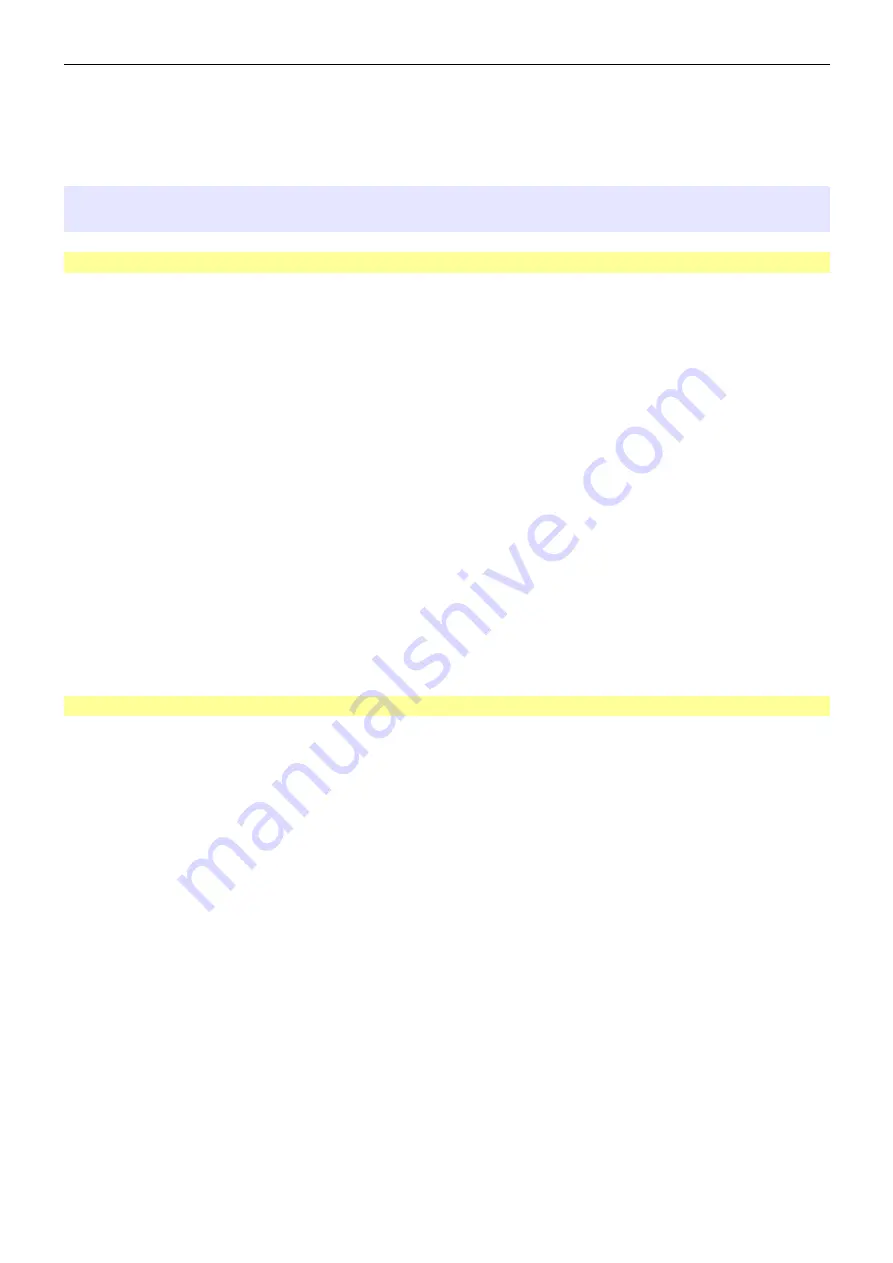
micro
HAM ©
2022
All rights reserved
Please note, that status transitions described in the following might take some time to be
reflected on the Menu->System->ARXC.MAG window. So, after any parameter change/click,
please allow a few seconds for the displayed values to refresh.
Using ARXC.MAG Sensor
Initial Setup
Prerequisite:
ARCO is calibrated using original primary sensor.
•
ENABLE Sensor
–
Sensor changes STATUS from DISABLED to TURN LIMIT-TO-LIMIT by touching
ENABLE box. If Status did not change to TURN LIMIT-TO-LIMIT, check prerequisite.
–
Turn rotator from one limit to the other, not necessarily in this window, you can do it in
any other way. This sets baseline ARXC.MAG calibration and changes Status from
TURN LIMIT-TO-LIMIT to LEARNING, and azimuth from ARXC.MAG is displayed as
ARXC.MAG AZI.
In "Learning" state, when the rotator is turning, ARXC.MAG calibration is continuously improved
based on the primary sensor's readings. By clicking FINISH LEARNING, Status changes to
ACTIVE, and SLIP CONTROL can be enabled. It is possible to switch from ACTIVE to
LEARNING mode by clicking on RESUME LEARNING button.
Note, that disabling ARXC.MAG at this point deletes the ARXC.MAG calibration. After transition
to ACTIVE state, it is recommended to store ARCO configuration to one of the stored
configuration slots in Menu->System->System->Config SAVE.
Slip Control
Prerequisite:
ARXC.MAG is in ACTIVE state.
•
ENABLE Slip Control
•
Set tolerance between primary sensor azimuth and ARXC.MAG AZI
•
When ARCO detects antenna slippage, user is warned that antenna slipped. Until
slippage is fixed main screen shows “SLIPPED” sign.
•
User has to confirm new antenna azimuth by visual check.
•
Value of slipped angle is internally used to automatically compensate software stop limit
in slip direction in order to prevent feedline damage.
•
Slipped angle is shown on System → ARXC.MAG tab. If ARXC.MAG sensor is not used
used as main azimuth sensor, user is advised to create antenna #2 or #3 with offset of
slipped angle to work with true antenna azimuth.
•
Slip Control automatically updates value of slipped angle if another slippage happens.
•
Slip Control is reset automatically after fixing slippage on antenna and performing new
main sensor calibration.
•
Slip Control can be reset manually at ARXC.MAG tab after fixing slippage and returning
antenna to its calibrated position.
10




















