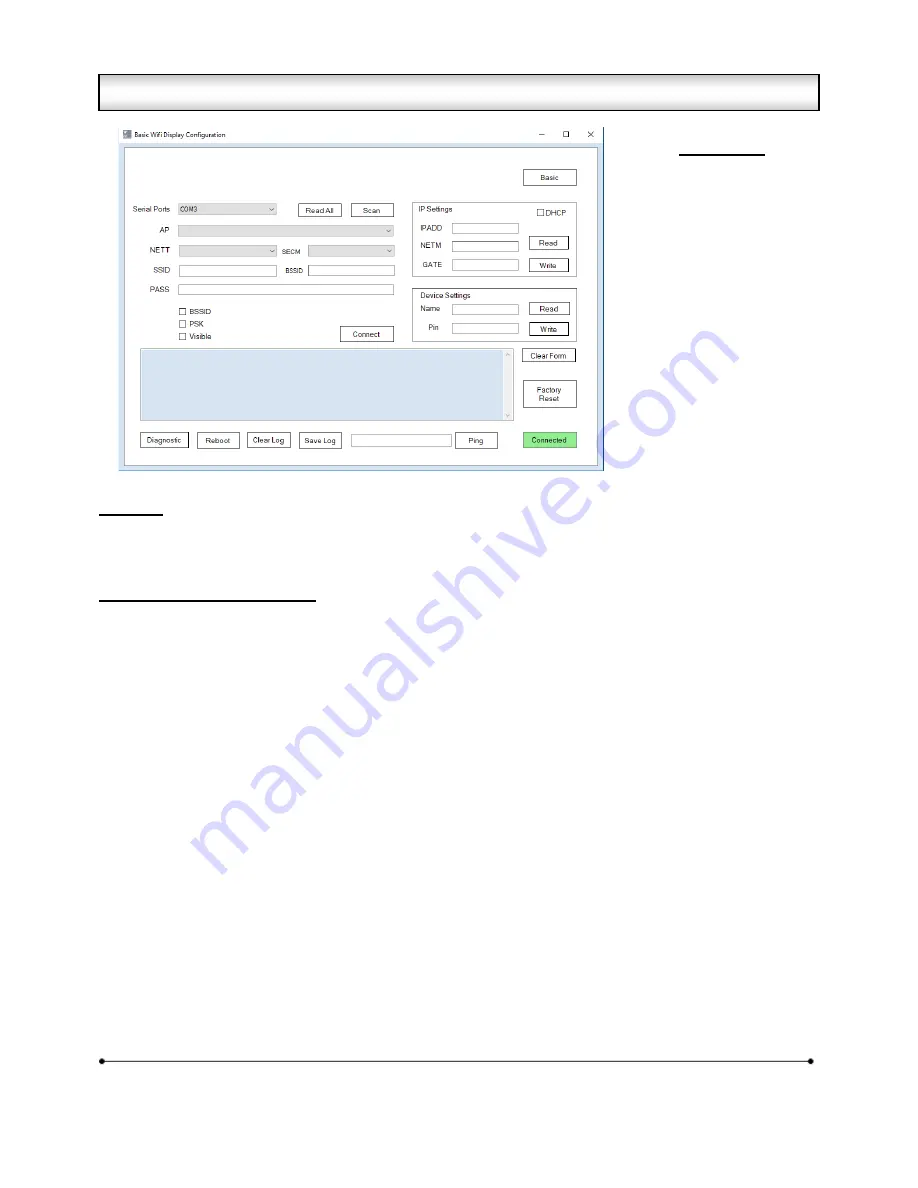
Microframe Corporation
6
604 South 12
th
Street
Broken Arrow, OK 74012
800-635-3811
www.microframecorp.com
Series 6500
Summary
The “Advanced” version of the Config Utility allows for configuration of all Wi-Fi settings. It can also be left
running, and will log messages printed from the display. These messages are useful to have in case you
should need Technical Support.
Utility Button and Field Details
[Serial] – Shows the currently connected serial port.
[Connected/Disconnected] - Automatically scans for devices and prints results to the log. It will select the
device found last.
[Read All] - Reads back settings for all three panels of the utility. Optionally, you can read/write individual
panels using their respective buttons.
[Scan] - In Setup Mode it reads back the pre-scan list. If connected to an Access Point, will do a new scan
each time the button is clicked.
[SAVE] - Used to save settings if specific options are changed. Generally this will turn green if a save is
required.
[AP] - A list of Access Points (Wi-Fi networks) in range of the display. If blank try clicking the [Scan] button.
Stronger signals are indicated by a higher RSSI number. Selecting an entry from this list will automatically
set [NETT], [SECM], [SSID], and [BSSID].
[NETT] - Network type. Generally set to Infrastructure.
[SECM] - Security mode. Options are "Open" and "WPA/WPA2". WEP is insecure and not supported. WPA-
Personal mode is supported, but WPA-Enterprise mode is not.
[SSID] - The name of your organization’s Wi-Fi network.
Setup Order
1) Power Disp
2) Open Prog
3) Find
4) Read All
5) Scan
6) Select AP
7) Password
8) [Connect]
2.2 Wi-Fi Display Config Utility - Advanced













