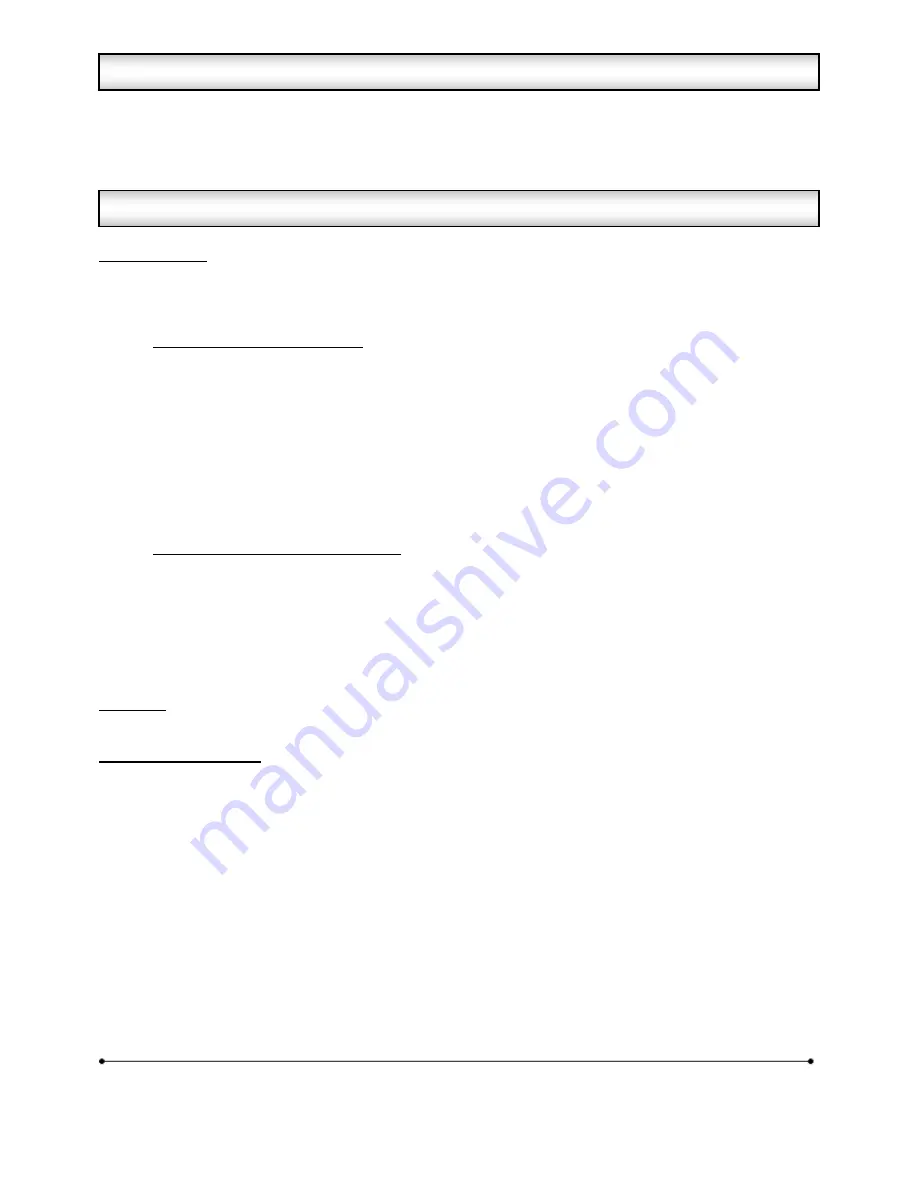
Microframe Corporation
4
604 South 12
th
Street
Broken Arrow, OK 74012
800-635-3811
www.microframecorp.com
Series 6500
The Wi-Fi Timer Display is a networked Wi-Fi display. Once the display has been configured, it will join your
existing Wi-Fi network, allowing you to wirelessly start, stop, and monitor your timers from our free Android
and Apple iOS apps for smart phones and tablets. Easily add as many displays as you would like and control
them all at once, or on an individual basis.
Getting Started
The first step is to join your display to your Wi-Fi network. This can be done in two ways:
1) Configure the display from an Android/iOS app. [Section 2
.1
]
2) Configure the display from a computer. [Section 3
.1
]
Option 1: Quick Setup from app
1. Plug in the display.
2. Turn on your mobile device and connect to the Wi-Fi network "SoftAPxxxxxx".
3. Open the Microframe app on your mobile device.
4. Tap the icon "Display Settings" in the bottom right corner of the screen.
5. Tap the [>] button next to the display you want to setup.
6. Tap the [Display Setup] button.
7. Select the name of your Wi-Fi network from the list or type it in manually.
8. Type in the Wi-Fi password.
9. Optionally, set the display name and PIN number.
10. Press [Save], then wait 30 seconds for the display to connect.
Option 2: Quick Setup from computer
1. Plug in the display.
2. Connect the USB cable between the display and your computer.
3. Place the provided CD into your computer. (If you cannot find your CD, the software can be
downloaded from www.microframecorp.com.) The install program should prompt you to run.
4. Once open, select the name of your Wi-Fi network from the list and type in the password.
5. Optionally, set the display name and PIN number.
6. Press [Save], then wait 30 seconds for the display to connect.
Mounting
Once the display is configured, simply hang it on the wall at your desired location and plug it into power.
Smart phone or device
The Wi-Fi Timer Display is unique in that it works with an iOS and Android app. From within the app you can
configure your displays individually, and control timers on all the displays at the same time.
1.2 Quick Install
1.1 Wi-Fi Display Overview













