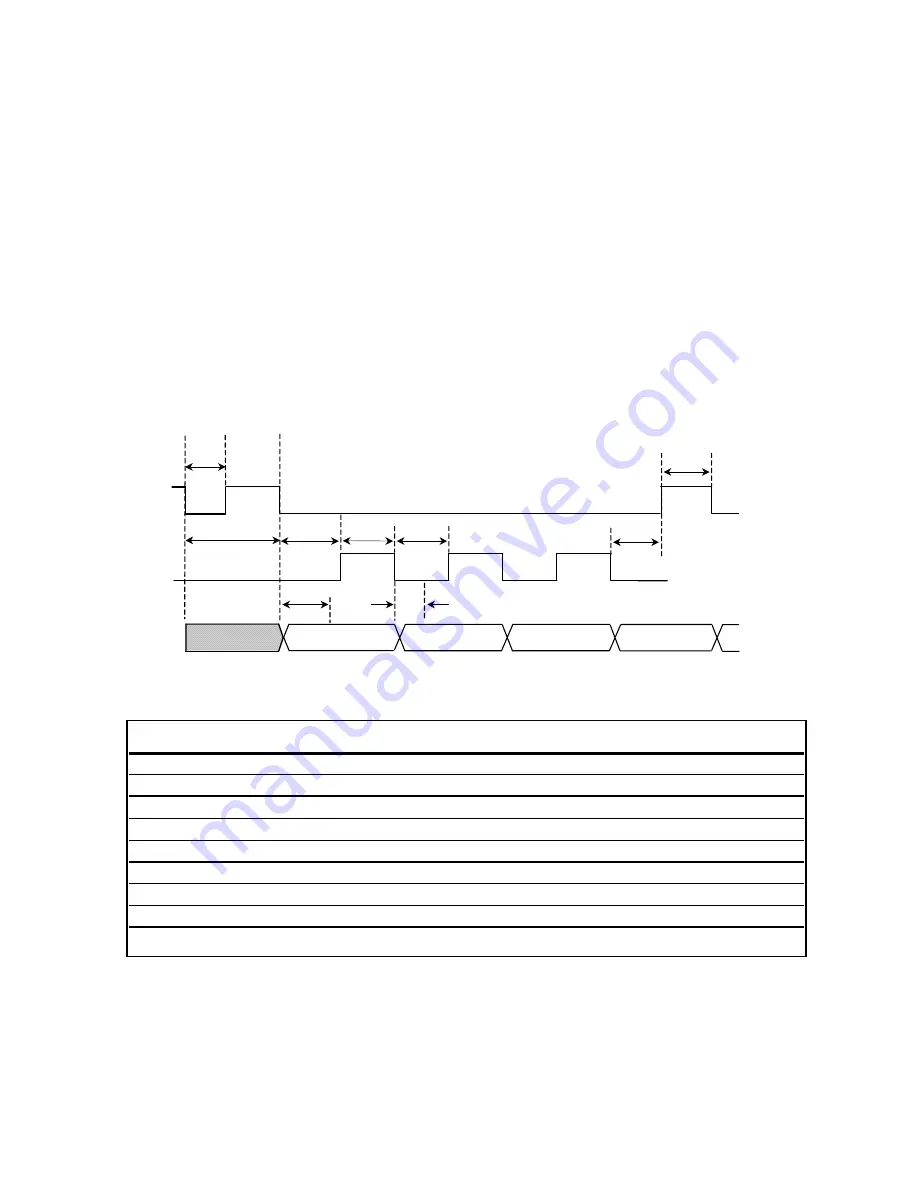
Operational Modes: Trigger Approach Timing Diagram
Symbol
Parameter
Minimum
Typical
Maximum
Units
tspiH
spiClock High Time
50
ns
tspiL
spiClock Low Time
50
ns
tTDR
n
_
spiEndable to DataReady
1420
1600
ns
tW
n
_
spiEnable Low for trigger
50
ns
tCSC
n_spiEnable to
spiClock
0
tCSD
n_spiEnable to DataValid
80
ns
tV
spiClock to Data Valid
80
ns
tCCS
spiClock to
n_spiEnable
0
ns
tCS
n_spiEnable High
50
ns
Trigger Approach Timing Diagram
The Trigger Approach can be used in applications where synchronization of the position data to an event is required. Often, this
mode is used when a fixed latency between a clock signal and the sampled position data is required. The customer can choose
this mode of operation by using the optional SmartPrecision Software. In this mode, triggering is controlled by the n_spiEnable
signal.
The falling edge of n_spiEnable signal starts the process by immediately resetting the internal calculators and acquiring the latest
A/D converter information. Old data in the calculation chain is discarded and the initiation of a new position calculation is started.
The new data is ready in 1420ns. The n_spiEnable signal for retrieving the data must be asserted within 210ns after the new data
is ready or the triggered acquisition will be over written by new data.
Shifting the data out of the interpolator's serial port is accomplished exactly as in the Standard Communication mode of operation.
In order to sample the next position, n_spiEnable must be brought high and then reasserted. See the Trigger Approach timing dia-
gram below.
tV
Clk1
Clk36
MSB
LSB
n_spiEnable
spiClock
spiDataOut
tTDR
tW
tspiH
tspiL
tCSC
tCSD
tCCS
tCS
Trigger Approach Timing Diagram
Page 23

















