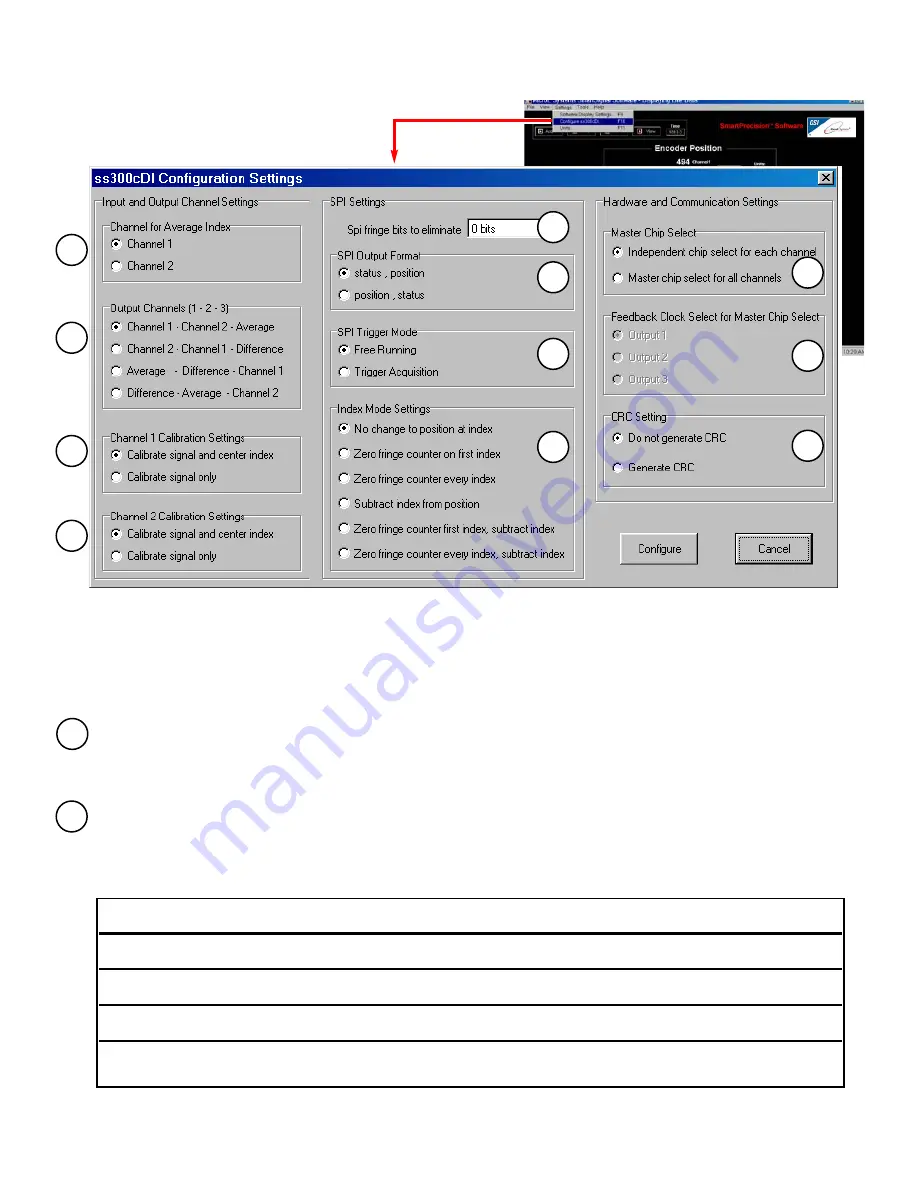
C
Ch
ha
an
nn
ne
ell ffo
orr A
Avve
erra
ag
ge
e IIn
nd
de
exx::
Selects the input channel index that will be used for the Averaged output.
Example shown:
Index for Channel 1 selected
O
Ou
uttp
pu
utt C
Ch
ha
an
nn
ne
ellss [[11 -- 22 -- 33]]:
The Mercury Dual Axis Averager uses two sensors as inputs and has three output channels. Each sensor's signal is processed for
accuracy enhancement and interpolated. The signals, or their average or difference, are routed to each of the three output channels.
The routing assignments can be changed using SmartPrecision Software in the Configuration Settings dialog box. There are four possi-
ble configurations for the output channel assignments as shown in the following table:
M3000SiDAA Configuration
Configurations screen
Output Configuration
Assignment for Output
Assignment for Output
Assignment for Output
Channel 1
Channel 2
Channel 3
"Channel 1 - Channel 2 - Average"
Sensor 1
Sensor 2
Average of Sensor 1
and Sensor 2
"Channel 2 - Channel 1 - Difference"
Sensor 2
Sensor 1
Difference
(Sensor 1 minus Sensor 2)
"Average - Difference - Channel 1"
Average of Sensor 1
Difference
Sensor 1
and Sensor 2
(Sensor 1 minus Sensor 2)
"Difference - Average - Channel 2"
Difference
Average of Sensor 1
Sensor 2
(Sensor 1 minus Sensor 2)
and Sensor 2
1
2
1
2
3
4
5
6
7
8
9
10
11
Page 15

























