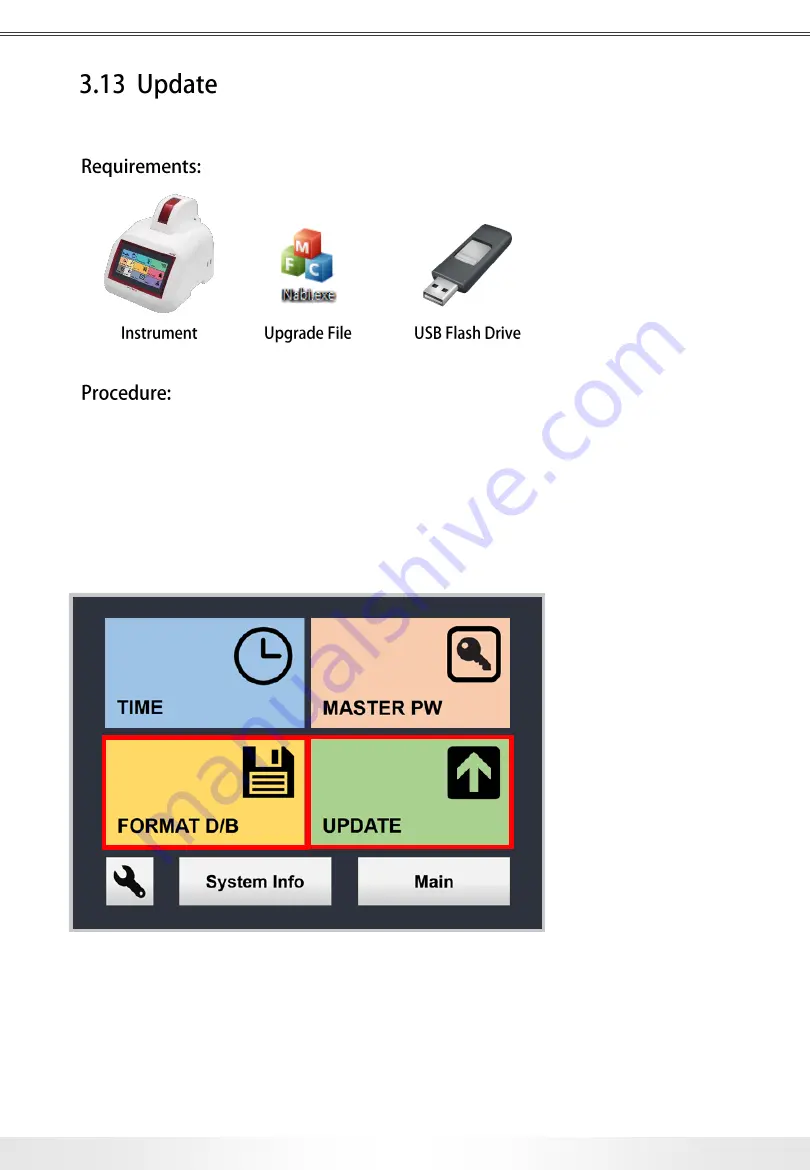
Nabi User Manual
www.md-best.com
All Rights Reserved
This chapter demonstrates how the UI can be updated.
3. User Interface
4. Touch the FORMAT D/B button to proceed the data format.
(Make sure to retrieve the saved data by Data Transfer (refer to pg. 27))
5. Touch the UPDATE button to update the User Interface. It takes about 1 minute.
DO NOT Turn off the instrument or try other functions in the user interface during the update.
6. The User Interface will be automatically restart to the new version.
①
②
1. Download the update file. (Make sure to extract the file if it is provided in a .zip file)
2. Make a Nabi folder in a USB Flash Drive.
3. Transfer the file (Nabi.exe) to the folder.
4. Connect the USB Flash Drive to any of the USB Ports on the right side of the instrument.
5. Touch the SETUP button on the main screen and open the setup panel.
Setup Panel
①
②
32


















