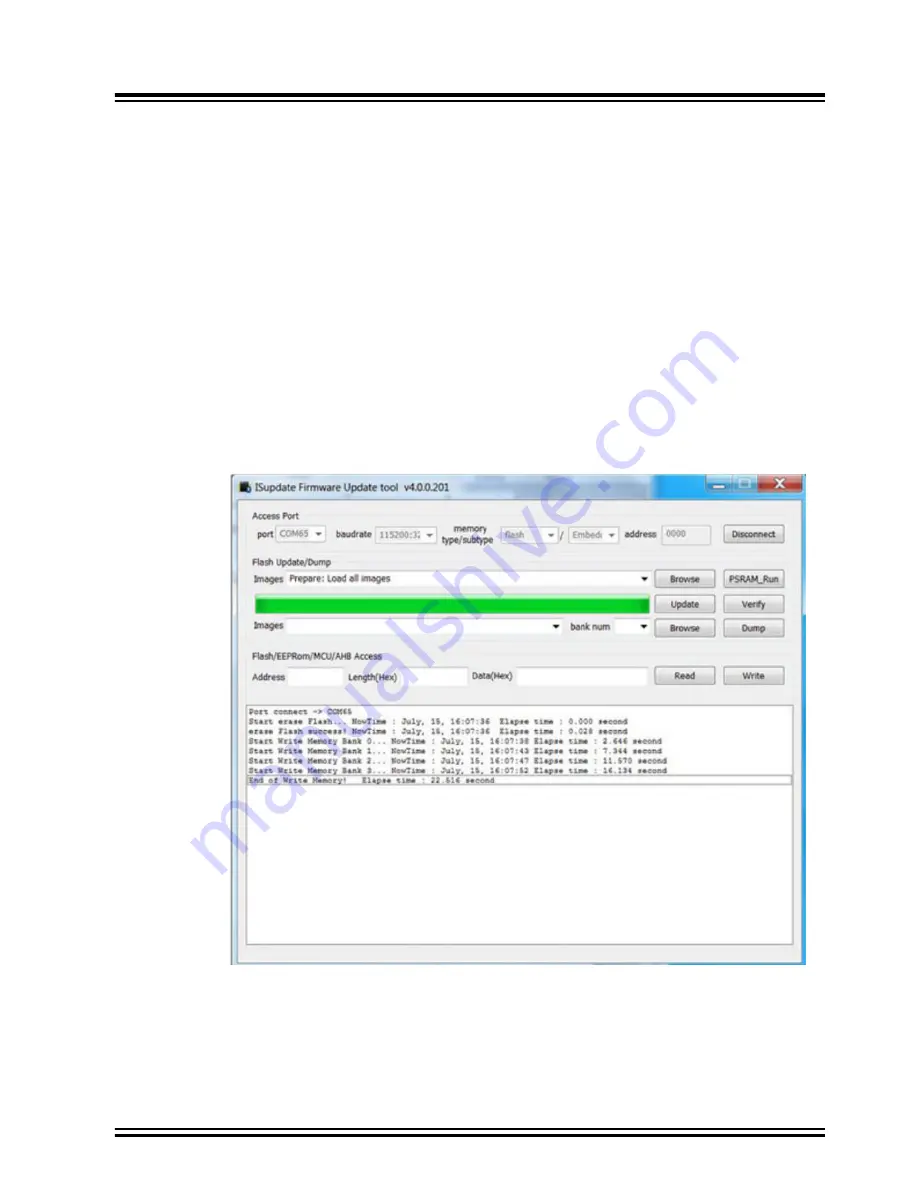
4.
Appendix A. Updating the BM71 Module Firmware
The firmware in the BM71 module can be updated using a PC Tool isupdate.exe over the USB port. The latest BM71
firmware images and the isupdate.exe tool are available from the
The procedure to change/update the firmware on the BM71 module using the host PC utility is given below:
1.
Download the firmware zip file from the
and extract the contents. The zip file contains the
isupdate.exe utility and a folder including the firmware images.
2.
Connect the BM71-XPro board to the host PC using the micro-USB cable.
3.
Verify that swtich#1 of the DIP switch (SW2) is set to ON position. Press Reset button (SW1) and verify that
the blue LED (LD4) is solid ON indicating that the BM71 is in Memory Programming mode.
4.
Launch the isupdate.exe application. In the tool:
4.1.
Select the COM port used by the BM71-XPro board.
4.2.
Verify that other settings (baud, memory type, and address) are set as follows:
4.2.1.
Baudrate: 115200
4.2.2.
Memory type/subtype: Flash/Embedded
4.2.3.
Address: 0000
Figure 4-1. Firmware Update Tool
4.3.
Click the Connect button and verify that the “Port connect -> COMxx” is displayed in the text box.
4.4.
Verify firmware update is successfully completed. The “End of Write Memory” message is displayed.
4.5.
Click the Disconnect button to close the COM port.
4.6.
Set switch 1 in DIP switch SW2 to the ‘1’ position for Application mode.
BM71-XPro
Appendix A. Updating the BM71 Module Firmware
©
2019 Microchip Technology Inc.
DS50002891A-page 27

























