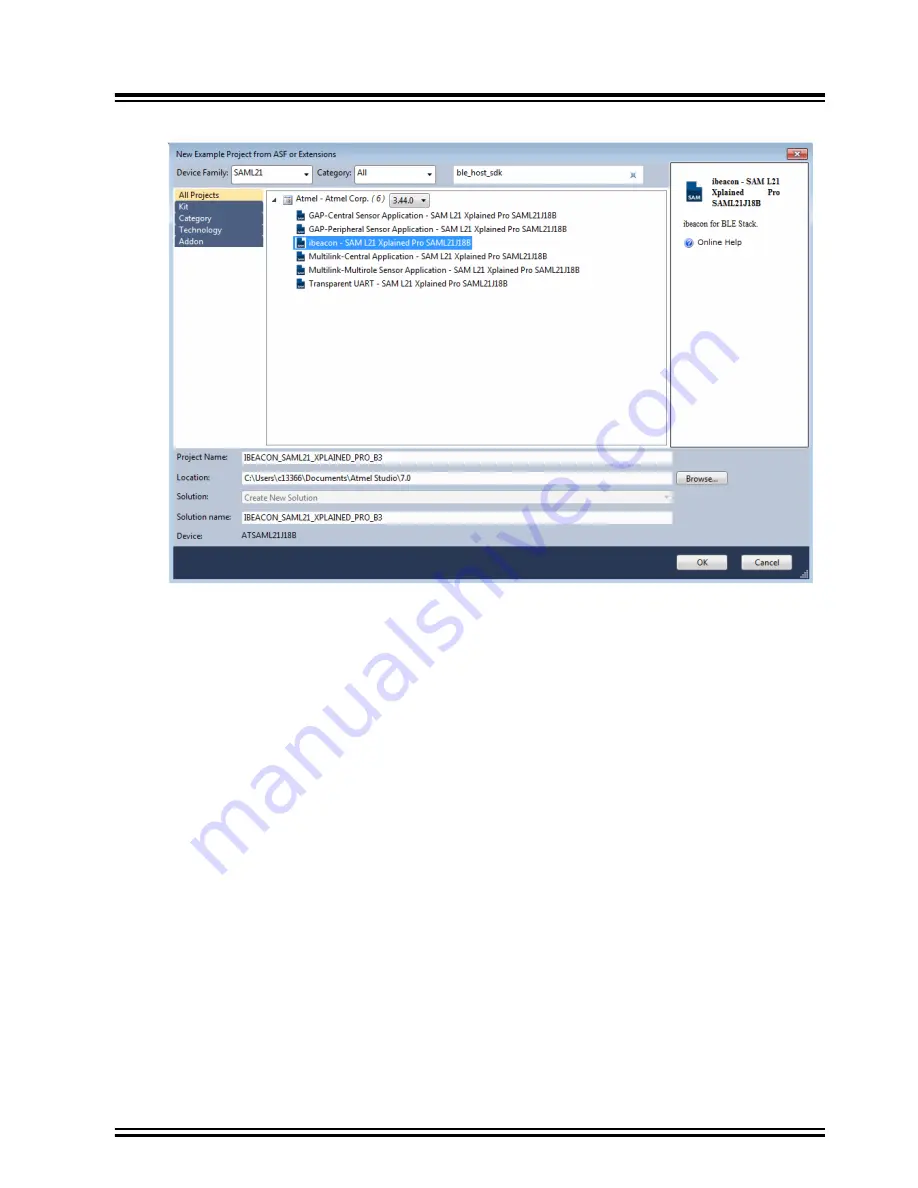
Figure 3-23. Opening an Example Project for BM71-XPro Board
3.
The list of available example projects is provided. Select any project to get started. In the preceding figure, the
iBeacon was selected as an example. Click
OK
in the succeeding dialog box to accept the terms and
conditions. The iBeacon example will now be loaded as can be seen in the following Solution Explorer window.
BM71-XPro
Module Configuration
©
2019 Microchip Technology Inc.
DS50002891A-page 25













































