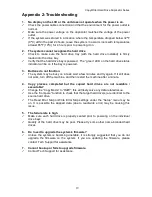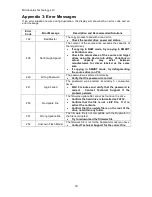CopyWriter Hard Drive Duplicator Series
9
Loading the Drive Trays
To correctly load the drive trays and insert the loaded trays into the Hard Drive Duplicator, follow
these steps:
1. With power on to the duplicator, verify that the individual Drive Bays are not powered on. The
LEDs on the hard drive power buttons will be off for each unpowered drive bay.
You should never remove or insert a drive into a drive bay with that bay powered on!
2. Remove the Hard Drive Tray from the system by performing the following steps:
a. Press the Tray Button to release
the latch.
If you cannot release the latch
by press the Tray Button, check
the lock knob and move it to the
unlocked position if necessary.
b. Pull the tray straight out using
the released latch only.
3. Insert
your
hard
drives (both source
and target) into the
Hard Drive Trays.
Make
sure
the
mounting points on
the trays are inserted
into the Hard Drive’s
bottom
screw
mounts.