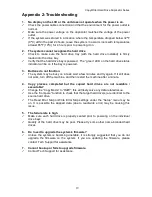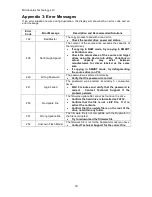CopyWriter Hard Drive Duplicator Series
15
The Setup Menu
The Setup menu includes many settings the user can select to customize the use of the
Copywriter Hard Drive Duplicator. A description of the options in the setup menu follows.
Note: You must use either the Shutdown menu or manually run the Save function from the
Utilities menu, or changes you make to the Setup Menu settings may be lost when
you turn off your duplicator.
Language
The Copywriter Hard Drive Duplicator has multiple language options, with English being the
default setting.
Buzzer
The Buzzer function will turn the beeper on the controller
ON
or
OFF
. Using the default of ON, a
beep is heard when a button is pressed or when any job completes.
Screen Saver
This setting will turn the Screen Saver
ON
or
OFF
. When
ON
, the display will switch over to a
screen saver when it has been idle for an extended period.
Read Error Skip
With Read Error Skip
OFF
, the duplicator will halt any job when the reader encounters an error on
your master drive. By changing this setting to
ON
, duplication will continue after finding a read
error on the master.
Please note that this does not fix the error, and may result in unusable discs.
It is strongly
recommended that you do not change this setting from the default value of
OFF
.
Write Error Skip
With Write Error Skip
OFF
, the duplicator will halt any job when the Duplicator encounters an
error when writing to your target drives.
You can also set the number of times the Duplicator will skip ahead when it detects a write failure
on any of the target drives; duplication will continue until the write error limit is reached.
Please note that this does not fix the error, and may result in unusable discs.
It is strongly
recommended that you do not change this setting from the default value of
OFF
.
Partition Layout
This setting allows you to modify the partition layouts of the copies. This setting only applies to
the
SMART
and
Partition
copy modes.
Auto Ratio
The Duplicator will create partitions on the target drives using the same ratio of the sizes of the
partitions on the master drive.
For instance, you are copying a 500GB master split into a 200GB partition and a 300GB partition.
If your target drives are 1TB in capacity, the resulting partitions will be 400GB and 600GB in size.
As Is
The Duplicator will create partitions on the target drives using the same layout of the sizes of the
partitions on the master drive, regardless of the capacity differences.
In the above example, the partitions will be 200GB and 300GB in size with 500GB unpartitioned.
Size Tolerance
By default, the capacity of the target drive is required to be greater than the source drive to
ensure that all data can be copied without loss.
However, the stated storage capacity of any one drive may not be exactly the same as another
drive labeled with the same capacity. Enabling the size tolerance will allow the target hard drive
capacity to be less than the original by the percentage selected.
Note that data loss or data corruption can occur, which will result in a failed copy.