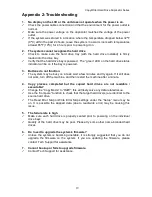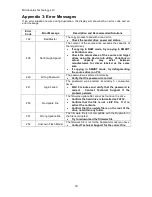Microboards Technology, LLC
16
The Utilities Menu
A description of the options in the Utilities menu follows. Use the ▼▲ buttons to scroll through
the menu, pressing the
ENT
button when the display shows the function you want to perform.
Compare
The Compare utility performs the same data comparison between drives loaded into the drive
bays as is done during the Copy + Compare duplication.
Verify Disc
The Verify Disc utility will scan all loaded hard drives for readability and report the results. This
function applies to both source drive and the target drives.
Measure Speed
The Measure Speed utility performs read and write tests to report the read speed of the source
drive and the write speed of the target drives.
Device Info
The Device Info function will display the information regarding the hard drives you have loaded in
the drive bays.
Load your hard drives into the drive bays before pressing
ENT
when the display shows
Device
Info
. Each drive will be checked to see if media is present. If all drive bays are not filled, you will
be shown the number of hard drives detected and be prompted to press the
ENT
again.
Use the ▼▲ buttons to scroll through the drive bays in which a drive has been detected.
System Info
The System Info menu selection displays the model and firmware versions of the installed
controller. Use the ▼▲ buttons to scroll through the system information.
Load Default
This option restores all Setup options to the default settings. You must perform the Shutdown
operation and restart the Duplicator for the changes to take effect.
Update Firmware
Use the Update Firmware menu option to update the programming on your Duplicator. To update
the firmware, you will need to have the correct firmware file transferred to a hard drive pre-
formatted with the Fat32 file system.
There are two options in this utility:
Format Update HDD
Use this function to pre-format a hard drive to the correct file system for use in updating the
Duplicator firmware.
Update
This function will perform the firmware update provided that the hard drive in the master hard
drive bay has been formatted as FAT32 and has the correct firmware file on the root of the drive.
Performing the Firmware Update
Follow these steps to perform the firmware update:
1. Pre-format a SATA hard drive using the
Format Update HDD
function.
2. Copy the manufacturer-certified firmware file onto the root of the hard drive.
Do not
copy the file into a directory on the drive.
This must be done by connecting the drive
to a PC or Mac.
3. Insert the prepared hard drive into the master drive bay of the duplicator.
4. Perform the
Update
function.
5. Restart the Duplicator when prompted to do so.
Firmware Updates should only be performed after contacting Technical Support to ensure
that you are attempting to install the correct firmware for your duplicator.