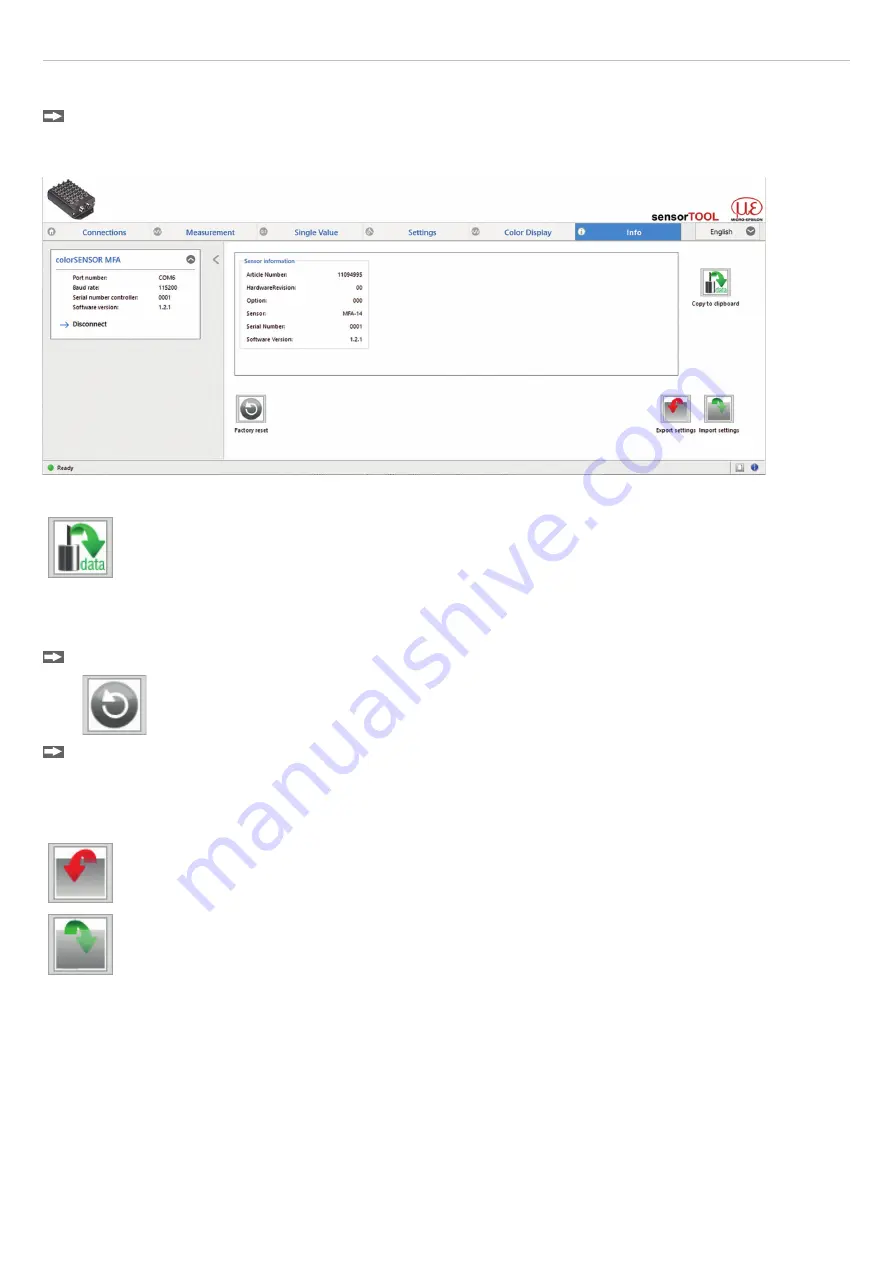
Page 26
Operation
colorCONTROL MFA-7/-14/-21/-28
5.7
Info Menu
Switch to the
Info
menu.
In this view, you get additional information on the associated system (MFA-XX). In addition, you can export or import the
settings or copy them to a clipboard, and you can reset the system to factory settings.
Fig. 15 Info menu view
By clicking on the
Copy to clipboard
button, you can save the information and settings for the select-
ed controller to the clipboard.
When you click the
Disconnect
button, the menu jumps back to the sensorTOOL start page.
5.7.1
Reset to Factory Settings
Go to the
Info
menu and click on the
Factory reset
button.
By clicking on the
Factory reset
button, you can restore the factory settings. All deactivated
channels are reactivated, and the intensity adjustments and specially applied channel-related set-
tings are reset.
Confirm the dialog window that then appears with
Yes
to reset the controller.
5.7.2
Export / Import Settings
All controller settings can be saved permanently in parameter sets.
Export settings
will open the Explorer and give you the option of saving the
controller settings in a default
*.csv
file on the PC.
Import settings
will open the Explorer and give you the option of importing
controller settings from a default *.csv file on the PC.
i
We recommend that you always back up the current settings externally on your computer after you have set up the
system.






























