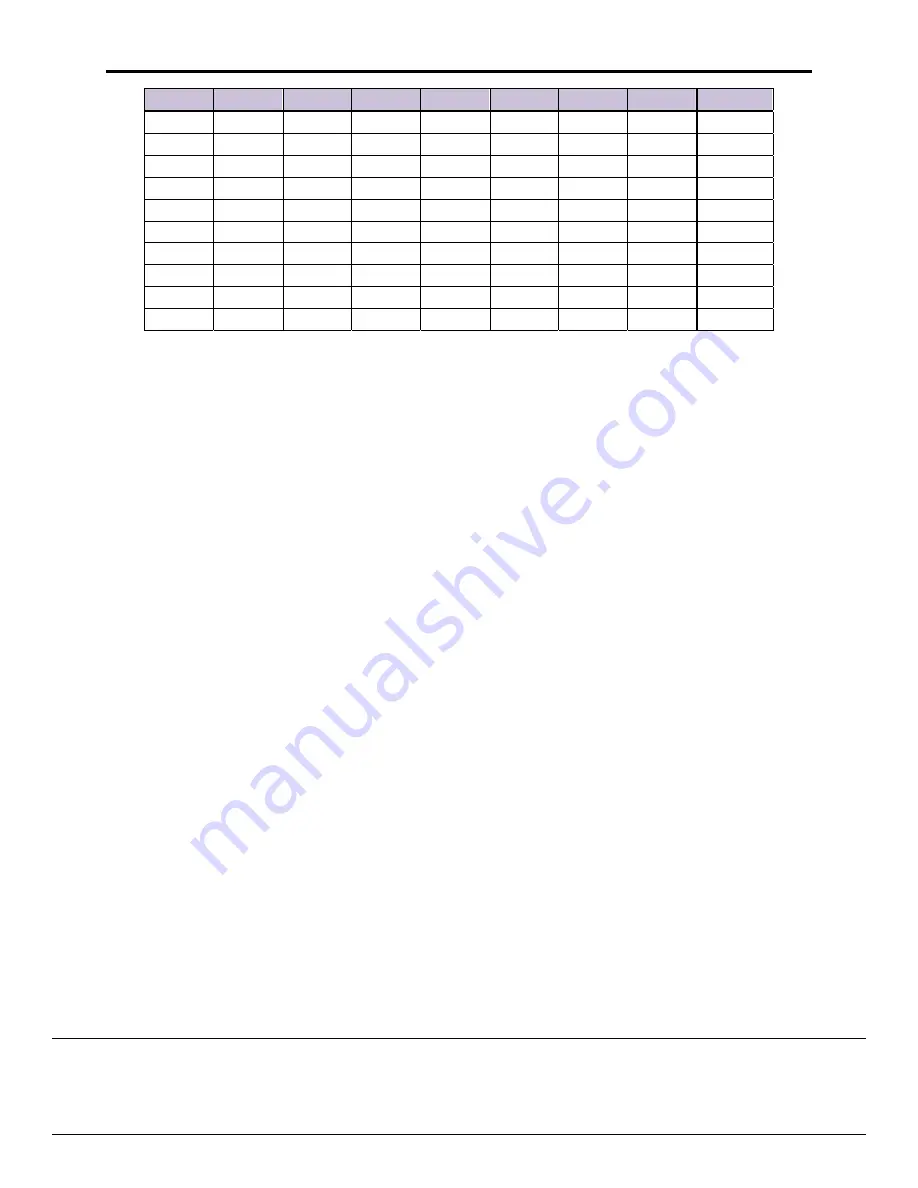
MCS
‐
BMS
‐
GATEWAY
Startup
Guide
Revision
2.0
Micro
Control
Systems
5580
Enterprise
Pkwy,
Fort
Myers,
FL
33905
USA
Web
:
www.mcscontrols.com
Tel
:
(239)
694
0089
Fax
:
(239)
694
0031
42
A7
A6
A5
A4
A3
A2
A1
A0
Address
On
On
On
On
Off
On
On
Off
246
On
On
On
On
Off
On
On
On
247
On
On
On
On
On
Off
Off
Off
248
On
On
On
On
On
Off
Off
On
249
On
On
On
On
On
Off
On
Off
250
On
On
On
On
On
Off
On
On
251
On
On
On
On
On
On
Off
Off
252
On
On
On
On
On
On
Off
On
253
On
On
On
On
On
On
On
Off
254
On
On
On
On
On
On
On
On
255

































