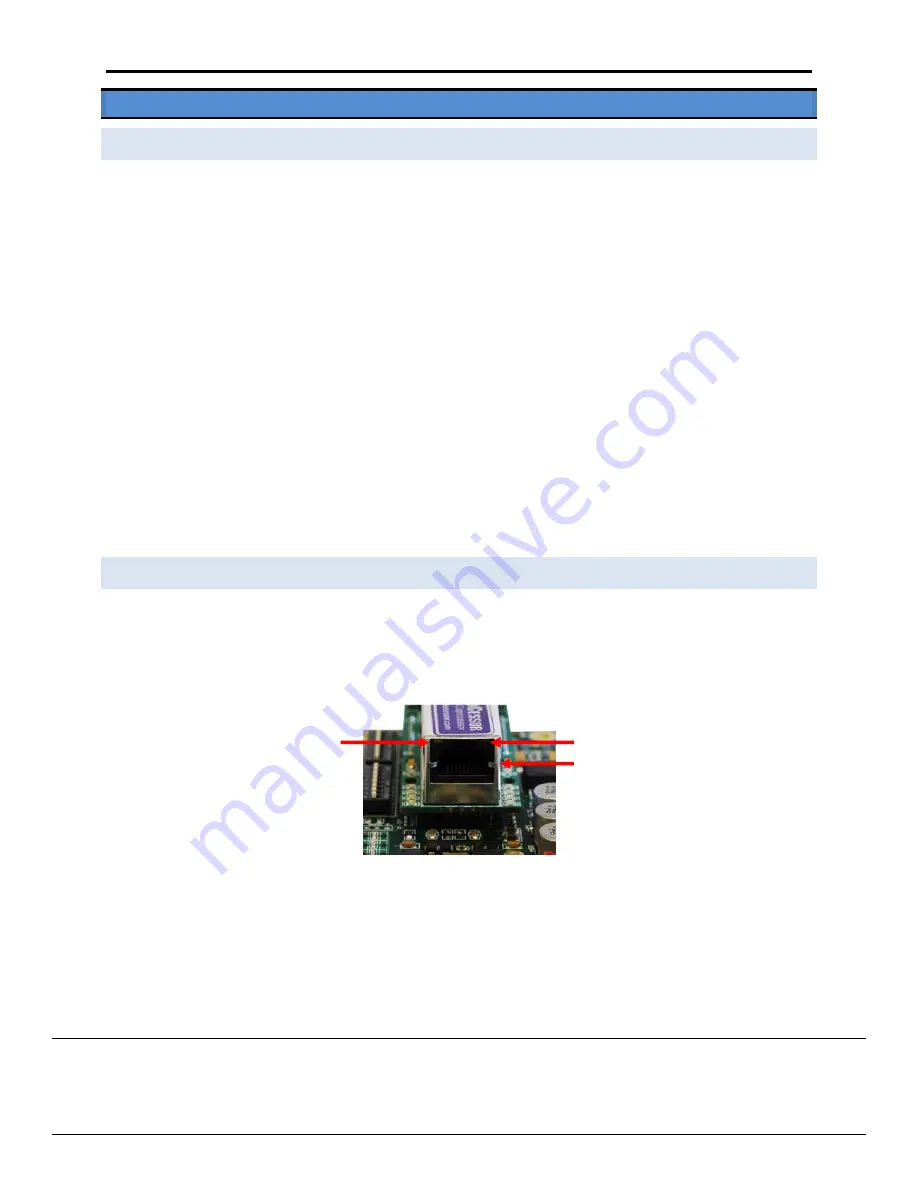
MCS
‐
BMS
‐
GATEWAY
Startup
Guide
Revision
2.0
Micro
Control
Systems
5580
Enterprise
Pkwy,
Fort
Myers,
FL
33905
USA
Web
:
www.mcscontrols.com
Tel
:
(239)
694
0089
Fax
:
(239)
694
0031
30
Appendix
A.
Troubleshooting
Tips
Appendix
A.1.
Connecting
A
PC
to
the
MCS
‐
BMS
‐
GATEWAY
Confirm
that
the
network
cabling
is
correct
Confirm
that
the
computer
network
card
is
operational
and
correctly
configured
Confirm
that
there
is
an
Ethernet
adapter
installed
in
the
PC’s
Device
Manager
List,
and
that
it
is
configured
to
run
the
TCP/IP
protocol
Check
that
the
IP
netmask
of
the
PC
matches
the
MCS
‐
BMS
‐
GATEWAY.
The
Default
IP
Address
of
the
MCS
‐
BMS
‐
GATEWAY
is
192.168.10.85,
Subnet
Mask
is
255.255.255.0,
Default
Gateway
is
192.168.10.1.
Go
to
Start
>
Run
Type
in
“ipconfig”
The
account
settings
should
be
displayed
Ensure
that
the
IP
address
is
192.168.10.xxx,
the
Subnet
mask
is
255.255.255.0
and
the
Default
Gateway
is
192.168.10.1
Ensure
that
the
PC
and
MCS
‐
BMS
‐
GATEWAY
are
on
the
same
IP
Network,
or
assign
a
Static
IP
Address
to
the
PC
on
the
192.168.10.
network
If
Using
Windows
XP,
ensure
that
the
firewall
is
disabled
Ensure
that
all
other
Ethernet
cards
active
on
the
PC,
especially
wireless
adapters
are
disabled
Appendix
A.2.
No
communication
between
the
MCS
‐
Magnum
and
the
MCS
‐
BMS
‐
GATEWAY
Confirm
that
the
network
cabling
is
correct
Check
that
the
IP
address,
subnetmask,
and
the
default
gateway
of
the
MCS
‐
Magnum
match
what
the
label
on
the
MCS
‐
BMS
‐
GATEWAY
says
it
should
be
set
to.
Check
the
LED’s
on
the
Ethernet
port.
The
yellow
LED
should
be
solid
yellow
the
green
LED
should
continuously
flash.
Ethernet
Port
Green
LED
Yellow
LED



























