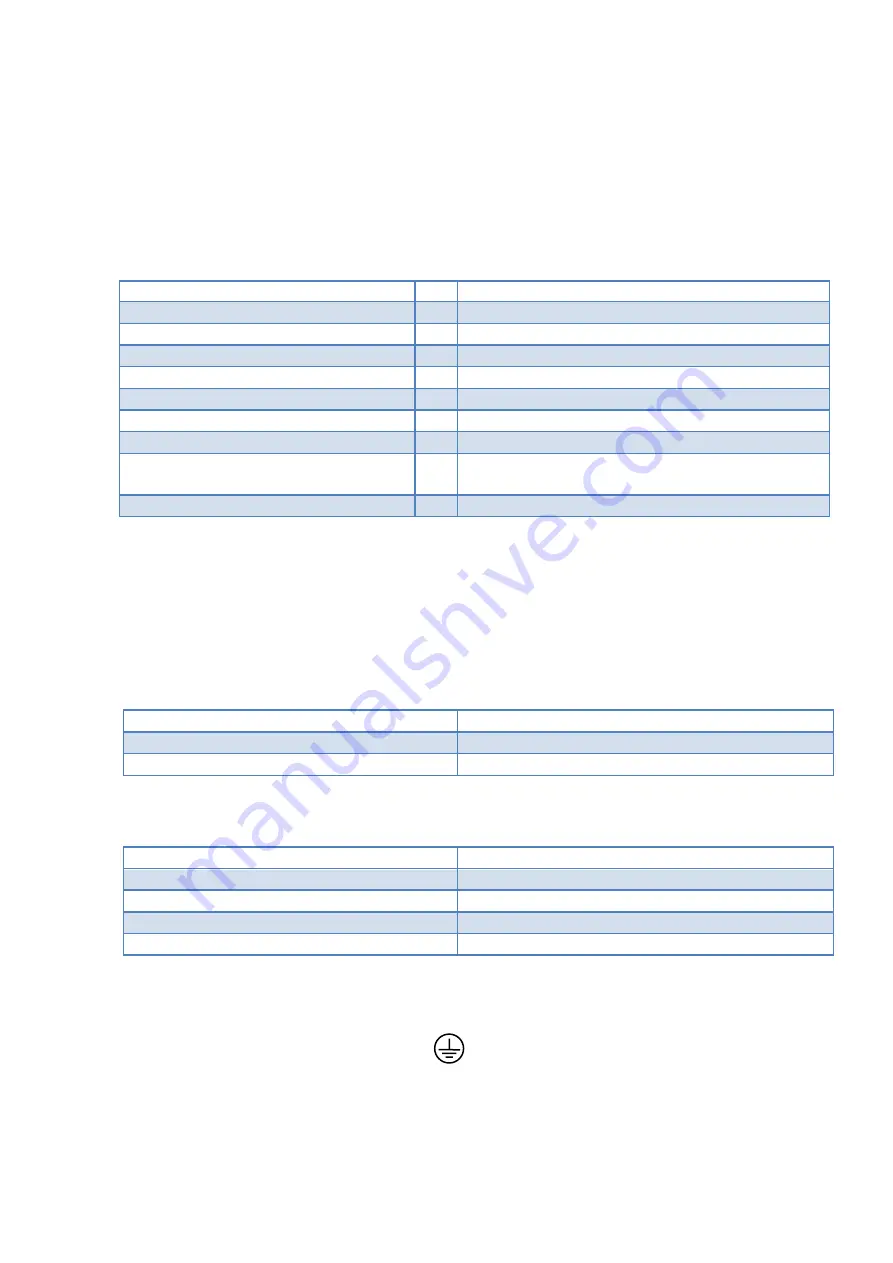
5
2.
Installation Notes
2.1
Package Contents
Please check all packaged items supplied with the analyzer have been provided (see Table 2-1) and not
damaged.
Table 2-1 Package Contents
Name
Qty
Notes
VNA R42xx
1
R4213/ R4246 with custom options*
NKMM Calibration Kit
1
Type-N/3.5mm/2.4mm
R4M-EC4 series electronic calibrator
1
Available with Type-N/3.5mm connectors
RF cable
1
Type-N
RF Jumpers
6
DPA/DMA options only
Ethernet cable
1
Cat.5E
Power cable
1
EU, plug CEE7 Standard Sheet VII, 250V, 10A
Flash drive
1
Graphit 2.x
software,
SCPI
programming guide and
examples are included
Wrench 19mm
1
R4226 only
* Please contact vendor to retrieve full available options list.
2.2
Operating Requirements
Ensure that the operating environment (Table 2-2) and power supplied to analyzer (Tab 2-3) meet the
following requirements. Provide appropriate ventilation at the workplace to satisfy the specifications
and measurement accuracy of the analyzer, keep from vibration and strong electromagnetic influences.
Table 2-2 Operating Environments
Temperature
15°С to 35°С
Humidity
40 to 80%
Atmospheric pressure
537 to 800 mm Hg
Table 2-3 Power requirements
Voltage
198 to 242 VAC
Frequency
50 Hz
Maximum power consumption
100 VA (150 VA for R4226)
Maximum heating-up time
30 minutes
Maximum continuous operation time
16 hours
Use the supplied cable to connect the power cable receptacle on the rear panel of the VNA and a three-
wire power outlet with the grounding prong firmly connected in the ground slot. It’s strongly
recommended to use extra grounding pin
on the rear panel if grounding resistance is not
validated.
































