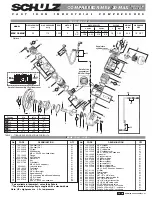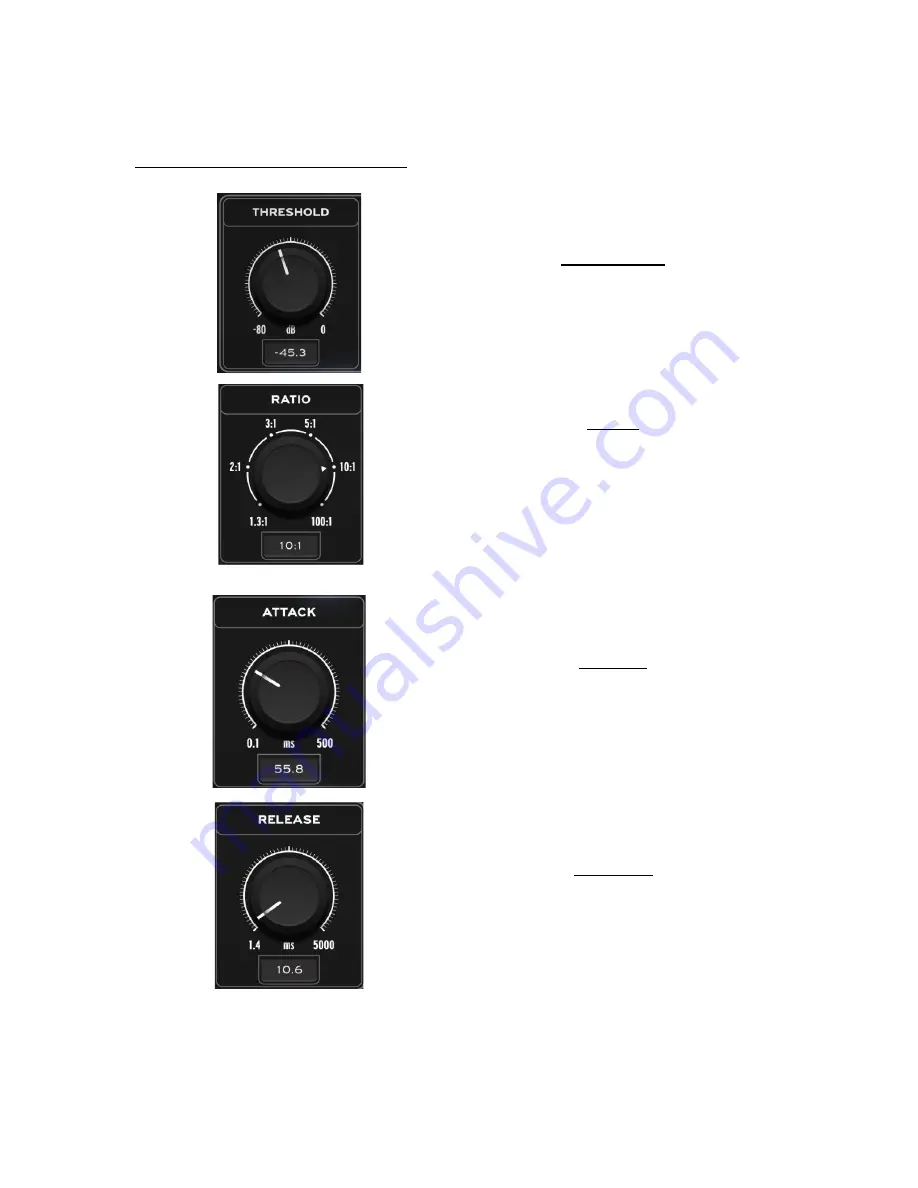
MIA COMPRESSOR ONE Controls:
THRESHOLD
Set the desired threshold level where
compression begins
RATIO
Select the Ratio of the compression from
1.3:1 (soft) to 100:1 (hard)
ATTACK
Set the Attack of the compression from 0.1
msec up to 500ms.
RELEASE
Set the Release of the Compression, between
1.4ms and 5000ms.