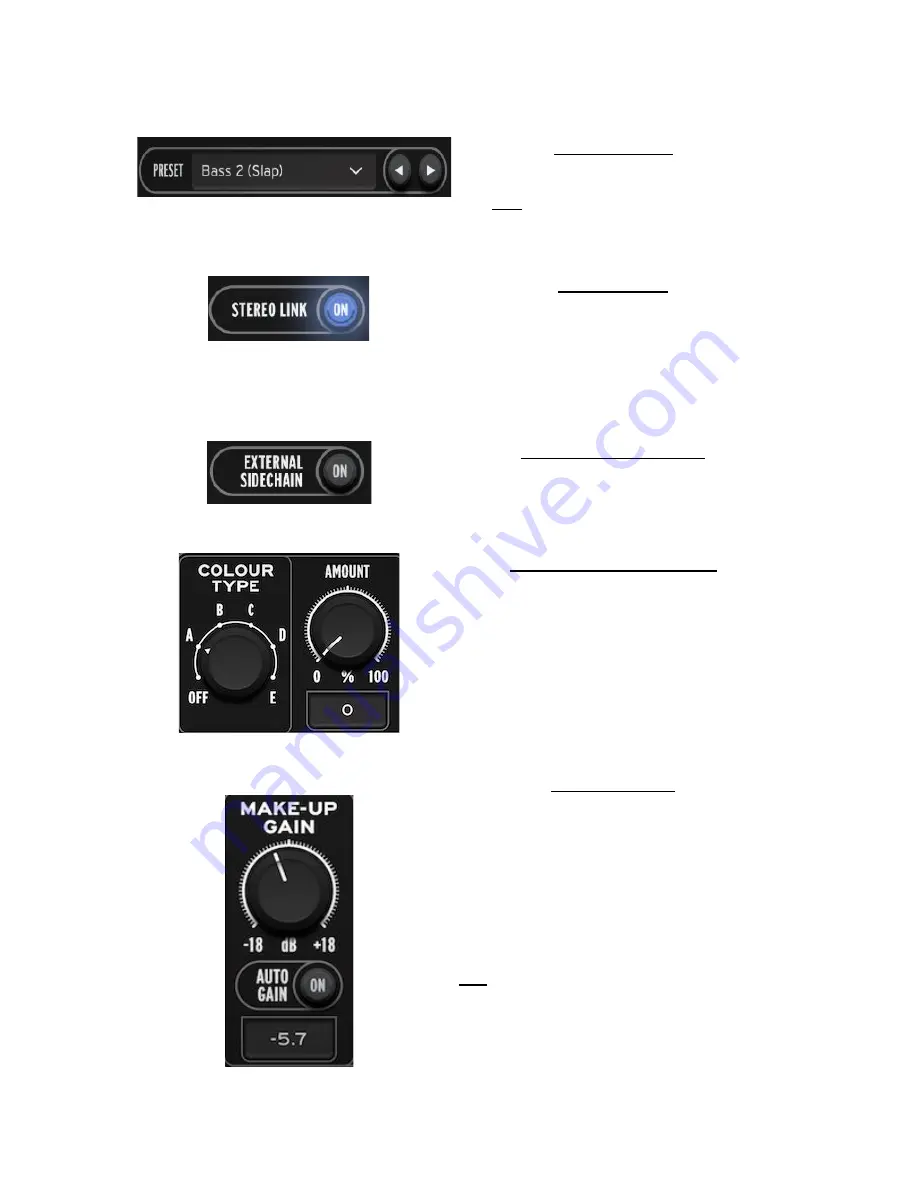
PRESET MENU
Recalls one of the 34 MIA Presets.
(
Hint:
Adjust the THRESHOLD to your
preference)
STEREO LINK
Enable this to apply the same amount of
compression to both channels. Disable it for
independent compression on each channel,
with common set of controls for both.
EXTERNAL SIDECHAIN
Enable this to use another audio signal as
your side-chain input.
COLOUR TYPE - AMOUNT
Choose between the 5 carefully designed EQ
curves to add some MIA flavour to your
sound. Use the AMOUNT control to set the
desired amount of colour from 0 to 100%.
MAKE-UP GAIN
Use this to makeup the gain lost from
compression.
The Auto Gain disables the knob and brings
back most of the level lost automatically.
You can also input the desired make-up gain
by double-clicking the value.
Note:
When using
Band compression
, this setting will affect the
whole output signal. To specifically control the make-up
gain of the compressed band, you can use the
“Band
Make-up Gain”
knob in the
Border Section




























