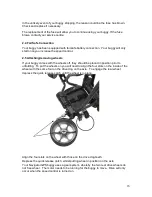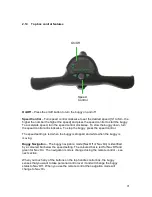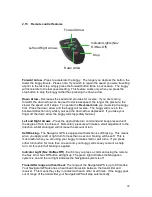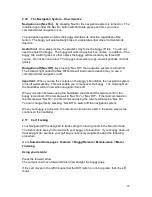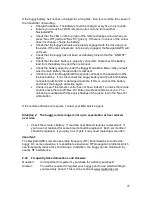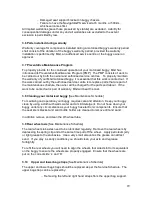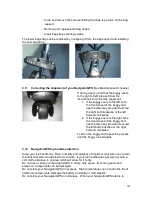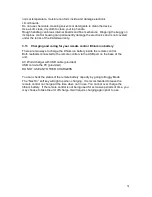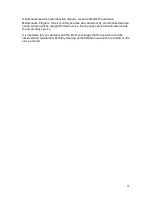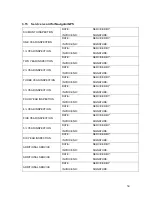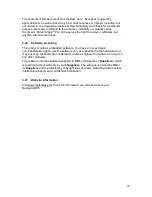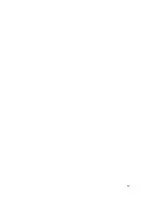30
Undo and remove the screws holding the strap in position on the bag
support.
Remove and replace both bag straps.
Insert bag strap securing screws.
The lower bag strap can be replaced by unclipping it from the bag support and installing
the new bag strap.
3.11
Correcting the alignment of your NavigatorGPS
[See Maintenance Schedule]
If during use you find that the buggy veers
to the right or left, please follow the
instructions to correct the alignment:
1. If the buggy veers to the left, face
the front wheel of the buggy and
use the Allen key provided to screw
the right bolt clockwise or the left
bolt anti-clockwise.
2. If the buggy veers to the right, face
the front wheel of the buggy and
use the Allen key provided to screw
the left bolt clockwise or the right
bolt anti clockwise.
Test run the buggy and repeat the process
until the buggy runs straight.
3.12
NavigatorGPS top handle protection
Keep your top handle dry. Rain, humidity and all types of liquids or moisture can contain
minerals that will corrode electronic circuits. If your top handle does get wet, dry with a
soft cloth and place in an area which will allow for it to dry.
Do not use or store your NavigatorGPS in dusty, dirty areas. Its moving parts and
electronic components can be damaged.
Do not store your NavigatorGPS in hot areas. High temperatures can shorten the life of
electronic components, damage the battery and warp or melt plastics.
Do not store your NavigatorGPS in cold areas. When your NavigatorGPS returns to
Содержание NAVIGATOR GPS
Страница 1: ...1 NAVIGATOR GPS MAINTENANCE SERVICE MANUAL INSTRUCTION MANUAL ...
Страница 37: ...37 ...