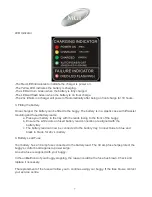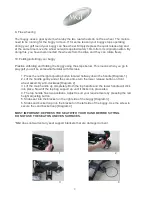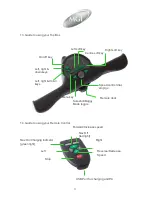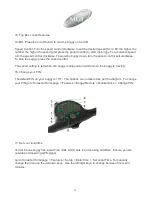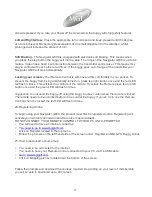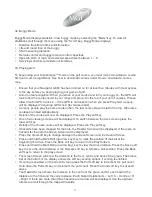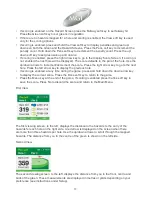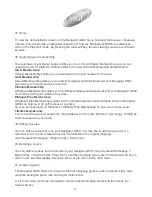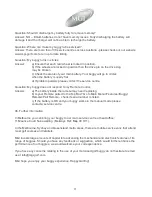37. Demo
To view the demonstration screen on the Navigator G800, Go to Sureshot Homepage > Features
> Demo. This will provide a rolling demonstration of how the Navigator G800 shows distances
when in the Play Golf mode. By pressing the View soft key, the two viewing screens per hole can
be seen.
38. Upgrading your membership
Your purchase of a G Series buggy entitles you to a 12 month Silver Membership and you can
upgrade to a Gold, Platinum, Platinum Plus or the new Lifetime Membership detailed below.
Silver Membership
A Silver Membership entitles you to download up to 3 golf courses for the year.
Gold Membership
A Gold Membership entitles you to unlimited uploads and downloads and your Navigator G800
can hold up to 10 golf courses at any time.
Platinum Membership
A Platinum Membership entitles you to unlimited uploads and downloads and your Navigator G800
can hold up to 20 golf courses at any time.
Platinum Plus Membership
A Platinum Plus Membership entitles you to unlimited uploads and downloads and your Navigator
G800 can hold up to 40 golf courses at any time.
You can purchase a Gold, Platinum or Platinum Plus Membership for one, two or three years.
Lifetime Membership
For a one off fee you can access the map database for the entire lifetime of your buggy, holding up
to 40 courses at any one time.
39. Editing a course
You can edit a course that is on your Navigator G800. You may like to add a layup point or a
reference point, or add a hazard that was not included in the original mapping.
Go to Sureshot Homepage > Map Course > Edit Course
40. Deleting a course
You can delete courses that are stored on your Navigator G800. Go to Sureshot Homepage >
Map Course > Delete Course Press the Yes soft key to delete the course. Press the No soft key to
return to the previous display. Press the Menu key to return to the main menu.
41. Analyse a game
The Navigator G800 offers the unique function of analysing game scores and shots if they were
recorded during the game (see Scoring for instructions).
a. From the main menu use the up/down arrows to select Analyse Game and then press the
Select soft key.
21
Содержание Navigator G800
Страница 1: ...Instruction Service Manual ...