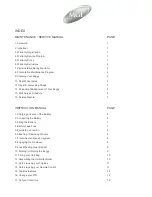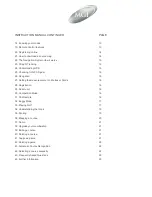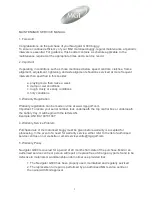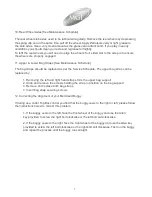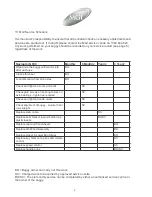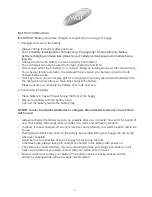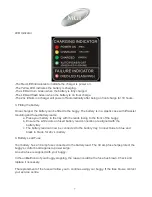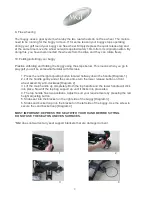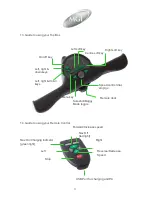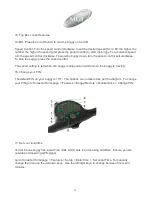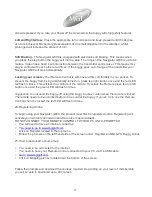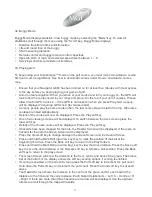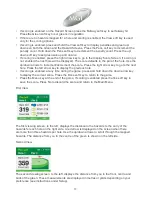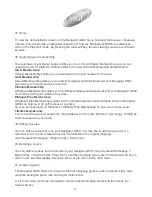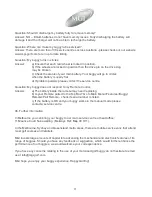5. Fail Safe Connection
Your buggy has been equipped with fail safe battery connection. Your buggy will only start if the
speed control has first been switched off.
6. Attaching / Removing Wheels
To attach the wheels, place the wheel on the axle. Push the release tag across and push the
wheel on as far as it can. You will notice you need to match up the female slots of the wheel and
the male pin of the axle. When placed in position simply release the button. You will notice you
hear a “click” when the wheel is properly secured. To check that the wheel is properly in positio pull
on the wheel. If it is properly in position it will not move.
7. Front wheel suspension system
Your buggy has a unique front wheel system. The front wheel can swivel 360 degrees. The main
advantage of this is that your buggy is highly manouverable. You only need to turn the buggy
handle and your buggy will turn. The suspension helps reduce the amount of shock the buggy will
take when going over hills, bumps, ruts etc.
8. Engaging the 4th wheel
To avoid damage to your buggy always engage the 4th wheel prior to playing golf, regardless of
the terrain you are playing on. To engage the 4th wheel, pull on the spring loaded locking pin,
begin to slide the 4th wheel back, release the locking pin and continue sliding the 4th wheel back
until the locking pin locates itself into position.
The 4th wheel should be cleaned regularly. Remove the 4th wheel by pulling on the spring loaded
locking pin and slide the 4th wheel all the way out of its housing. The 4th wheel can then be
cleaned with a cloth. Then reinsert the 4th wheel into its housing and pull on the spring loaded
locking pin.
8
Содержание Navigator G800
Страница 1: ...Instruction Service Manual ...