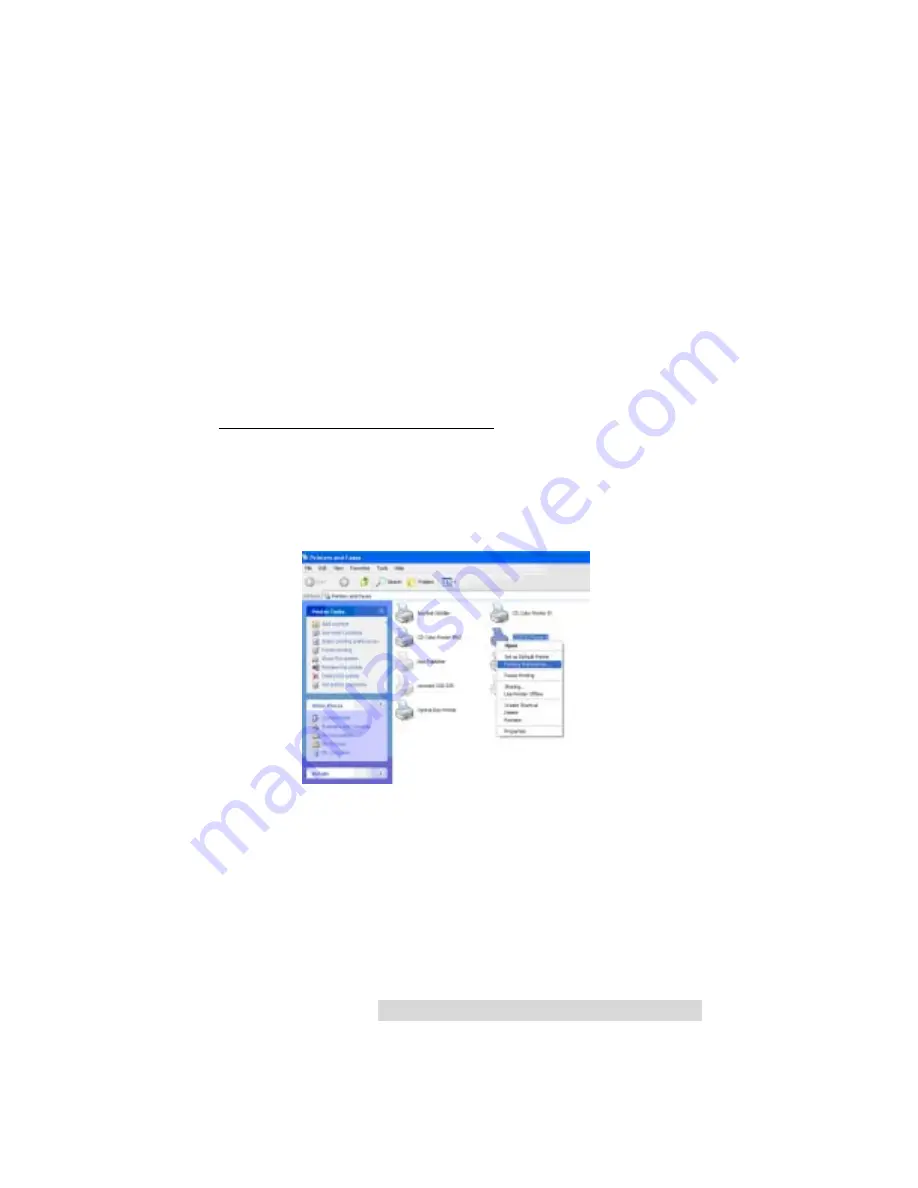
U
Us
si
in
ng
g
t
th
he
e
O
Op
pt
ti
iE
EC
C
P
Pr
ro
o
P
Pr
ri
in
nt
te
er
r
6
6 w
wi
it
th
h
W
Wi
in
nd
do
ow
ws
s
1
13
3
prompted with a dialog box like the one shown here:
5. Once installed, the “OptiEC Pro Printer 6” icon will appear
in the Printer’s folder:
IMPORTANT!
During installation of the Windows 2000/XPdriver you
must de-select (uncheck) the check box “Automatically
detect and install my plug and play printer”.
NOTE: Before installing updated printer driver versions, always delete
the existing printer driver version from your system. To do this,
simply select the printer driver icon from within the Printers
folder, and press the Delete key. After installing the new printer
driver you will need to re-boot if you are using Windows XP.
B. SETTING UP THE PRINTER DRIVER
Once the printer driver has been successfully installed, you will
need to set the driver up with the appropriate print options.
Refer to the following steps to change or verify your printer
driver options:






























