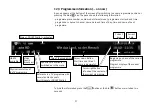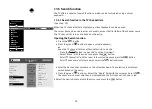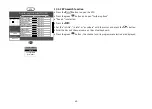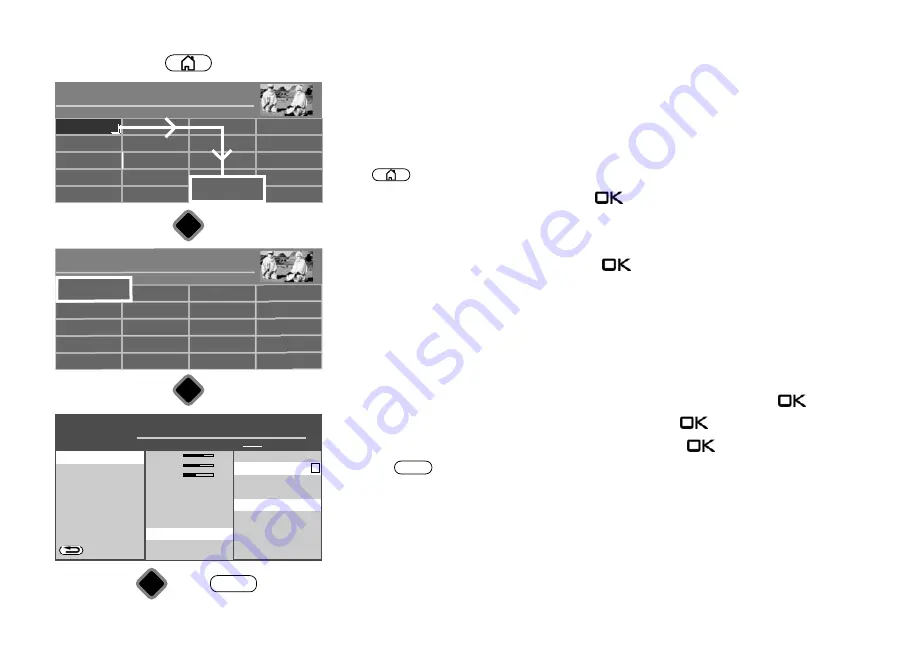
51
16.1.4 Setting zoom/automatic zoom/panorama/image position/overscan
The image settings (zoom, image position vertical, automatic zoom, overscan, and
panorama; see Terms for definitions) can be globally applied to all programmes and saved.
Setting zoom/panorama/overscan mode:
• Press
button to open the "Functional overview".
• Select "Menu" with the cursor and press the
button.
• Select "Picture" with the cursor and press the
button.
• Select "Zoom/Panorama" with the cursor in the context menu and press the
button.
• Select the desired parameter with the cursor and press the
button.
• Change the desired parameter with the cursor and press the
button.
• Press the
button to exit the menu.
The functions “Panorama” and “Zoom” can also be combined with each other.
EXIT
+
Radio
Portal
PVR Archive
TV
Functional overview
20:10
Music
Photos
Videos
Analogue
Network
USB
HDMI
Filemanager
Remove USB Device
Manual
Parental control
Menu
Autom. On/Off
■ MANUAL
Network
AV devices
Sound
Picture
Menu
20:10
Radio station list
TV station list
Subtitle
Service
Parental control
Recordings/EPG
Configuration
Terrestrial
Analog-TV
Cable
Satellite
■ MANUAL
OK
OK
OK
Picture
O
PERATION LEVEL
H H H
Picture settings, general
Pict.set.,prog.posn.
Picture profile adjustment
BACK
Zoom value
0
Panorama
Nein
Picture pos., vert.
0%
Pan. mode
Non-linear
Overscan
Aus
■ MANUAL
■ EXPERT
■ COMFORT
■ SIMPLE
Picture settings, general
Panorama
Overscan
off
Picture
EXIT
Brightness
70%
Colour intens.
60%
Picture shar...
4
MPEG noise reduction
medium
Noise reduction
Automatic
Colour impr.
harmoniously
Picture profile selection Standard
Power options
Zoom/Panorama
Signal adjustment
Factory settings
Zoom/Panorama
4
Содержание Cosmo Series
Страница 1: ...17 11 17 TV Bedienungsanleitung für Cosmo TV Geräte www metz ce de ...
Страница 126: ...126 ...
Страница 127: ...127 ...
Страница 137: ...15 20 15 LED TV Istruzioni per l uso per i televisori Cosmo www metz ce de ...
Страница 263: ...127 ...
Страница 269: ...LED TV Operating instuction for Cosmo TV sets www metz ce de ...