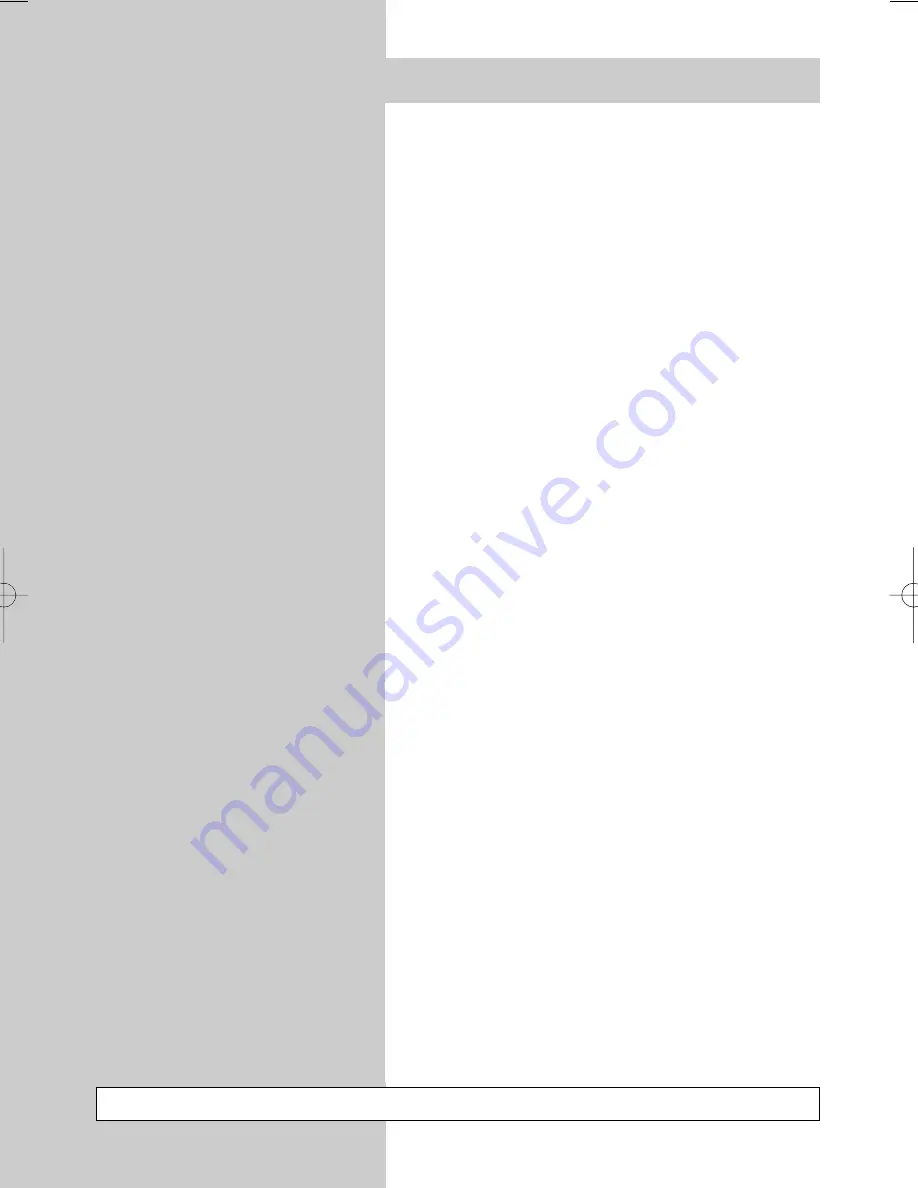
62
Index
Station selection . . . . . . . . . . . . . . . . . . . 6,9,50
Station table . . . . . . . . . . . . . . . . . . . . . . . . . . 9
Stations, deleting. . . . . . . . . . . . . . . . . . . . . . 43
Stations, moving . . . . . . . . . . . . . . . . . . . . . . 43
Stations, moving, copying, deleting . . . . . . . . 43
Subtitles . . . . . . . . . . . . . . . . . . . . . . . . . . . . 14
Summer time (see "Time settings"). . . . . . . . . . 29
Switching voltage, devices without . . . . . . . . . 16
Switching voltage, devices with . . . . . . . . . . . 15
Switch-off time . . . . . . . . . . . . . . . . . . . . . . . 28
Switch-on time . . . . . . . . . . . . . . . . . . . . . . . 28
T
eletext. . . . . . . . . . . . . . . . . . . . . . . . . . . . . 12
Teletext, deleting marks . . . . . . . . . . . . . . . . . 14
Teletext, font size . . . . . . . . . . . . . . . . . . . . . . 13
Teletext, overview of marks. . . . . . . . . . . . . . . 14
Teletext, scrolling by marks. . . . . . . . . . . . . . . 13
Teletext, setting marks . . . . . . . . . . . . . . . . . . 13
Thunderstorms. . . . . . . . . . . . . . . . . . . . . . . . . 4
Timer control. . . . . . . . . . . . . . . . . . . . . . . . . 28
Tone settings (see "Sound settings") . . . . . . 21,55
Transferring recordings . . . . . . . . . . . . . . . . . 17
TV menu . . . . . . . . . . . . . . . . . . . . . . . . . . . . 11
V
CR function . . . . . . . . . . . . . . . . . . . . . . 16,56
Video cassette, playing back . . . . . . . . . . . . . 15
Video recorder, connecting . . . . . . . . . . . . . . 44
Video recorder, picture quality (see "VCR function")
Video-recorder programme change . . . . . . . . 15
Volume correction (see Section 12.1) . . . . . 22,55
W
inter time . . . . . . . . . . . . . . . . . . . . . . . . . 29
Z
oom. . . . . . . . . . . . . . . . . . . . . . . . . 17,30,31
Errors excepted. Subject to changes.
604 47 2017.A1 23.09.2004 14:45 Uhr Seite 62
Содержание Bristol-72 MF 72TL68
Страница 1: ...04 39 23 604 47 2017 A1 Bristol 72 MF 72TL68 Bristol 82 MF 82TL95 Operating instructions ...
Страница 63: ...63 ...



































