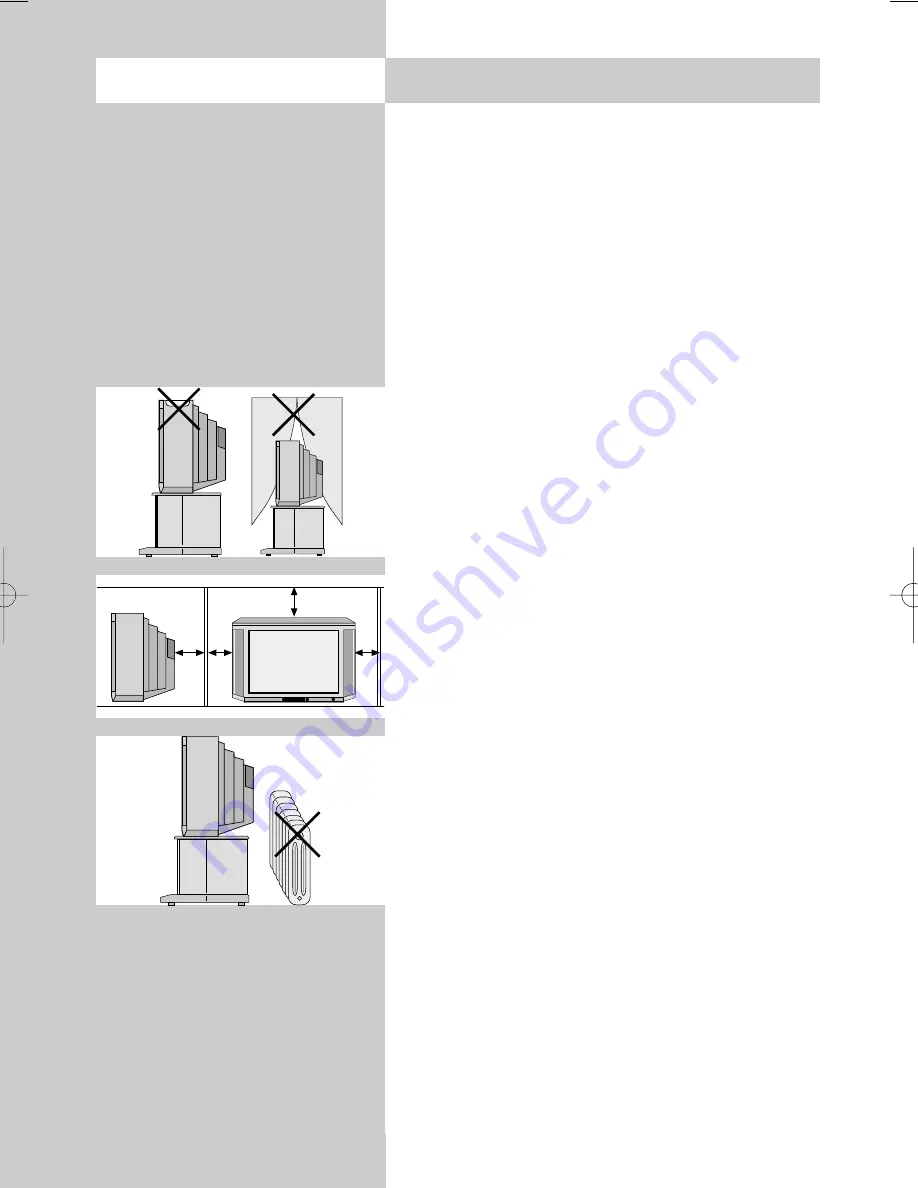
4
2. Safety notes
• Always place the monitor on a solid, stable sur-
face.
• If a cold TV set is moved to a warm room,
always allow any condensation on the screen to
evaporate before switching it on.
• The TV set is intended for use in a dry room. If,
in exceptional circumstances, you use it out-
doors, take care that is protected against moi-
sture (rain, splashed water, dew).
• TV sets need adequate ventilation. Never cover
the openings on the rear of the set with curtains,
doilies, newspapers, etc. Also take care that the
slits in the bottom of the case are freely accessi-
ble so that the intake of the cooling air is not
hindered.
• If you place the TV set in a wall unit, leave suffi-
cient space on all sides for the circulation of
cooling air.
• Do not place the TV set close to a radiator, since
this would effect adequate cooling.
• Do not place
burning candles or
vessels containing liquids (vases, etc.)
on top of the TV set, since any hot wax or water
dripping into the set could cause serious damage
to the electronic components and could also jeo-
pardize the electrical safety of the set.
y
604 47 2017.A1 23.09.2004 14:45 Uhr Seite 4
Содержание Bristol-72 MF 72TL68
Страница 1: ...04 39 23 604 47 2017 A1 Bristol 72 MF 72TL68 Bristol 82 MF 82TL95 Operating instructions ...
Страница 63: ...63 ...





































