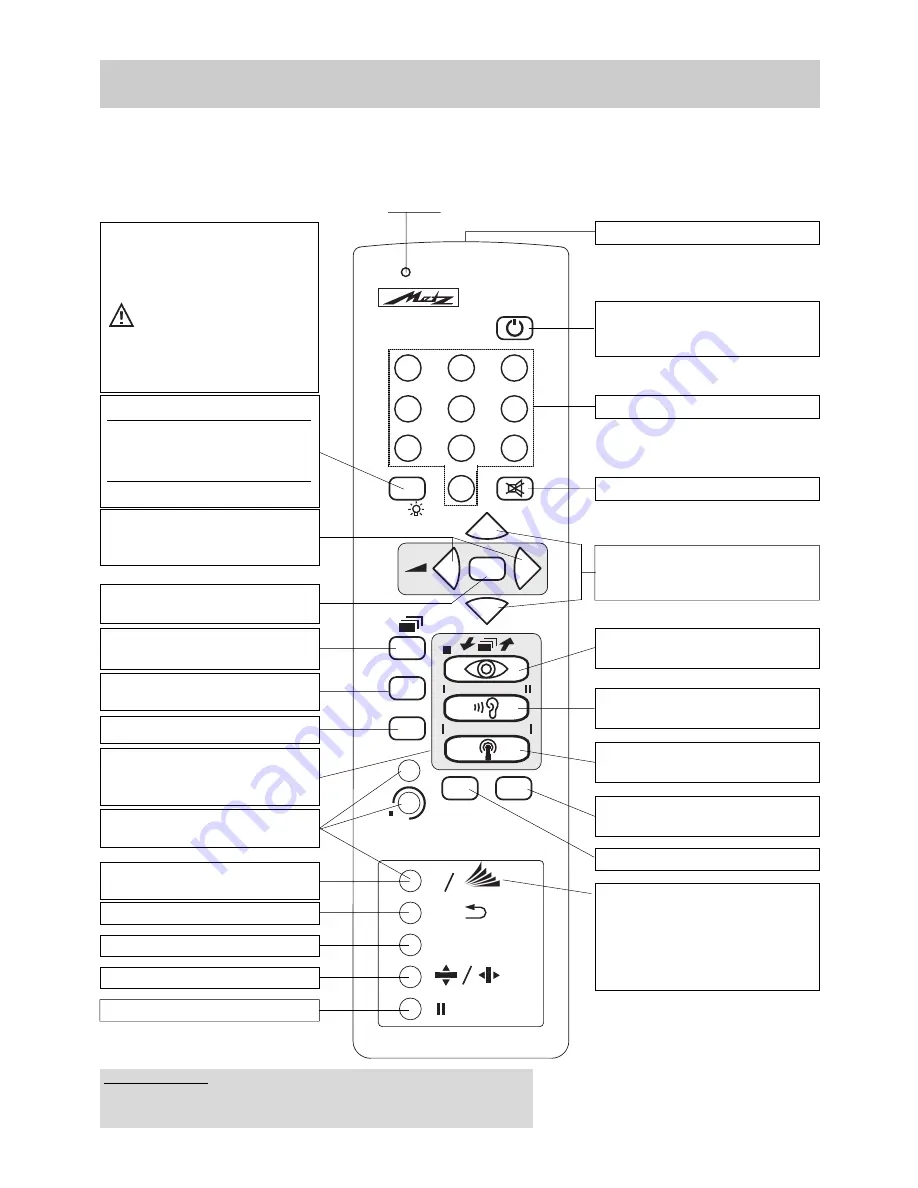
3
Batteries:
Insert the enclosed batteries in the remote
control, observing the symbols on the cover of
the battery compartment.
Remove exhausted batteries from the remote
control and return them to your dealer or to an
authorised battery collection point.
Nota:
For explanation of the video level for
the remote control of video recorders,
please refer to Section 14, page 50.
Do not point the remote control
unit into your eyes and press a
key on it !
Do not use rechargeable batteries
in the remote control unit.
Remote control handset RD11, RE11(Protos only)
1
2
3
4
5
6
7
8
9
0
OK
P
+
P
-
AV
TV
?
MENU
+
-
VTR
ɚ
ıı
ľľ
REC
TIMER
B
A
ı
ı
ľľ
ıı
10 0 H z
R
PIP
C
MULTI-PRG.
PRG.
N E X T V I E W
IJ IJ
TV-REC
RD11
RE 11
R/
• ON - Set switches to last viewed pro-
gramme
• OFF (standby setting)
• Infrared window
•
Protos:
Switch on the backlight
• Switch between the TV and radio fun-
ctions (radio only if a SAT upgrade kit
is installed)
• Switch between Megatext
and Hi Text
• Function keys, depending on
programming
• Picture-in picture/Picture in text
• AV recording
•
HiText - skip to next mark
• Select sound function
•
HiText - select chapter
• Call station table
•
HiText - next page
• Select picture function
•
HiText - select subject
• Change the setting
•
HiText - select page of a multiple-
page subject
•
Protos:
Switch between the TV and
radio functions (radio only if a SAT
upgrade kit is installed)
• Basic picture and sound settings
•
Hi-Text - display the page
• Call TV menu
Within a menu, move back one step
• Return to TV picture from menu or
from Hi Text
• Numeric keys
• Mute
• Next programme
•
HiText - select page number from table
of contents with cursor
• Operator Help
• Clear key in various menus
• Hi-Text - set/remove mark
• Return to the last programme
• 3-PRG./9-PRG.Programme scanning
• Zoom
• Still picture
The remote control sends commands to the TV set with the aid of infrared light. For this reason, you should always point the remote control at
the TV set for reliable operation. Use of the remote control may interfere with the operation of other devices or systems controlled which use
infrared light (such as infrared headphones).
The television must be switched on or in standby mode (ON/OFF key depressed) when it is to be operated by remote control. Always point the
remote control in the direction of the TV for operation. A
pilot lamp
starts to flash as soon as a key on the remote control handset is pressed.
Call
NEXTVIEW
NEXTVIEW
is an easy-to-use electronic
programme magazine with which video
recorders can also be programmed (by
means of data transferred between the TV
set and the recorder).
Disposal of batteries
Do not dispose of spent batteries with domestic rubbish.
Please return spent batteries to collecting points should they exist in your country !


















