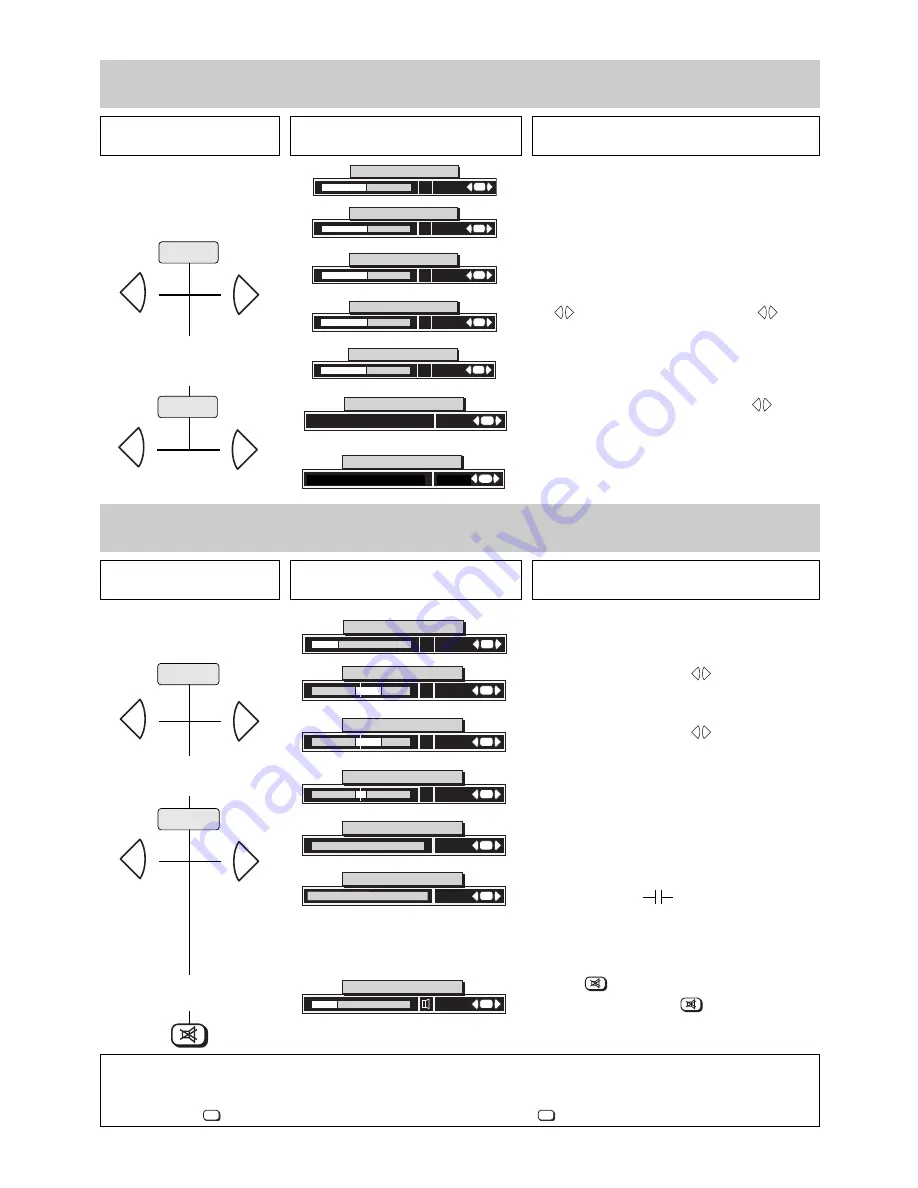
4. Changing individual picture settings
15
Note:
The on-screen display (OSD) can be switched on and off: see page 20, item 8.
All settings modified in this menu can be stored by calling the „Video standard values“ or „Audio standard values“ menu respectively
and pressing the
key. The stored values can be recalled at any time with the
key.
OK
OK
4.1 Changing individual sound settings
Press this key on the remote
control....
The screen displays
Explanation
1. Adjusting the volume
2. Adjusting the treble setting
+
-
+
-
30 change:
+
-
OK
Volume
25 change
+
-
OK
Treble
-
+
25 change
+
-
Bass
-
+
00 change
+
-
OK
Balance
L
R
change
+
-
Sound effects
Spatial sound
On/Off
change
+
-
Sound-mode speaker
Mono/Stereo/Chann.1/Chann.2
6 9 5 - D - G B
OK
OK
OK
Press the yellow key to display the last adjusted function.
Continue pressing the yellow key until the volume field
is displayed on the screen.
Set the desired value with the
keys.
Press the yellow key a number of times until the treble
field is displayed on the screen.
Set the desired value with the
keys.
Bass, balance, sound effects and speaker sound-
mode settings are adjusted in the same manner.
In parallel to the display (Stratos only) on the screen,
the permanent display also shows the currently selec-
ted setting, namely:
Volume
U =
Vol.
Treble
T =
Treble
Bass
b
=
Bass
Balance
00
or e.g.
02
➨
R
Sound effects
no
Speaker sound-mode
no
+
-
+
-
3. Sound mute
change:
+
-
OK
Volume
6 9 5 + D X - G B
Press the
key to mute the sound.
Renewed depression of the
key resets the sound
to the previously adjusted volume.
yellow
yellow
Press the blue key to display the last adjusted function.
Continue pressing the blue key until the picture setting
value to be changed is displayed.
In parallel to the display on the screen, the permanent dis-
play also shows the currently selected setting, namely:
Luminance
Lu
or
Lumin.
Contrast
Ct
or
Contr.
Chrominance
Cr
or
Chrom.
Sharpness
Sh
or
Focus
You can now adjust the
sharpness
in the range 1....5 with
the
keys. Set the desired value with the
keys.
The value set in this manner remains stored even if the
TV is switched off with the main power switch.
Press the blue key a number of times until the
Panorama*
or
Progressive Scan*
field is displayed on the
screen. Switch this function on or off with the
keys.
The
panorama
setting selected here applies only to
the current programme on this programme position.
The
progressive scan
function is switched off if you
switch to another programme position.
* Not with all models
+
-
+
-
+
-
Press this key on the remote
control....
The screen displays
Explanation
1. Adjusting the luminance,
contrast, etc. for all pro-
gramme positions
2. Switching the panorama func-
tion or the progressive scan on
and off
6 9 6 - 0 0 E - G B
40 change
+
-
OK
Luminance
40
+
-
OK
C o n t r a s t
40
+
-
OK
Chrominance
02
+
-
OK
Sharpness
change
change
change
A1
+
-
OK
Noise reduction
change
+
-
+
-
blue
blue
697-00E1-GB
change
+
-
OK
Progressive Scan
On/Off
(only Protos)
697-00E1-D
ändern:
+
-
OK
Progressive Scan
Ein/Aus
On / Off
change
OK
















































